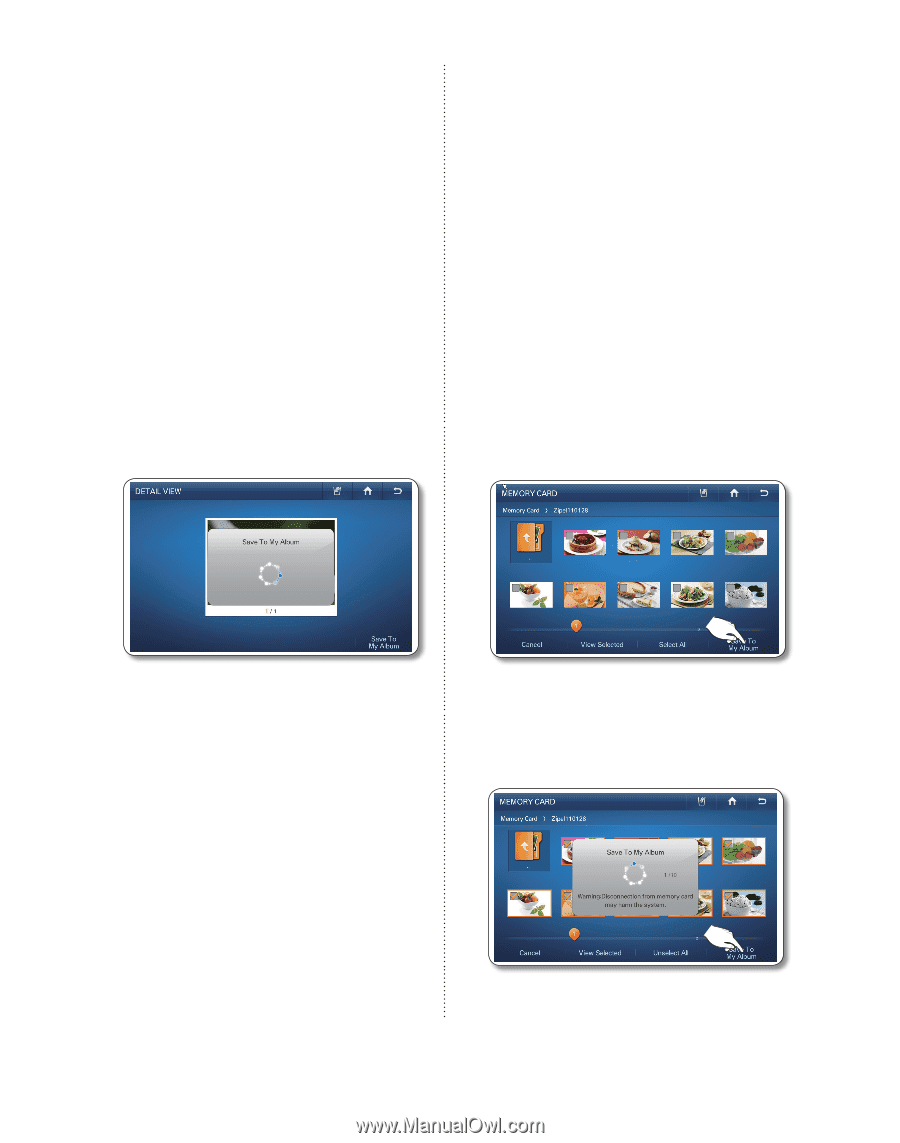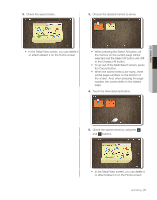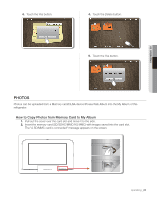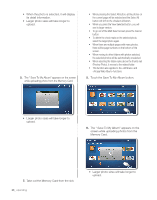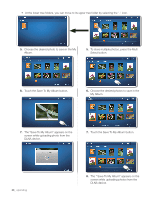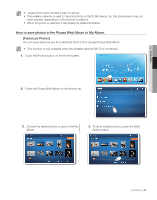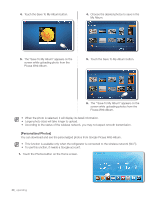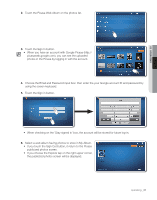Samsung RF4289HARS Quick Guide (easy Manual) (ver.1.0) (English) - Page 26
The Save To My Album appears on the screen
 |
UPC - 036725560529
View all Samsung RF4289HARS manuals
Add to My Manuals
Save this manual to your list of manuals |
Page 26 highlights
• When the photo is selected, it will display its detail information. • Larger photo sizes will take longer to upload. 5. The " Save To My Album" appears on the screen while uploading photo from the Memory Card. • When pressing the Select All button, all the photos on the current page will be selected and the Select All button will shift to the Unselect All button. • When you press the View Selected button, you will see its larger version. • To go out of the Multi Select screen press the Cancel button. • To delete the check mark on the selected photo, select the target photo again. • When there are multiple pages with many photos, there will be page numbers on the bottom of the screen. • When moving to other folders with photos selected, the selected photos will be automatically unselected. • When selecting the folder name above the thumb-nail (Preview Photo), it moves to the related folder. • This function also applies to the and functions. 5. Touch the Save To My Album button. • Larger photo sizes will take longer to upload. 6. The " Save To My Album" appears on the screen while uploading photos from the Memory Card. 7. Take out the Memory Card from the slot. 26_ operating • Larger photo sizes will take longer to upload.