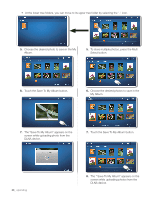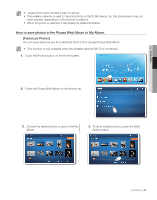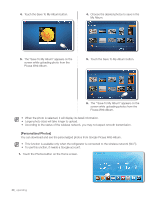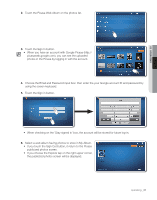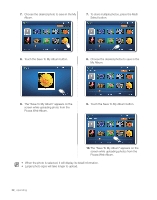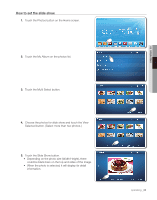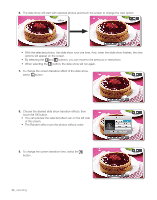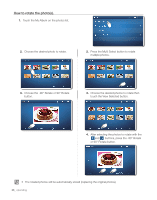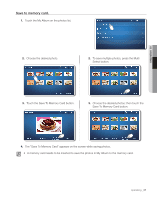Samsung RF4289HARS Quick Guide (easy Manual) (ver.1.0) (English) - Page 32
The Save To My Album appears on
 |
UPC - 036725560529
View all Samsung RF4289HARS manuals
Add to My Manuals
Save this manual to your list of manuals |
Page 32 highlights
7. Choose the desired photo to save in the My Album. 7. To store multiple photos, press the Multi Select button. 8. Touch the Save To My Album button. 8. Choose the desired photos to save in the My Album. 9. The "Save To My Album" appears on the screen while uploading photo from the Picasa Web Album. 9. Touch the Save To My Album button. 10. The "Save To My Album" appears on the screen while uploading photos from the Picasa Web Album. • When the photo is selected, it will display its detail information. • Larger photo sizes will take longer to upload. 32_ operating
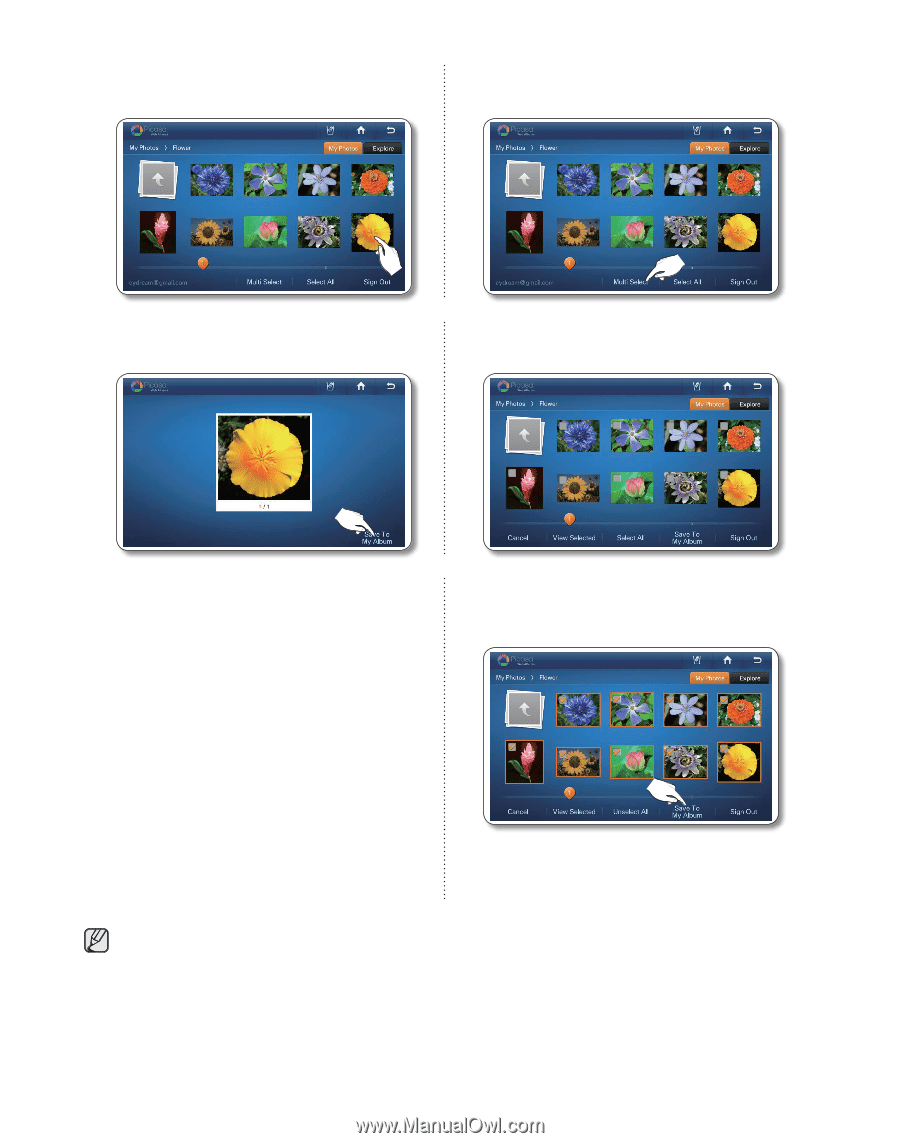
32_
operating
7.
Choose the desired photo to save in the My
Album.
7.
To store multiple photos, press the Multi
Select button.
8.
Touch the Save To My Album button.
8.
Choose the desired photos to save in the
My Album.
9.
The "Save To My Album" appears on the
screen while uploading photo from the
Picasa Web Album.
9.
Touch the Save To My Album button.
10.
The "Save To My Album" appears on the
screen while uploading photos from the
Picasa Web Album.
•
When the photo is selected, it will display its detail information.
•
Larger photo sizes will take longer to upload.