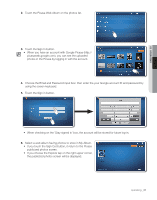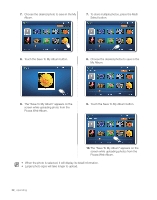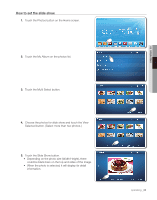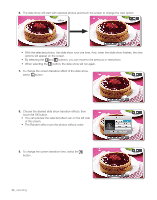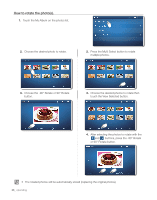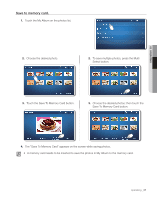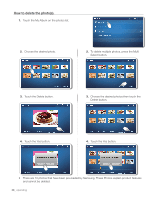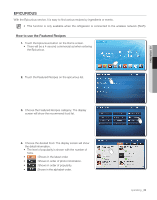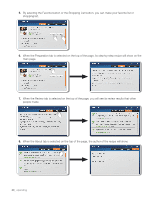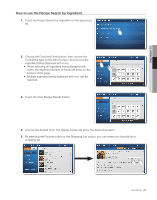Samsung RF4289HARS Quick Guide (easy Manual) (ver.1.0) (English) - Page 36
How to rotate the photos.
 |
UPC - 036725560529
View all Samsung RF4289HARS manuals
Add to My Manuals
Save this manual to your list of manuals |
Page 36 highlights
How to rotate the photo(s). 1. Touch the My Album on the photos list. 2. Choose the desired photo to rotate. 2. Press the Multi Select button to rotate multiple photos. 3. Choose the -90° Rotate or 90° Rotate button. 3. Choose the desired photos to rotate:then touch the View Selected button. 4. After selecting the photos to rotate with the and buttons, press the -90° Rotate or 90° Rotate button. • The rotated photos will be automatically stored (replacing the original photos). 36_ operating
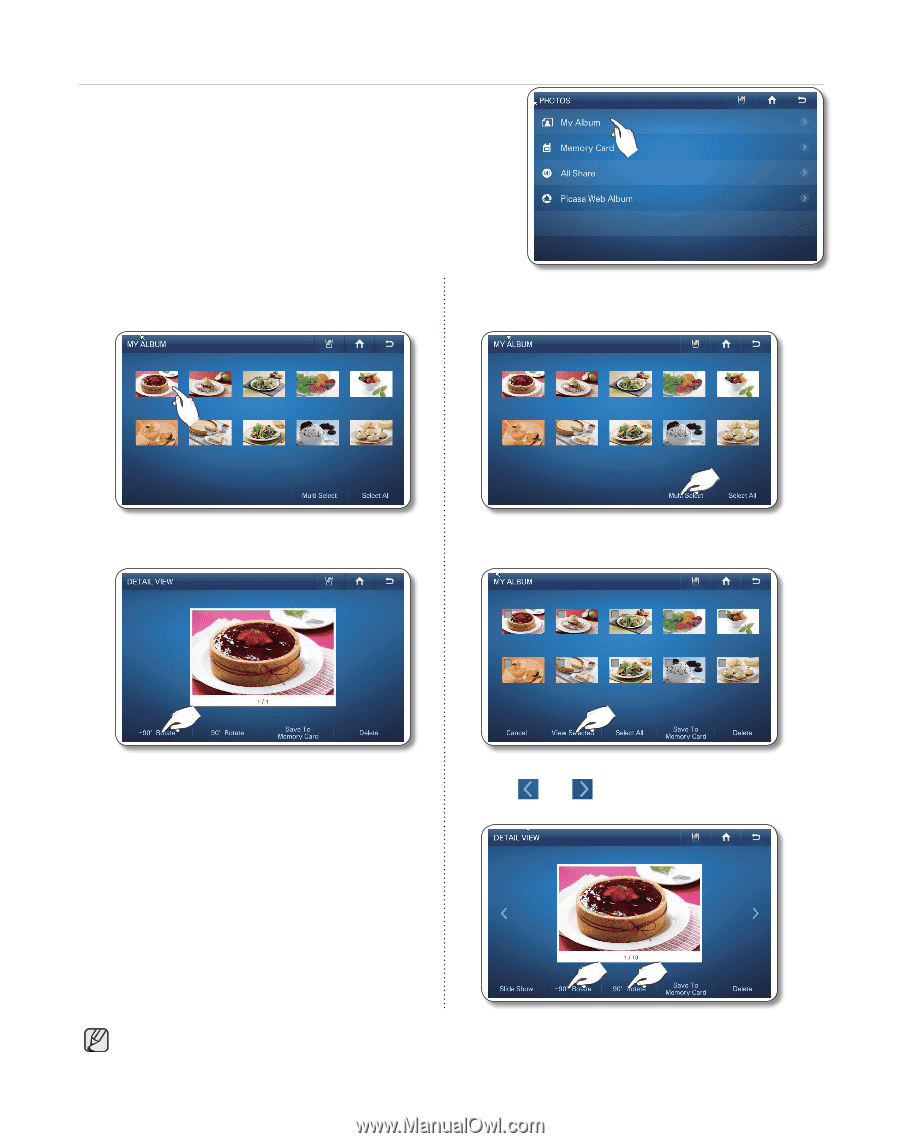
36_
operating
How to rotate the photo(s).
1.
Touch the My Album on the photos list.
2.
Choose the desired photo to rotate.
2.
Press the Multi Select button to rotate
multiple photos.
3.
Choose the -90° Rotate or 90° Rotate
button.
3.
Choose the desired photos to rotate:then
touch the View Selected button.
4.
After selecting the photos to rotate with the
and
buttons, press the -90° Rotate
or 90° Rotate button.
•
The rotated photos will be automatically stored (replacing the original photos).