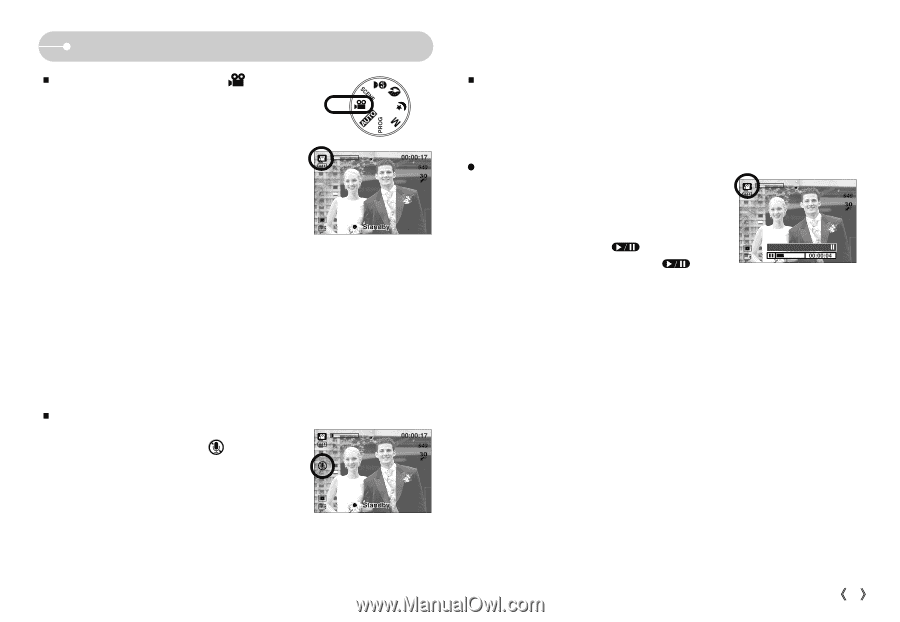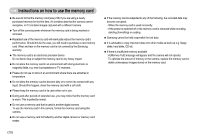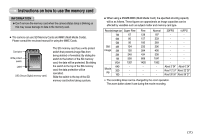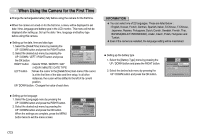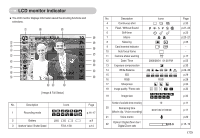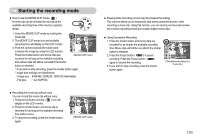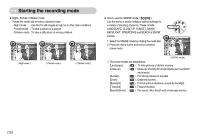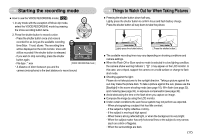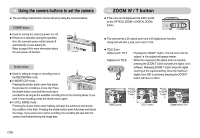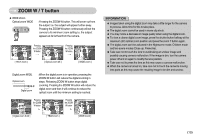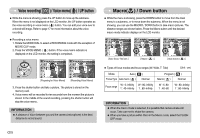Samsung S700 User Manual (ENGLISH) - Page 16
X480, 320X240, 160X120 Selectable
 |
UPC - 044701007012
View all Samsung S700 manuals
Add to My Manuals
Save this manual to your list of manuals |
Page 16 highlights
Starting the recording mode ƈ How to use the MOVIE CLIP mode ( ) A movie clip can be recorded for as long as the available recording time of the memory capacity allows. 1. Select the MOVIE CLIP mode by rotating the mode dial. 2. The MOVIE CLIP mode icon and available recording time will display on the LCD monitor. 3. Point the camera towards the subject and compose the image by using the LCD monitor. Press the shutter button and movie clips are [ MOVIE CLIP mode ] recorded for as long as the available recording time. Movie clips will still be recorded if the shutter button is released. * If you wish to stop recording, press the shutter button again. * Image size and type are listed below. - Image size : 640X480, 320X240, 160X120 (Selectable) - File type : *.avi (MJPEG) ƈ Pausing while recording a movie clip (Successive Recording) This camera allows you to temporarily stop during unwanted scenes, while recording a movie clip. Using this function, you can record your favourite scenes into a movie clip without having to create multiple movie clips. ƃ Using Successive Recording 1. Press the shutter button and movie clips are recorded for as long as the available recording time. Movie clips will still be recorded if the shutter button is released. 2. Press the Pause button ( ) to pause recording. Press the Pause button ( ) again to resume the recording. 3. If you wish to stop recording, press the shutter button again. Stop:Shutter REC: / [ Successive recording of a movie clip ] ƈ Recording the movie clip without voice You can record the movie clip without voice. 1. Press the Up button and the ( ) icon will display on the LCD monitor. 2. Press the shutter button and movie clip is recorded for as long as the available recording time without voice. 3. To stop the recording, press the shutter button again. [ MOVIE CLIP mode ] ŝ15Ş