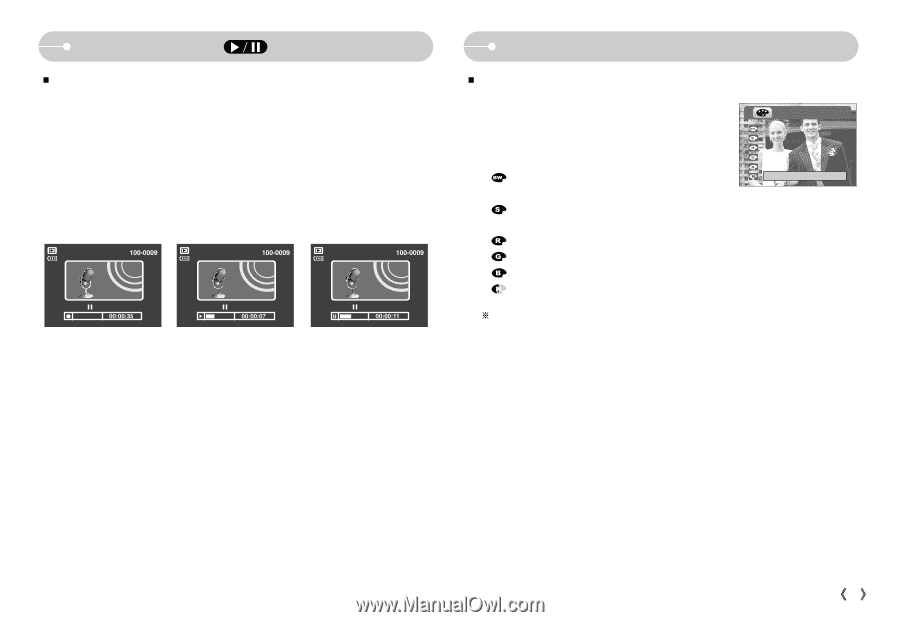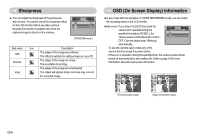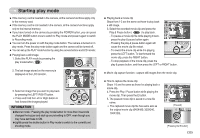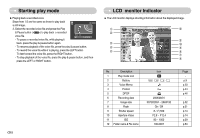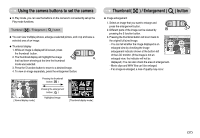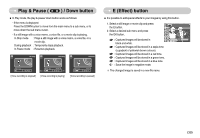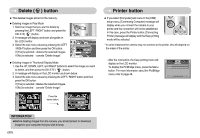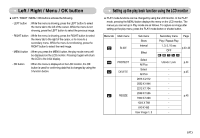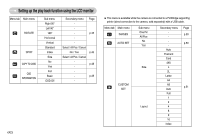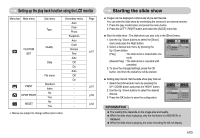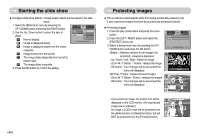Samsung S700 User Manual (ENGLISH) - Page 40
Play & Pause, Down button, E Effect button
 |
UPC - 044701007012
View all Samsung S700 manuals
Add to My Manuals
Save this manual to your list of manuals |
Page 40 highlights
Play & Pause ( ) / Down button ƈ In Play mode, the play & pause/ down button works as follows: - If the menu is displayed Press the DOWN button to move from the main menu to a sub menu, or to move down the sub menu cursor. - If a still image with a voice memo, a voice file, or a movie clip is playing. In Stop mode : Plays a still image with a voice memo, a voice file, or a movie clip. During playback : Temporarily stops playback. In Pause mode : Resumes playback. PLAY: [Voice recording is stopped] PAUSE: REW STOP:OK FF [Voice recording is playing] PLAY: EXIT:OK [Voice recording is paused] E (Effect) button ƈ It is possible to add special effects to your images by using this button. 1. Select a still image or movie clip and press the E button. 2. Select a desired sub menu and press the OK button. : Captured images will be stored in Exit:E black and white. : Captured images will be stored in a sepia tone (a gradient of yellowish brown colours). : Captured images will be stored in a red tone. : Captured images will be stored in a green tone. : Captured images will be stored in a blue tone. : Save the image in negative mode. ſ The changed image is saved in a new file name. ŝ39Ş