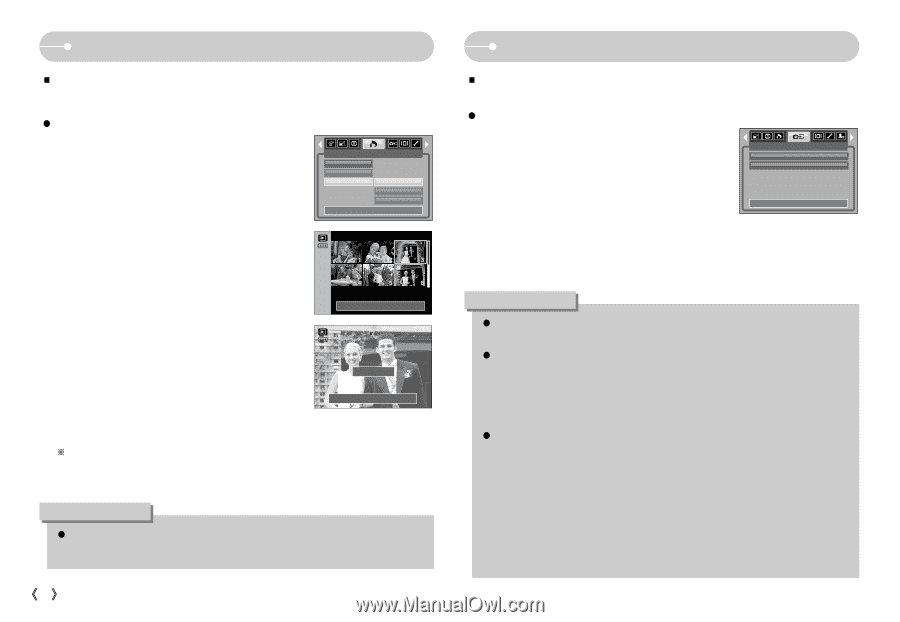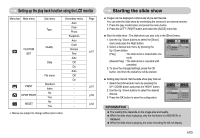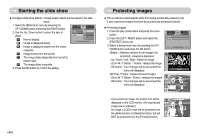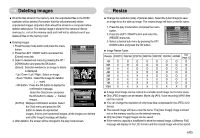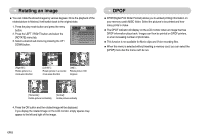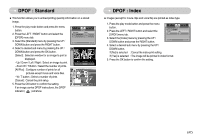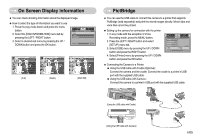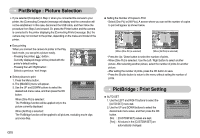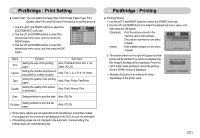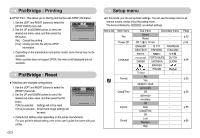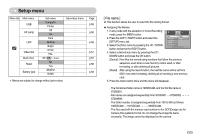Samsung S700 User Manual (ENGLISH) - Page 49
DPOF : Print size, Copy To Card
 |
UPC - 044701007012
View all Samsung S700 manuals
Add to My Manuals
Save this manual to your list of manuals |
Page 49 highlights
DPOF : Print size ƈ You can specify the print size when printing images stored on the memory card. The [Size] menu is available only for DPOF 1.1 compatible printers. ƃ Setting the Print Size 1. Press the play mode button and press the menu button. 2. Press the LEFT/ RIGHT button and select the [DPOF] menu tab. 3. Select the [Size] menu by pressing the UP/ DOWN button and press the RIGHT button. 4. Select a desired sub menu by pressing the UP/ DOWN button and press the OK button. [Select] : Selection window for an image to be changed printed size is displayed. - Up/ Down/ Left/ Right : Select an image. - Zoom W/ T Button : Change the print size. - OK button : Your changes will be saved and the menu will disappear. [All Pics] : Change print size of all saved images. - W/ T button : Select a print size - OK button : Confirm the changed setting. [Cancel] : Cancel all of the print size settings. Standard Index Size Back: DPOF Select All Pics Cancel Set:OK W Cancel T Set:OK W Cancel T Set:OK ſ DPOF [Size] secondary menu : Cancel, 3X5, 4X6, 5X7, 8X10 INFORMATION ƃ Depending on the manufacturer and print model, canceling the printing may take a little longer for the printer to process. ŝ48Ş Copy To Card ƈ This enables you to copy image files, movie clips and voice recording files to the memory card. ƃ Copying to the Memory Card 1. Press the play mode button and press the menu button. 2. Select the [COPY TO CARD] menu tab by pressing the LEFT / RIGHT button. 3. Select a desired sub menu by pressing the UP / COPY TO CARD No Yes DOWN button and press the OK button. - [No] : Cancels "Copy to Card". Exit:MENU Move: - [Yes] : All images, movie clips and voice recording files saved in the internal memory are copied to the memory card after the [Processing!] message is displayed. After copying has been completed, the screen will return to play mode. INFORMATION ƃ When this menu is selected without inserting a memory card, you can select the [COPY TO CARD] menu but the menu can't be run. ƃ If there is not enough space available in the memory card to copy saved images in the internal memory (20MB), the [COPY TO CARD] command will copy only some of the images and display [Memory Full!] message. Then the system will return to the playback mode. Please be sure to delete any unnecessary files to free up space before inserting the memory card into the camera. ƃ When you move the images that are stored in the internal memory by doing [COPY TO CARD] to the card, the next number of file names will be created in the card to avoid duplication of the file name. - When the [Reset] of the [File] setup menu is set : The copied file names start from after the last stored file name. - When the [Series] of the [File] setup menu is set : The copied file names start from after the last captured file name. After completing [COPY TO CARD], the last stored image of the last copied folder is displayed on the LCD monitor.