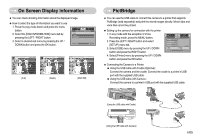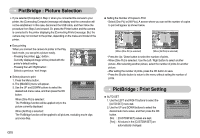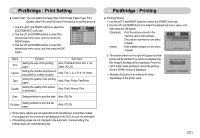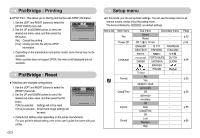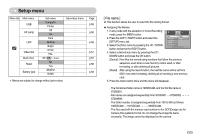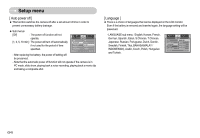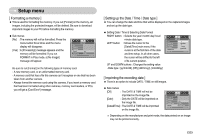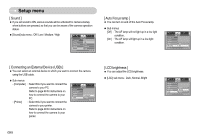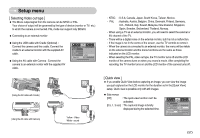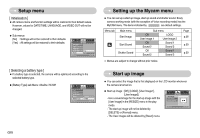Samsung S700 User Manual (ENGLISH) - Page 54
Setup menu
 |
UPC - 044701007012
View all Samsung S700 manuals
Add to My Manuals
Save this manual to your list of manuals |
Page 54 highlights
Setup menu Menu tab Main menu USB AF Lamp LCD Video Out Quick View Reset Battery type Sub menu Computer Printer Off On Dark Normal Bright NTSC PAL Off / 0.5, 1, 3 sec No Yes Alkaline Ni-MH Secondary menu - Page p.56 p.56 p.56 p.57 p.57 p.58 p.58 ſ Menus are subject to change without prior notice. [ File name ] ƈ This function allows the user to select the file naming format. ƃ Assigning File Names 1. In any mode with the exception of Voice Recording mode, press the MENU button. 2. Press the LEFT / RIGHT button and select the [SETUP] menu tab. 3. Select the [File ] menu by pressing the UP / DOWN button and press the RIGHT button. SETUP File Series Power Off Reset Language Format Date&Time Back: Set:OK 4. Select a desired sub menu by pressing the UP / DOWN button and press the OK button. [Series] : New files are named using numbers that follow the previous sequence, even when a new memory card is used, or after formatting, or after deleting all pictures. [Reset] : After using the reset function, the next file name will be set from 0001 even after formatting, deleting all or inserting a new memory card. 5. Press the menu button twice and the menu will disappear. - The first stored folder name is 100SSCAM, and the first file name is S7000001. - File names are assigned sequentially from S7000001 ƍ S7000002 ƍ ~ ƍ S7009999. - The folder number is assigned sequentially from 100 to 999 as follows: 100SSCAM ƍ 101SSCAM ƍ ~ ƍ 999SSCAM. - The files used with the memory card conform to the DCF(Design rule for Camera File systems) format. Do not change the image file name voluntarily. The image cannot be displayed on the camera. ŝ53Ş