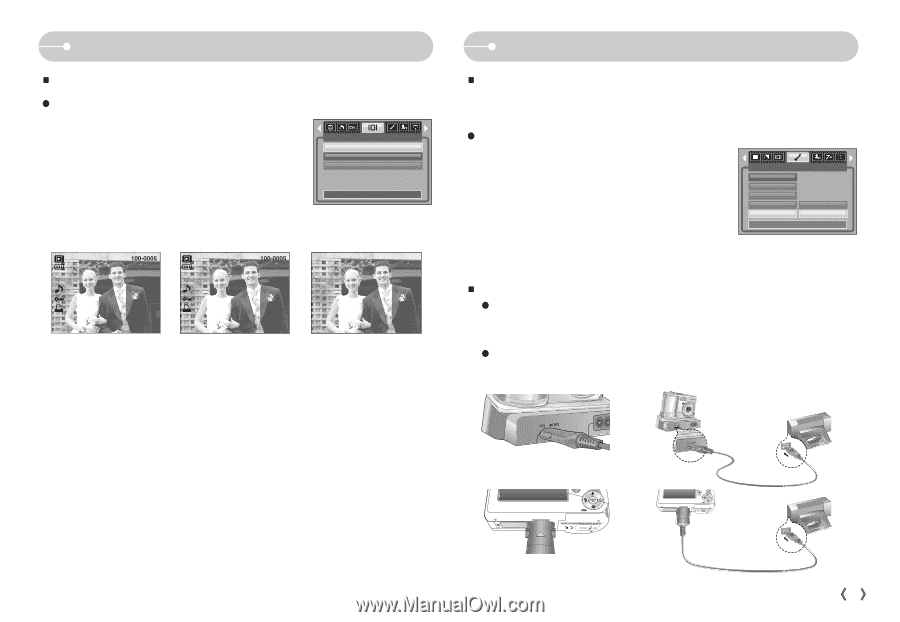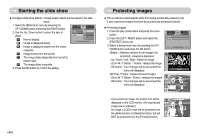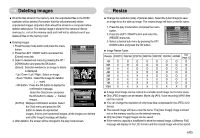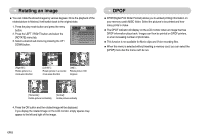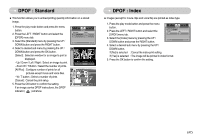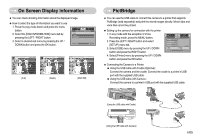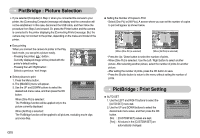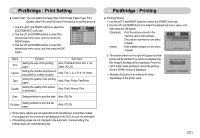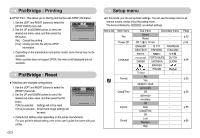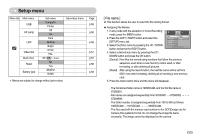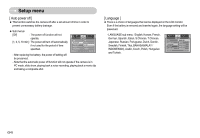Samsung S700 User Manual (ENGLISH) - Page 50
On Screen Display information, PictBridge
 |
UPC - 044701007012
View all Samsung S700 manuals
Add to My Manuals
Save this manual to your list of manuals |
Page 50 highlights
On Screen Display information ƈ You can check shooting information about the displayed image. ƃ How to select the type of information you want to see 1. Press the play mode button and press the menu button. 2. Select the [OSD INFORMATION] menu tab by pressing the LEFT / RIGHT button. 3. Select a desired sub menu by pressing the UP / DOWN button and press the OK button. OSD INFORMATION Full Basic OSD Off Exit:MENU Move: ISO : 80 Av : F 2.8 Tv : 1/30 Flash : On 3072X2304 2006/08/01 [Full] [Basic] [OSD Off] PictBridge ƈ You can use the USB cable to connect this camera to a printer that supports PictBridge (sold separately) and print the stored images directly. Movie clips and voice files cannot be printed. ƃ Setting up the camera for connection with the printer 1. In any mode with the exception of Voice Recording mode, press the MENU button. 2. Press the LEFT / RIGHT button and select [SETUP] menu tab. 3. Select [USB] menu by pressing the UP / DOWN button and press the RIGHT button. 4. Select [Printer] menu by pressing the UP / DOWN button and press the OK button. SETUP Format Date&Time Imprint Sound USB Computer Printer Back: Set:OK ƈ Connecting the Camera to a Printer ƃ Using the USB cable with Cradle (Optional) : Connect the camera and the cradle. Connect the cradle to a printer's USB port with the supplied USB cable. ƃ Using the USB cable with Camera : Connect the camera to a printer's USB port with the supplied USB cable. [Using the USB cable with Cradle] [Using the USB cable with Camera] ŝ49Ş