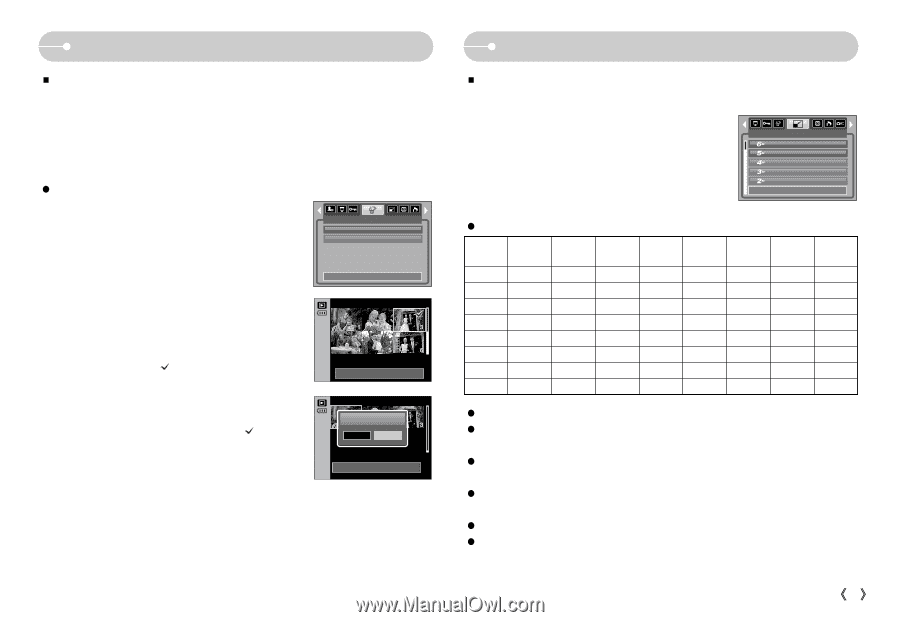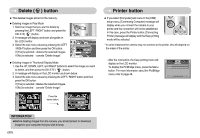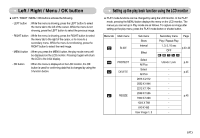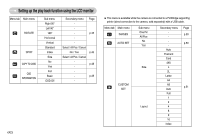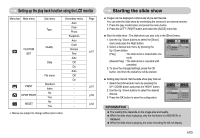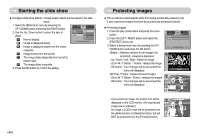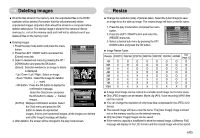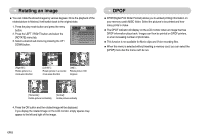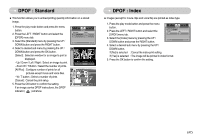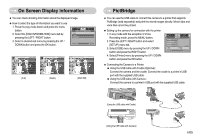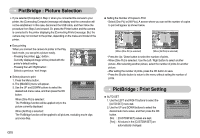Samsung S700 User Manual (ENGLISH) - Page 46
Deleting images, Resize
 |
UPC - 044701007012
View all Samsung S700 manuals
Add to My Manuals
Save this manual to your list of manuals |
Page 46 highlights
Deleting images ƈ Of all the files stored in the memory card, the unprotected files in the DCIM subfolder will be deleted. Remember that this will permanently delete unprotected images. Important shots should be stored on a computer before deletion takes place. The startup image is stored in the camera's internal memory (i.e., not on the memory card) and it will not be deleted even if you delete all files on the memory card. ƃ Deleting images 1. Press the play mode button and press the menu button. 2. Press the LEFT / RIGHT button and select the Select All Pics DELETE [Delete] menu tab. 3. Select a desired sub menu by pressing the UP / Exit:MENU Move: DOWN button and press the OK button. [Select] : Selection window for an image to delete is displayed. - Up / Down / Left / Right : Select an image - Zoom T Button : Select the image for deletion. ( mark) - OK Button : Press the OK button to display the Select:T Del:OK confirmation message. Select the [Yes] menu and press the OK button to delete marked images. [All Pics] : Displays confirmation window. Select the [Yes] menu and press the OK Delete? Yes No Confirm:OK Del:OK button to delete all unprotected images. If there aren't protected images, all the images are deleted and a [No Image!] message will display. 4. After deletion, the screen will be changed to the play mode screen. Resize ƈ Change the resolution (size) of pictures taken. Select the [User Image] to save an image to be the start-up image. The resized image will have a new file name. 1. Press the play mode button and press the menu button. 2. Press the LEFT / RIGHT button and select the [RESIZE] menu tab. 3. Select a desired sub menu by pressing the UP / DOWN button and press the OK button. RESIZE Exit:MENU 2816X2112 2592X1944 2272X1704 2048X1536 1600X1200 Move: ƃ Image Resize Types Resize 2816X2112 2592x1944 2272X1704 2048X1536 1600X1200 1024X768 640X480 User Image 1,2 7M O O O O O O O O 6M X O O O O O O O 5M X X O O O O O O 4M X X X O O O O O 3M X X X X O O O O 2M X X X X X O O O 1M X X X X X X O O VGA X X X X X X X O ƃ A large sized image can be resized to a smaller sized image, but not vice versa. ƃ Only JPEG images can be resized. Movie clip (AVI), Voice recording (WAV) files can't be resized. ƃ You can change the resolution of only those files compressed in the JPEG 4:2:2 format. ƃ The resized image will have a new file name. The [User Image] image is stored not on the memory card but on the internal memory. ƃ Only two [User Image] images can be saved. ƃ If the memory capacity is insufficient to store the resized image, a [Memory Full!] message will display on the LCD monitor and the resized image will not be stored. ŝ45Ş