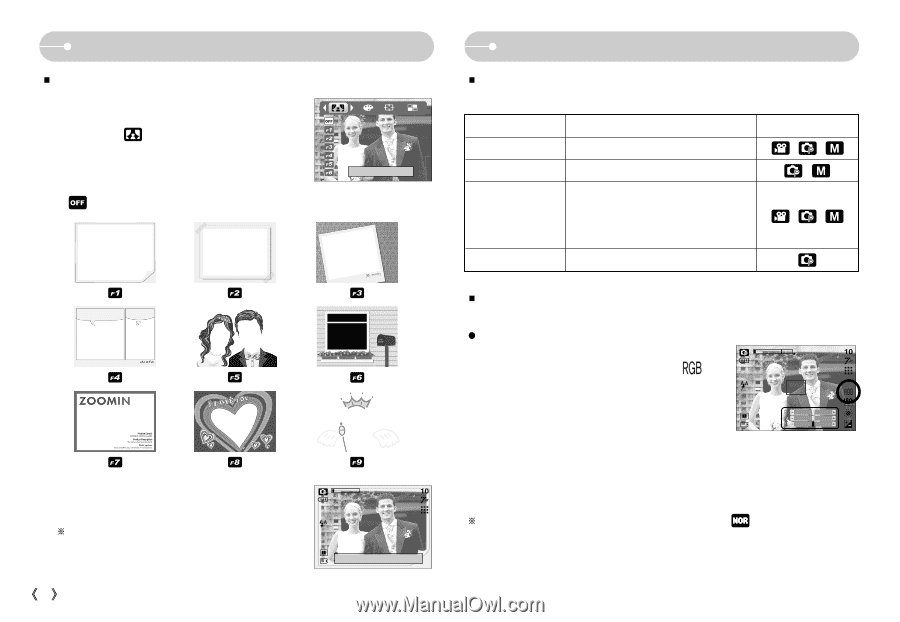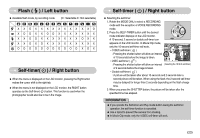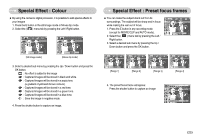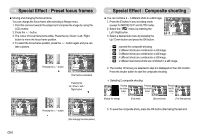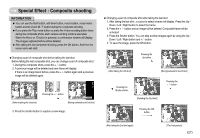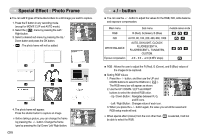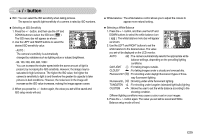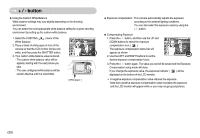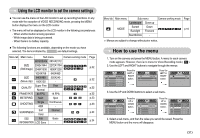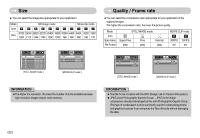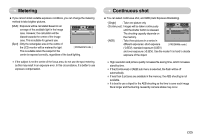Samsung S700 User Manual (ENGLISH) - Page 29
Special Effect : Photo Frame, button
 |
UPC - 044701007012
View all Samsung S700 manuals
Add to My Manuals
Save this manual to your list of manuals |
Page 29 highlights
Special Effect : Photo Frame ƈYou can add 9 types of frame-like borders to a still image you want to capture. 1. Press the E button in any recording mode (except for MOVIE CLIP and AUTO mode). 2. Select the ( ) menu by pressing the Left / Right button. 3. Select a desired sub menu by pressing the Up / Down button and press the OK button. Photoframe - : The photo frame will not be added. 4. The photo frame will appear. Press the shutter button to capture an image. ſ Before taking a picture, you can change the frame by pressing the +/ - button. Change the frame type by pressing the Up/ Down/ Left/ Right button. ŝ28Ş Capture:Shutter Frame:+/- + / - button ƈ You can use the + / - button to adjust the values for the RGB, ISO, white balance and exposure compensation. Main menu Sub menu Available camera mode RGB R (Red), G (Green), B (Blue) ISO AUTO, 80, 100, 200, 400, 800, 1000 WHITE BALANCE Exposure compensation AUTO, DAYLIGHT, CLOUDY, FLUORESCENT H, FLUORESCENT L, TUNGSTEN, CUSTOM. -2.0 ~ 0.0 ~ +2.0 (0.5EV steps) ƈ RGB : Allows the user to adjust the R (Red), G (Green), and B (Blue) values of the images to be captured. ƃ Setting RGB Values 1. Press the + / - button, and then use the UP and DOWN buttons to select the RGB icon ( ). The RGB menu bar will appear as shown. 2. Use the UP / DOWN / LEFT and RIGHT buttons to select the desired RGB value. - Up / Down Button : Navigates between R, G, and B icons. - Left / Right Button : Changes value of each icon. 3. When you press the + / - button again, the value you set will be saved and RGB setup mode will end. ſ When special effect (colour) from the icon other than be able to select the RGB. is selected, it will not