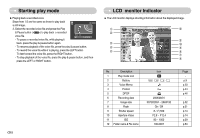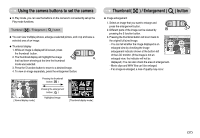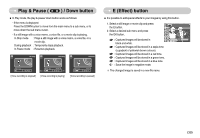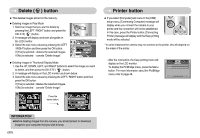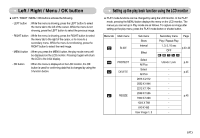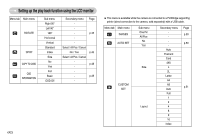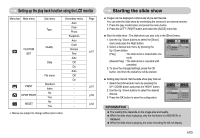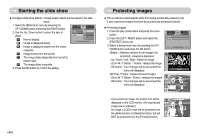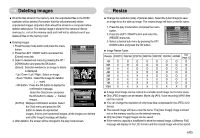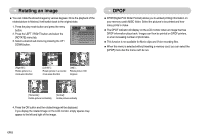Samsung S700 User Manual (ENGLISH) - Page 42
Left / Right / Menu / OK button, Setting up the play back function using the LCD monitor
 |
UPC - 044701007012
View all Samsung S700 manuals
Add to My Manuals
Save this manual to your list of manuals |
Page 42 highlights
Left / Right / Menu / OK button ƈ LEFT / RIGHT / MENU / OK buttons activate the following. - LEFT button : While the menu is showing, press the LEFT button to select the menu tab to the left of the cursor. While the menu is not showing, press the LEFT button to select the previous image. - RIGHT button : While the menu is showing, press the RIGHT button to select the menu tab to the right of the cursor, or to move to a secondary menu. While the menu is not showing, press the RIGHT button to select the next image. - MENU button : When you press the MENU button, the play mode menu will be displayed on the LCD monitor. Pressing it again will return the LCD to the initial display. - OK button : When the menu is displayed on the LCD monitor, the OK button is used for confirming data that is changed by using the 5 function button. Setting up the play back function using the LCD monitor ƈ PLAY mode functions can be changed by using the LCD monitor. In the PLAY mode, pressing the MENU button displays the menu on the LCD monitor. The menus you can set up in Play mode are as follows. To capture an image after setting up the play menu, press the PLAY mode button or shutter button. Menu tab Main menu SLIDE Sub menu Show Interval Effect Secondary menu Play / Repeat Play 1, 3, 5, 10 sec OFF Page p.43~44 PROTECT DELETE RESIZE Select All Pics Select All Pics 2816 X 2112 2592 X 1944 2272 X 1704 2048 X 1536 1600 X 1200 1024 X 768 640 X 480 User Image 1, 2 Unlock / Lock p.44 p.45 - p.45 - ŝ41Ş