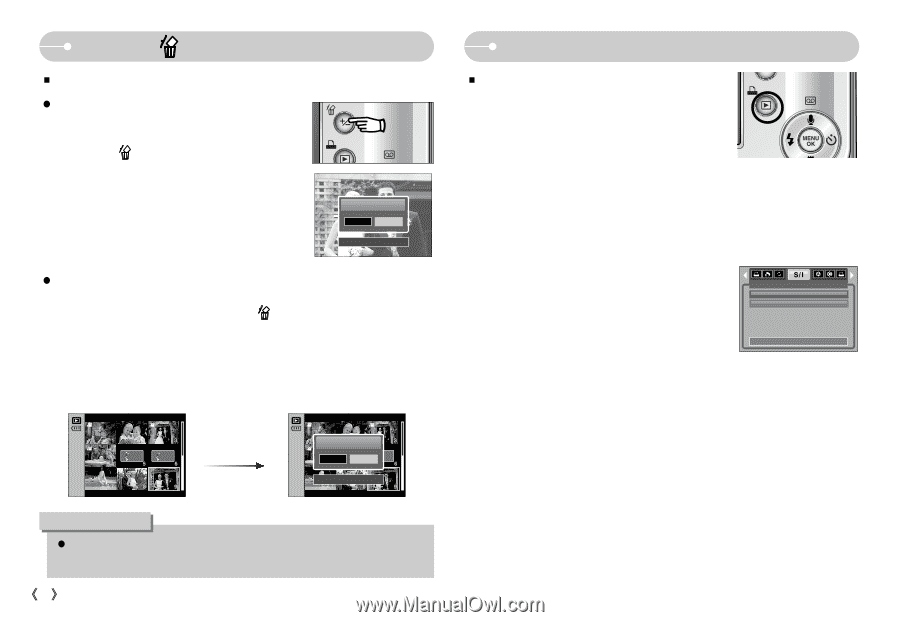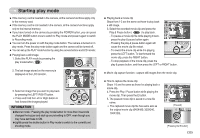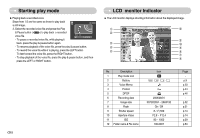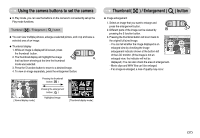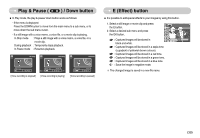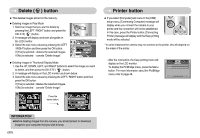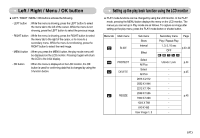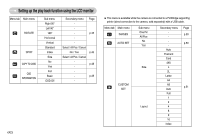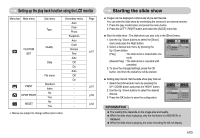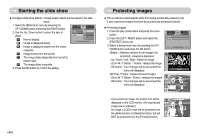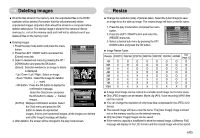Samsung S700 User Manual (ENGLISH) - Page 41
Delete, button, Printer button
 |
UPC - 044701007012
View all Samsung S700 manuals
Add to My Manuals
Save this manual to your list of manuals |
Page 41 highlights
Delete ( ) button ƈ This deletes images stored on the memory. ƃ Deleting Images in Play Mode 1. Select an image that you want to delete by pressing the LEFT / RIGHT button and press the DELETE( ) button. 2. A message will display as shown alongside on the LCD monitor. 3. Select the sub menu values by pressing the LEFT / RIGHT button and then press the OK button. If [Yes] is selected : deletes the selected images. If [No] is selected : cancels "Delete Image". Delete? Yes No Confirm:OK ƃ Deleting Images in Thumbnail Display Mode 1. Use the UP, DOWN, LEFT, and RIGHT buttons to select the image you want to delete, and then press the DELETE ( ) button. 2. A message will display on the LCD monitor as shown below. 3. Select the sub menu values by pressing the LEFT / RIGHT button and then press the OK button. If [Yes] is selected : deletes the selected images. If [No] is selected : cancels "Delete Image". Press the delete button. Delete? Yes No Confirm:OK INFORMATION ƃBefore deleting images from the camera, you should protect or download images to your computer that you wish to keep. ŝ40Ş Printer button ƈ If you select [Computer] sub menu in the [USB] setup menu, [Connecting Computer] message will display when you connect the camera to your printer and the connection will not be established. In this case, press the Printer button. [Connecting Printer] message will display and the Easy printing mode will be selected. * In some instances the camera may not connect to the printer, this will depend on the make of the printer. - After the connection, the Easy printing menu will display on the LCD monitor. To display the PictBridge menu, press the Menu button. For more information about the PictBridge menu, refer to page 49. One Pic All Pics IMAGES Exit:MENU Move: