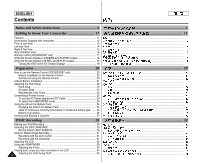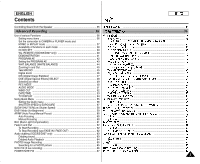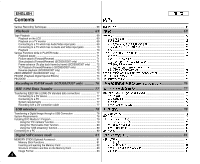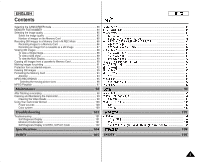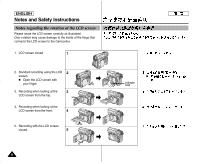Samsung SCD303 User Manual (user Manual) (English, Twi)
Samsung SCD303 Manual
 |
View all Samsung SCD303 manuals
Add to My Manuals
Save this manual to your list of manuals |
Samsung SCD303 manual content summary:
- Samsung SCD303 | User Manual (user Manual) (English, Twi) - Page 1
ENGLISH Digital Video Camcorder SCD303/D305/D307 SCD303/D305/D307 AF Auto Focus CCD Charge Coupled Device LCD Liquid Crystal Display Owner's Instruction Book Before operating the unit, please read this instruction book thoroughly, and retain it for future reference. SSTTAORPT/ PHOTO DISPLAY - Samsung SCD303 | User Manual (user Manual) (English, Twi) - Page 2
Notes and Safety Instructions 6 Getting to Know Your Camcorder 11 Features ...11 Accessories Supplied with camcorder 12 Front & Left View 13 Left side View ...14 Right & Top View 15 Rear & Bottom View 16 Remote control (SCD305/D307 only 17 OSD (On Screen Display in CAMERA and PLAYER modes - Samsung SCD303 | User Manual (user Manual) (English, Twi) - Page 3
Setting menu items 36 Set the camcorder to CAMERA or PLAYER mode and M.REC Tele MACRO 45 Digital Zoom 46 DIS (Digital Image Stabilizer 47 DSE (Digital Special Effects) SELECT 59 AF/MF (Auto Focus/Manual Focus 60 Auto Focusing 60 Manual Focusing 60 BLC (Back Light POWER NITE PIX 67 ...36 ...3 - Samsung SCD303 | User Manual (user Manual) (English, Twi) - Page 4
TV which has Audio/Video input jacks 69 Connecting to a TV which has no Audio and Video input jacks 70 Playback Digital Still Camera mode 81 MEMORY STICK (Optional Accessory 81 Memory Stick Functions 81 Inserting and ejecting the Memory Card 82 Structure of folders and files on the Memory Card - Samsung SCD303 | User Manual (user Manual) (English, Twi) - Page 5
93 Formatting the Memory Card 94 Attention ...94 MPEG RECORDING 95 Selecting the moving picture sizes 96 MPEG Playback 97 Maintenance 98 After finishing a recording 98 Cleaning and Maintaining the Camcorder 99 Cleaning the Video Heads 99 Using Your Camcorder Abroad 100 Power sources 100 - Samsung SCD303 | User Manual (user Manual) (English, Twi) - Page 6
ENGLISH Notes and Safety Instructions Notes regarding the rotation of the LCD screen Please rotate the LCD screen carefully as illustrated. Over rotation may cause damage to the inside of the hinge that connects the LCD screen to the Camcorder. 1. LCD screen closed. 1 2. Standard recording using - Samsung SCD303 | User Manual (user Manual) (English, Twi) - Page 7
ENGLISH Notes and Safety Instructions Notices regarding COPYRIGHT Television programs, video tapes, DVD titles, , warm room with the cassette compartment opened and the battery pack removed. Notes regarding CAMCORDER 1. Do not leave the camcorder exposed to high temperature (above 60°C or 140°F). - Samsung SCD303 | User Manual (user Manual) (English, Twi) - Page 8
ENGLISH Notes and Safety Instructions Notes regarding the battery pack - Make sure that the battery pack is fully charged before starting to record. - To preserve battery power, keep your camcorder turned off when you are not operating it. - If your camcorder is in CAMERA mode, and it is - Samsung SCD303 | User Manual (user Manual) (English, Twi) - Page 9
Instructions Note regarding the LENS - Do not film with the camera lens pointing directly at the sun. Direct sunlight can damage the CCD(Charge Coupled Device). Notes regarding electronic viewfinder 1. Do not position the camcorder placing the camcorder under sunlight or near a window exposed to - Samsung SCD303 | User Manual (user Manual) (English, Twi) - Page 10
ENGLISH Notes and Safety Instructions Precautions regarding the Lithium battery 1. The lithium battery maintains the clock function and user settings; even if the battery pack or AC adapter is removed. 2. The lithium battery for the camcorder lasts about 6 months under normal operation from time of - Samsung SCD303 | User Manual (user Manual) (English, Twi) - Page 11
on the Memory Card to your PC using the USB interface. • MPEG Recording • MPEG recording makes it possible to record video onto a Memory Card. I • MULTI MEMORY CARD SLOT (SCD305/D307 only) I Multi Memory Card Slot is compatible with Memory Stick, MMC(Multi-Media Card) and SD(Secure Digital - Samsung SCD303 | User Manual (user Manual) (English, Twi) - Page 12
Your Camcorder Accessories Supplied with camcorder Make sure that the following basic accessories are supplied with your digital video camera. Basic Accessories 1. Lithium Ion Battery pack 2. AC Power Adapter (AA-E8 TYPE) 3. AC Cord 4. AUDIO/VIDEO Cable 5. Instruction Book 6. Lithium battery for - Samsung SCD303 | User Manual (user Manual) (English, Twi) - Page 13
ENGLISH Getting to Know Your Camcorder Front & Left View 1. Lens 2. IR(Infrared) Light 3. Remote sensor (SCD305/D307 only) 4. Internal MIC 1. Lens 2. IR(Infrared) Light 3. Remote sensor (SCD305/D307 only) 4. Internal MIC 5. - Samsung SCD303 | User Manual (user Manual) (English, Twi) - Page 14
5. Mode switch 6. S-VIDEO jack 1. Function buttons PLAYER CAMERA - EASY : (REW) REC SEARCH - : (FF) REC SEARCH + : (PLAY/STILL) FADE : (STOP) BLC M.PLAY - REV FWD S.SHOW MULTI DISP. 2. Speaker 3. PB ZOOM/MACRO 4. DISPLAY 5. Mode switch (MEMORY CARD/TAPE) 6. S-VIDEO jack 14 7. MENU - Samsung SCD303 | User Manual (user Manual) (English, Twi) - Page 15
Your Camcorder Right & Top View 1. Zoom lever 2. PHOTO button 3. Focus adjustment knob 4. START/STOP button 5. Power switch 1. Zoom lever 2. PHOTO button (see page 65) 3. Focus adjustment knob 4. START/STOP button 5. Power switch (CAMERA or PLAYER) 6. NITE PIX switch 7. Slow shutter 8. DV jack - Samsung SCD303 | User Manual (user Manual) (English, Twi) - Page 16
Battery Holder 2. Charging indicator 1. LITHIUM Battery Holder 2. Charging indicator 3. Memory Card slot 4. Battery Release 5. Tripod receptacle 6. TAPE EJECT 16 5. Tripod receptacle 6. TAPE EJECT Memory Card slot SCD303 Memory Stick SCD305/D307 Memory Stick Memory Stick PRO SD/MMC (Usable MEMORY - Samsung SCD303 | User Manual (user Manual) (English, Twi) - Page 17
ENGLISH Getting to Know Your Camcorder Remote control (SCD305/D307 only) 1. PHOTO 2. START/STOP 3. SELF TIMER 4. ZERO MEMORY 5. PHOTO SEARCH 6. A.DUB 7. (FF) 8. (REW) 9. (PLAY) 10. Direction 1. PHOTO 2. START/STOP 3. SELF TIMER (see page 20) 4. ZERO MEMORY (see page 73) 5. PHOTO Search 6. A.DUB ( - Samsung SCD303 | User Manual (user Manual) (English, Twi) - Page 18
ENGLISH Getting to Know Your Camcorder OSD (On Screen Display in CAMERA and PLAYER modes) 1. Battery level (see page 26) 2. Easy mode (see pages 59) 3. DSE (Digital Special Effects) mode (see page 48) 4. Program AE (see page 42) 1 5. White Balance mode (see page 44) 2 6. BLC (Back Light - Samsung SCD303 | User Manual (user Manual) (English, Twi) - Page 19
ENGLISH Getting to Know Your Camcorder OSD (On Screen Display in M.REC/M.PLAY modes) A. Folder number-file number (see page 83) B. Image counter - Current still image/Total number of recordable still images. C. CARD (MEMORY CARD) indicator D. Image recording and loading indicator E. Quality F. - Samsung SCD303 | User Manual (user Manual) (English, Twi) - Page 20
. ✤ Be careful not to reverse the polarity of the battery. Self Record using the Remote Control When you use the Self Timer function on the remote control, the recording begins automatically in 10 seconds. 1. Set the camcorder to CAMERA mode. 2. Press the SELF TIMER button until the appropriate - Samsung SCD303 | User Manual (user Manual) (English, Twi) - Page 21
clock function and preset ✤ contents of the memory; even if the battery pack or AC power adapter is removed. ✤ ✤ The lithium battery for the camcorder lasts about 6 months under ✤ normal operation from the time of installation. ✤ When the lithium battery becomes weak or dead, the date/time - Samsung SCD303 | User Manual (user Manual) (English, Twi) - Page 22
begin your recording. The hand strap enables you to : - Hold the camcorder in a stable, comfortable position. - Press the Zoom and START/STOP button Hand Strap cover and release the Hand Strap. b. Adjust its length and stick it back onto the Hand Strap cover. c. Close the Hand Strap cover - Samsung SCD303 | User Manual (user Manual) (English, Twi) - Page 23
the tab power switch and turning it to the CAMERA or PLAYER mode. To select the CAMCORDER mode ✤ If you want to use this unit as a camcorder, ✤ set the mode switch to TAPE position. ✤ If you want to use this unit as a DSC ✤ (Digital Still Camera), set the mode switch to MEMORY CARD position - Samsung SCD303 | User Manual (user Manual) (English, Twi) - Page 24
the Zoom function is used. It is recommended that you have several batteries available. Charging the Lithium Ion Battery Pack 1. Attach the battery pack to the camcorder. 2. Connect the AC Power adapter to an AC cord and connect the AC cord to a wall socket. 3. Connect the DC cable to the DC jack - Samsung SCD303 | User Manual (user Manual) (English, Twi) - Page 25
Pack Table of continuous recording time based on model and battery type. ✤ ✤ If you close the LCD screen, it switches off and the viewfinder ✤ switches on automatically. ✤ The continuous recording times given in the table below are approximations. Actual recording time depends on - Samsung SCD303 | User Manual (user Manual) (English, Twi) - Page 26
and conditions may differ when you actually use the camcorder, the remaining battery time may not be the same as the approximate continuous recording time given in these instructions. ✤ The gray bar shown here to indicate battery level, is actually white in ✤ the viewfinder. For example - Samsung SCD303 | User Manual (user Manual) (English, Twi) - Page 27
not use any tape other than Mini DV cassettes. 1. Connect a power source and slide the 1 2 TAPE EJECT switch and open the cassette door. - The cassette holding mechanism rises automatically. 2. Insert a tape into the cassette holder with the tape window facing outward and the protection tab - Samsung SCD303 | User Manual (user Manual) (English, Twi) - Page 28
Basic Recording Making your First Recording 1. Connect a Power source to the camcorder. (see page 23) 1 (A battery pack or a AC power adapter) I Insert a cassette. (see page 27) 2. Remove the LENS COVER. 4 3. Set the power switch to the CAMERA position. I Open the LCD monitor. I Set the - Samsung SCD303 | User Manual (user Manual) (English, Twi) - Page 29
LANGUAGE. 5. To exit, press the MENU button. I The OSD changes to the selected language. Note I "LANGUAGE" is always indicated in ENGLISH. CAM MODE INITIAL CLOCK SET I CAMERA WL. REMOTE A/V LANGUAGE MEMORY DEMO VIEWER CAM MODE INITIAL SET CLOCK SET WL.REMOTE LANGUAGE DEMONSTRATION ENGLISH - Samsung SCD303 | User Manual (user Manual) (English, Twi) - Page 30
camcorder is left in the STBY mode for more than 5 minutes without being used, it will switch off automatically. To use it again, push the START/STOP button or set the Power switch to OFF and then back to CAMERA. This Auto Power off feature is designed to save battery power your camcorder will play - Samsung SCD303 | User Manual (user Manual) (English, Twi) - Page 31
Use the LCD frame as a guide to determine the horizontal plane. 6. Whenever possible, use a tripod. Recording with the Viewfinder 1. Hold the camcorder firmly using the hand strap. 2. Place your right elbow against your side. 3. Place your left hand under the camcorder to support it. Be sure not to - Samsung SCD303 | User Manual (user Manual) (English, Twi) - Page 32
tape is playing. I 2. Open the LCD screen, and the LCD switches on. 3. Press the MENU button. 4. Move the MENU SELECTOR so that VIEWER is highlighted and then push the MENU SELECTOR. CAM MODE INITIAL CAMERA A/V MEMORY VIEWER LCD ADJUST DATE/TIME TV DISPLAY CAM MODE VIEWER SET LCD ADJUST DATE - Samsung SCD303 | User Manual (user Manual) (English, Twi) - Page 33
MENU button to finish the setting. Using the VIEWFINDER ✤ In the PLAYER mode, the VIEWFINDER will work when the LCD is ✤ closed. ✤ ✤ In the CAMERA mode, the VIEWFINDER will work when the LCD is closed or rotated counterclockwise 180°. Adjusting the Focus Use the focus adjustment knob of the - Samsung SCD303 | User Manual (user Manual) (English, Twi) - Page 34
picture on the LCD monitor. ✤ ✤ Make sure that the battery pack is in place. ✤ 1. Hold down the power switch tab and turn it to the 1 PLAYER position. 2. Insert I I You can also view the picture on a TV screen, after connecting the camcorder to a TV or VCR. (see page 69) I I Various functions are - Samsung SCD303 | User Manual (user Manual) (English, Twi) - Page 35
screen for playback, you will hear recorded sound from the built-in Speaker. - Follow the instructions below to decrease or mute speaker volume in the PLAYER mode. 1. Set the power min Note I When the cable is connected to the Audio/Video VOL. jack, you cannot hear sound from the speaker or adjust - Samsung SCD303 | User Manual (user Manual) (English, Twi) - Page 36
in TAPE PHOTO COPY Copying pictures from TAPE onto the Memory Card A AUDIO MODE V AUDIO SELECT Selecting Sound Quality for recording Selecting the Audio playback channel WIND CUT Minimizing wind noise PB DSE Selecting a Digital Special Effect during the playback AV IN/OUT ( ✩ ) Selecting - Samsung SCD303 | User Manual (user Manual) (English, Twi) - Page 37
FORMAT V LCD ADJUST I E W DATE/TIME E R TV DISPLAY Formatting the Memory Card Setting the Brightness and color Tones of the LCD Setting the Date and Time DELETE FORMAT LCD ADJUST DATE/TIME TV DISPLAY (✩) : G Set the camcorder to CAMERA or PLAYER mode and G M.REC or M.PLAY mode 1. Press the - Samsung SCD303 | User Manual (user Manual) (English, Twi) - Page 38
Mode DIS D.ZOOM PHOTO (TAPE) SLOW SHUTTER special effects NITE PIX DIS O O O O D.ZOOM O O* O O PHOTO ✕ ✕ ✕ ✕ O SLOW SHUTTER ✕ O O O Digital Special Effects O O O O NITE PIX O O O O ✕ O : The requested mode will work in this operating mode. O: ✕ : You can not - Samsung SCD303 | User Manual (user Manual) (English, Twi) - Page 39
CAM MODE I 2. Move the MENU SELECTOR to highlight INITIAL INITIAL CLOCK SET CAMERA WL. REMOTE and push the MENU SELECTOR. 3. Use the MENU SELECTOR to select CLOCK SET A/V LANGUAGE MEMORY , and a few seconds later, the menu screen will automatically I return to the sub menu. 11. To - Samsung SCD303 | User Manual (user Manual) (English, Twi) - Page 40
enable or disable the ✤ remote control for use with the camcorder. 1. Press the MENU button. CAM MODE I The menu list will appear. INITIAL CLOCK SET I CAMERA WL. REMOTE A/V LANGUAGE 2. Move the MENU SELECTOR to highlight INITIAL MEMORY DEMO VIEWER and push the MENU SELECTOR. 3. Use the - Samsung SCD303 | User Manual (user Manual) (English, Twi) - Page 41
✤ DEMONSTRATION mode is switched OFF. 1. Set the camcorder to CAMERA mode (The mode CAM MODE switch must be in the TAPE position). 2. Press the MENU button. I The menu list will appear. INITIAL CLOCK SET CAMERA WL. REMOTE A/V LANGUAGE MEMORY DEMO I VIEWER 3. Move the MENU SELECTOR to - Samsung SCD303 | User Manual (user Manual) (English, Twi) - Page 42
ENGLISH Advanced Recording G PROGRAM AE G ✤ The PROGRAM AE function works in CAMERA mode only. ✤ ✤ The PROGRAM AE mode allows you to adjust shutter speeds and apertures to suit different recording conditions. ✤ ✤ They give you creative control over - Samsung SCD303 | User Manual (user Manual) (English, Twi) - Page 43
Advanced Recording Setting the PROGRAM AE 1. Press the MENU button in CAMERA mode. CAM MODE I The menu list will appear. INITIAL CAMERA PROGRAM AE A/V WHT. BALANCE I 2. Move the MENU SELECTOR to highlight CAMERA MEMORY D.ZOOM VIEWER DIS DSE SELECT and push the MENU SELECTOR. 3. Select - Samsung SCD303 | User Manual (user Manual) (English, Twi) - Page 44
CAM MODE I OUTDOOR ( ) : This controls the WHITE BALANCE according to the outdoor ambience. - In daylight, especially for close ups and where the subject is of one dominant color. INITIAL CAMERA A/V MEMORY VIEWER PROGRAM AE WHT. BALANCE D.ZOOM DIS DSE SELECT 1. Set the camcorder to CAMERA digital - Samsung SCD303 | User Manual (user Manual) (English, Twi) - Page 45
can lead to unprofessional looking ✤ results and a reduction of battery usage time. 1. Move the zoom lever slightly for a gradual in the WIDE position. I WIDE Tele MACRO ✤ Tele Macro Function works in both CAMERA and M.REC mode. ✤ Effective focal distance in TELE MACRO mode is ✤ 50 - Samsung SCD303 | User Manual (user Manual) (English, Twi) - Page 46
recommend that you use the DIS feature with DIGITAL ZOOM for picture stability. (see page 47) 1. Set the camcorder to CAMERA mode. 2. Press the MENU button. I The menu list will appear. CAM MODE INITIAL CAMERA PROGRAM AE A/V WHT. BALANCE MEMORY D.ZOOM VIEWER DIS DSE SELECT I 3. Move the - Samsung SCD303 | User Manual (user Manual) (English, Twi) - Page 47
and walking at the same time I Recording through the window of a vehicle G ✤ ✤ ✤ I I I I 1. Set the camcorder to CAMERA mode. 2. Press the MENU button. I The menu list will appear. CAM MODE INITIAL CAMERA PROGRAM AE A/V WHT. BALANCE MEMORY D.ZOOM I VIEWER DIS DSE SELECT 3. Move the MENU - Samsung SCD303 | User Manual (user Manual) (English, Twi) - Page 48
CAMERA mode only. ✤ ✤ The digital effects enable you to give a creative look to your ✤ recording by adding various special effects. ✤ Select the appropriate digital mirror effect. f. BLK & WHT mode This mode changes the images to black and g h white. g. EMBOSS mode This mode creates a 3D - Samsung SCD303 | User Manual (user Manual) (English, Twi) - Page 49
ENGLISH Advanced Recording Selecting an effect 1. Set the camcorder to CAMERA mode. 2. Press the MENU button. I The menu list will appear. 3. Move the MENU SELECTOR to highlight CAMERA and push the MENU SELECTOR. CAM MODE INITIAL CAMERA A/V MEMORY VIEWER PROGRAM AE WHT. BALANCE D.ZOOM DIS DSE - Samsung SCD303 | User Manual (user Manual) (English, Twi) - Page 50
mode permits 90 minutes of recording time with a DVM60 tape. G ✤ ✤ I I 1. Set the camcorder to CAMERA mode. CAM MODE 2. Press the MENU button. INITIAL CAMERA I The menu list will appear. A/V REC MODE MEMORY PHOTO SEARCH 3. Move the MENU SELECTOR to highlight A/V and VIEWER COPY AUDIO MODE - Samsung SCD303 | User Manual (user Manual) (English, Twi) - Page 51
the 16bit recording mode. Audio dubbing is not possible when using this mode. G ✤ ✤ I I 1. Set the camcorder to CAMERA mode. CAM MODE INITIAL CAMERA 2. Press the MENU button. A/V REC MODE MEMORY PHOTO SEARCH I The menu list will appear. VIEWER COPY AUDIO MODE 12 I AUDIO SELECT WIND CUT - Samsung SCD303 | User Manual (user Manual) (English, Twi) - Page 52
, some low sounds are eliminated along with the sound of the wind. 1. Set the camcorder to CAMERA mode. CAM MODE INITIAL 2. Press the MENU button. CAMERA A/V REC MODE I The menu list will appear. MEMORY PHOTO SEARCH VIEWER COPY I AUDIO MODE 12 AUDIO SELECT 3. Move the MENU SELECTOR to - Samsung SCD303 | User Manual (user Manual) (English, Twi) - Page 53
TIME only - DATE & TIME I To return to the previous menu, highlight the CAM MODE DATE/TIME in the middle of OSD and VIEWER SET I push the MENU tape was recorded before setting the DATE/TIME in the Camera's memory. - When the lithium battery becomes weak or dead. I Before you use the DATE - Samsung SCD303 | User Manual (user Manual) (English, Twi) - Page 54
screen, Viewfinder and TV. I Use the DISPLAY button located at the left side of the camcorder to turn the OSD ON/OFF displayed on the LCD/Viewfinder/TV. G ✤ ✤ I I I 1. Set the camcorder to CAMERA, PLAYER, M.REC CAM MODE and M.PLAY mode. INITIAL CAMERA A/V 2. Press the MENU button. MEMORY - Samsung SCD303 | User Manual (user Manual) (English, Twi) - Page 55
menu is available only in CAMERA and M.REC mode. ✤ ✤ Quick menu is used to adjust camera functions by using the ✤ DIS and push the MENU SELECTOR, I the DIS icon is displayed or set to OFF. I DSE (Digital Special Effect) (see page 48) - Each time you select DSE and push the MENU SELECTOR, I the - Samsung SCD303 | User Manual (user Manual) (English, Twi) - Page 56
to either Manual Focus (MF) or Auto I Focus ( ). I SHUTTER SPEED & EXPOSURE - You can set values for SHUTTER SPEED and EXPOSURE by I selecting ( ) icon and pushing the MENU SELECTOR. For more information, see the next page. Setting the Quick menu 1. Set the camcorder to CAMERA mode. 2. Move - Samsung SCD303 | User Manual (user Manual) (English, Twi) - Page 57
the power switch to CAMERA mode. 2. Move the MENU SELECTOR until you see the ( ) icon, and then push the MENU SELECTOR. I I You see a screen on is selected, manual changes are applied first. I The image may not seem as smooth when a high shutter speed is set. I I The camcorder returns to the - Samsung SCD303 | User Manual (user Manual) (English, Twi) - Page 58
mode only. ✤ ✤ The shutter speed can be controlled, allowing you to record slow moving objects. ✤ 1. Set the power switch to CAMERA mode. 2. Press the SLOW SHUTTER button. 3. Each time you press the SLOW SHUTTER button, SHUTTER SPEED is changed to 1/30, 1/15, 1/8, off. 4. To exit, press - Samsung SCD303 | User Manual (user Manual) (English, Twi) - Page 59
power switch to CAMERA mode. 2. By pressing the EASY button, all functions on the camera will be set to off and the recording settings will be set to the following basic modes: EASY I Battery when the battery pack is I uninstalled from the camcorder and therefore, they must be reset when - Samsung SCD303 | User Manual (user Manual) (English, Twi) - Page 60
, some 1 close to the camcorder, others further away. b. A person enveloped in fog or surrounded by snow. c. Very shiny or glossy surfaces like a car. d. People or objects moving constantly or quickly 2 like an athlete or a crowd. 1. Set the power switch to CAMERA mode. 2. Move the MENU - Samsung SCD303 | User Manual (user Manual) (English, Twi) - Page 61
CAMERA/M.REC mode. * BLC off ✤ Back lighting exists when the subject is darker than the background: I The subject is in front of a window a snowy background. * BLC on ✤ ✤ I I I I I 1. Set the power switch to CAMERA mode. 2. Press the BLC button. I Normal - BLC - Normal I BLC enhances the - Samsung SCD303 | User Manual (user Manual) (English, Twi) - Page 62
ENGLISH Advanced Recording Fade In and Out ✤ The FADE function works in CAMERA mode only. ✤ ✤ You can give your recording a professional look by using special effects such as fade in at the beginning of a sequence or fade out ✤ - Samsung SCD303 | User Manual (user Manual) (English, Twi) - Page 63
, A/V I connect the microphone to the external DC IN MIC input jack on the camcorder. 2. Press the (PLAY/STILL) button and find the time frame of the scene audio dubbing function while playing a write I protected video tape. I I You can not dub sound on a pre-recorded tape in LP mode or - Samsung SCD303 | User Manual (user Manual) (English, Twi) - Page 64
ENGLISH Advanced Recording Dubbed Audio Playback 1. Insert the dubbed tape and press MENU button. 2. Move the MENU SELECTOR to highlight A/V. 3. Push the MENU SELECTOR to enter the sub-menu. PLAYER MODE A / V SET REC MODE PHOTO SEARCH PHOTO COPY AUDIO MODE AUDIO SELECT WIND CUT PB DSE 12 SOUND1 - Samsung SCD303 | User Manual (user Manual) (English, Twi) - Page 65
power switch to the CAMERA mode. 2. Press the PHOTO button. I The still picture is recorded for about 6~7 PHOTO I seconds. 3. After the PHOTO has been recorded, the camcorder highlight A/V. INITIAL CAMERA I A/V REC MODE 3. Push the MENU SELECTOR to enter the submenu. MEMORY PHOTO SEARCH - Samsung SCD303 | User Manual (user Manual) (English, Twi) - Page 66
in darkness. 1. Set the camcorder to CAMERA mode. 2. Slide the NITE PIX switch to ON. I (NITE PIX indicator) appears on the LCD monitor. I The infrared light is turned on automatically. 3. To cancel the NITE PIX function, slide the NITE PIX switch to OFF. POWER NITE PIX ON OFF ✤ ✤ STBY - Samsung SCD303 | User Manual (user Manual) (English, Twi) - Page 67
LCD when the SLOW SHUTTER button is pressed in the NITE PIX ✤ mode. ✤ When you work in POWER NITE PIX mode, the POWER NITE ✤ PIX ( ) appears on the LCD continuously. 1. Set the camcorder to CAMERA mode. 2. Turn on the NITE PIX switch, and then press the SLOW SHUTTER button. 3. Press the SLOW - Samsung SCD303 | User Manual (user Manual) (English, Twi) - Page 68
may be ✤ required for more dramatic results. Note Please rotate the LCD screen carefully as excessive rotation may cause damage to the inside of the hinge that connects the LCD screen to the Camcorder. 1. General recording. 1 2 2. Downward recording. Making a recording with a top view of the - Samsung SCD303 | User Manual (user Manual) (English, Twi) - Page 69
input of the TV or VCR. 2. Set the power switch on the camcorder to PLAYER mode. 3. Turn on the TV and set the TV/VIDEO selector on the TV to VIDEO. I Refer to the TV or VCR user's manual. I 4. Play the tape. Notes I You may use an S-VIDEO (optional) cable to obtain better quality I pictures - Samsung SCD303 | User Manual (user Manual) (English, Twi) - Page 70
white plug : Audio(L) - Mono I The red plug : Audio(R) 2. Connect a TV to the VCR. AUDIO(R) MIC I A/V A/V I TV S-VIDEO DC IN I S-VIDEO 3. Set the power switch on the camcorder to PLAYER mode. ANTENNA CAMCORDER 4. Turn on both the TV and VCR. I Set the input selector on the VCR to LINE - Samsung SCD303 | User Manual (user Manual) (English, Twi) - Page 71
ADV(Frame advance), X2, SLOW buttons are located on ✤ the Remote Control only. (SCD305/D307 only) ✤ To prevent tape and head-drum wear, your camcorder will ✤ automatically stop if it is left in STILL or SLOW modes for more than 5 minutes. Playback/Pause ✤ Press the (PLAY/STILL) button during - Samsung SCD303 | User Manual (user Manual) (English, Twi) - Page 72
during normal forward playback. ✤ Press the (PLAY/STILL) or (+) button to return to normal forward playback. Notes I Mosaic shaped distortion may appear on the screen in some of the playback modes if you are using a tape recorded in LP. I Sound will only be heard during normal SP or LP playback - Samsung SCD303 | User Manual (user Manual) (English, Twi) - Page 73
MEMORY function works in both CAMERA and ✤ PLAYER modes. ✤ You can mark a point on a tape that you want to return to following ✤ playback. 1. Press the ZERO MEMORY ZERO MEMORY function. - When the tape is ejected. - When you remove the battery pack or power supply. I I The zero memory may - Samsung SCD303 | User Manual (user Manual) (English, Twi) - Page 74
enables you to apply Digital Special Effects (DSE) to tape playback or still images. ✤ 1. Set the camcorder to the PLAYER mode and the sub-menu and push the MENU SELECTOR. PLAYER MODE INITIAL CAMERA A/V MEMORY VIEWER REC MODE PHOTO SEARCH COPY AUDIO MODE 12 AUDIO SELECT camcorder's DV jack. 74 - Samsung SCD303 | User Manual (user Manual) (English, Twi) - Page 75
function, press the PB ZOOM or STOP button. Notes I I You cannot apply the PB ZOOM function to pictures which are I being input from an external video source. I The PB ZOOM image cannot be imported to your PC from the camcorder's DV jack. 75 - Samsung SCD303 | User Manual (user Manual) (English, Twi) - Page 76
as a recorder. ✤ ✤ You can record a tape from VCR or TV. ✤ 1. Connect the camcorder and VCR or TV with the AUDIO/VIDEO cable. S-VIDEO VCR VIDEO AUDIO(L) 2. Set the power switch of the camcorder to AUDIO(R) MIC PLAYER mode. A/V A/V 3. Turn on the VCR or TV. 4. Insert the blank tape - Samsung SCD303 | User Manual (user Manual) (English, Twi) - Page 77
I Windows® 98SE, ME, XP, Mac OS(9.1~10.2) I I Recording with a DV connection cable 1. Set the power switch to PLAYER mode. 2. Connect the DV cable (not supplied) from the DV jack of the camcorder to the DV jack of the other DV device. I Make sure that DV IN appears on the screen. 3. Press - Samsung SCD303 | User Manual (user Manual) (English, Twi) - Page 78
easily transfer a image from a MEMORY CARD to a ✤ PC without additional add-on cards via a USB connection. ✤ If you transfer data to a PC, you need to install the software ✤ (Driver, DVC Media 5.1, Windows Media Player 9.0, DirectX 9.0a) supplied with the camcorder. System Requirements I CPU - Samsung SCD303 | User Manual (user Manual) (English, Twi) - Page 79
removable Disk Driver (Windows® 98SE only) USB PC CAMERA Driver USB Streaming Driver I DVC Media 5.1 I DirectX 9.0a I Windows Media Player 9.0 I Editing Software Using the "PC camera" function ✤ You can use this camcorder as a PC CAMERA, when you connect to a Web site that provides video chatting - Samsung SCD303 | User Manual (user Manual) (English, Twi) - Page 80
✤ You can easily transfer data from a Memory Card to a PC without ✤ additional add-on cards via a USB connection. 1. Set the mode switch to Memory Card, set the power switch to CAMERA or PLAYER. 2. Connect one end of the USB cable to the USB jack on the camcorder and the other end to the USB - Samsung SCD303 | User Manual (user Manual) (English, Twi) - Page 81
ENGLISH Digital Still Camera mode MEMORY STICK (Optional Accessory) ✤ The Memory Stick stores and manages images recorded by the ✤ camera. Memory Stick Functions ✤ Recording still images and MPEG4 movie ✤ Viewing still images and MPEG4 movie I Single I Slide show (Still images only) ✤ Multi - Samsung SCD303 | User Manual (user Manual) (English, Twi) - Page 82
1. Turn the Power switch to OFF. 2. Push the Memory Card, then it comes out of the camcorder automatically. SCD303 3. Pull out the Memory Card. ✤ Do not attempt to pull the Memory Card out ✤ Memory Stick without first pushing it in. Notes SCD305/D307 I Memory Stick Duo type or RS-MMC (SCD305 - Samsung SCD303 | User Manual (user Manual) (English, Twi) - Page 83
). ✤ You have to set the mode switch to the MEMORY CARD position ✤ to use this camcorder as a Digital Still Camera. I M.REC mode (Memory RECORD mode) I 1. Set the mode switch to MEMORY CARD. 2. Set the power switch to CAMERA. I M.PLAY mode (Memory PLAYBACK mode) I 1. Set the mode switch to - Samsung SCD303 | User Manual (user Manual) (English, Twi) - Page 84
will continue after the last file's number ✤ ✤ I I 1. Set the mode switch to MEMORY CARD and the M.REC MODE power Switch to the CAMERA mode. INITIAL CAMERA A/V M.PLAY SELECT 2. Press the MENU button. MEMORY PHOTO QUALITY VIEWER MPEG4 SIZE I The menu list will appear. PRINT MARK PROTECT - Samsung SCD303 | User Manual (user Manual) (English, Twi) - Page 85
ENGLISH Digital Still Camera mode Selecting the image quality ✤ You can select the quality of a still image to be recorded. ✤ Select the image quality 1. Set the mode switch to MEMORY CARD. 2. Set the power switch to the CAMERA mode. 3. Press the MENU button. I The menu list will appear. 4. - Samsung SCD303 | User Manual (user Manual) (English, Twi) - Page 86
the Memory ✤ Card. Recording images to a Memory Card 1. Set the mode switch to MEMORY CARD. 2. Set the power switch to CAMERA. 3. Press the PHOTO button. I The still image is recorded to the Memory I Card. I I While the camcorder is recording the still image, " " appears on the screen - Samsung SCD303 | User Manual (user Manual) (English, Twi) - Page 87
function. 1. Set the mode switch to TAPE. 2. Set the power switch to PLAYER mode. 3. Play back the cassette. 4. Press the PHOTO button. I The still image is recorded on the Memory I Card. I I While the camcorder is recording the still image, " " appears on the screen. PHOTO F 22/240 87 - Samsung SCD303 | User Manual (user Manual) (English, Twi) - Page 88
a Single image 1. Set the mode switch to MEMORY CARD. 2. Set the power switch to PLAYER mode. I The last recorded image appears. - If there are no recorded images on the Memory Card, I NO STORED PHOTO! or NO STORED MPEG4! and will display on the screen. 3. Using the (FWD) and (REV) buttons - Samsung SCD303 | User Manual (user Manual) (English, Twi) - Page 89
ENGLISH Digital Still Camera mode To view the Multi Display 1. Set the mode switch to MEMORY CARD. 2. Set the power switch to PLAYER mode. I The last recorded image appears. 19 20 21 I 3. To view six stored images on single screen, press the MULTI DISP. button. I A selection mark ( ) appears - Samsung SCD303 | User Manual (user Manual) (English, Twi) - Page 90
ENGLISH Digital Still Camera mode Copying still images from a cassette to Memory Card ✤ You can copy still images recorded with the PHOTO function onto ✤ a Memory Card. ✤ ✤ Rewind the T APE to the point where you want copying to start. 1. Set the power switch to the PLAYER mode. PLAYER MODE - Samsung SCD303 | User Manual (user Manual) (English, Twi) - Page 91
ENGLISH Digital Still Camera mode Marking images for printing ✤ This camcorder supports the DPOF (Digital Print Order Format) print format. ✤ You can automatically print images recorded on a Memory Card with a printer supporting DPOF. ✤ There are 2 ways to make a PRINT MARK. I THIS FILE : You can - Samsung SCD303 | User Manual (user Manual) (English, Twi) - Page 92
the power switch to PLAYER. CAMERA A/V I The last recorded image appears. MEMORY M.PLAY SELECT VIEWER PHOTO QUALITY I I If there are no recorded images on the Memory MPEG4 SIZE PRINT MARK I Card, NO STORED PHOTO! or NO STORED PROTECT FILE NO. MPEG4! and will display on the screen. DELETE - Samsung SCD303 | User Manual (user Manual) (English, Twi) - Page 93
CARD. 2. Set the power switch to PLAYER. 3. Using the (FWD) and (REV) buttons, search for the still image that you want to delete. 4. Press the MENU button. 5. Move the MENU SELECTOR to highlight MEMORY and push the MENU SELECTOR. I The MEMORY SET submenu will appear. M.PLAY MODE INITIAL CAMERA - Samsung SCD303 | User Manual (user Manual) (English, Twi) - Page 94
NO. DELETE SERIES I FORMAT appeared on the screen when the MEMORY CARD formatting is finished. 9. To exit the menu, push the MENU button. Note I If you want to format the Memory Stick on your PC, use only the I "MS formatter" supplied with the software CD. I The MS formatter can only be - Samsung SCD303 | User Manual (user Manual) (English, Twi) - Page 95
Digital Still Camera mode MPEG RECORDING ✤ You can record moving picture images with audio onto the Memory ✤ card. Recording moving pictures onto a MEMORY CARD 1. Insert a Memory Card into the slot on the camcorder. 2. Set the mode switch to MEMORY CARD position. 3. Set the power switch to CAMERA - Samsung SCD303 | User Manual (user Manual) (English, Twi) - Page 96
ENGLISH Digital Still Camera mode Selecting the moving picture sizes 1. Set the mode switch to MEMORY CARD position. 2. Set the power switch to CAMERA mode. 3. Press the MENU button. 4. Move the MENU SELECTOR to highlight MEMORY. M.REC MODE INITIAL CAMERA A/V MEMORY VIEWER M.PLAY SELECT PHOTO - Samsung SCD303 | User Manual (user Manual) (English, Twi) - Page 97
camcorder. - You need Microsoft Windows Media Player Version 9 or higher and Sharp G.726 Audio Codec in order to play MPEG4 files on the Memory Card on your PC. (Microsoft Windows Media Player V ersion 9 (Eng) is included on the CD that is supplied.) - You can download the Microsoft Windows - Samsung SCD303 | User Manual (user Manual) (English, Twi) - Page 98
After finishing a recording ✤ At the end of a recording you must remove the power source. ✤ ✤ When recording with a Lithium Ion Battery Pack, leaving the pack ✤ on the camcorder can reduce the life span of the battery. 1. Slide the TAPE EJECT switch in the direction 1 2 of the arrow - Samsung SCD303 | User Manual (user Manual) (English, Twi) - Page 99
Maintenance Cleaning and Maintaining the Camcorder Cleaning the Video Heads To ensure normal recording and clear pictures, clean the video heads when the playback pictures display square block-shaped noise or distortion, or a blue screen appears. 1. Set the power switch to PLAYER mode. 2. Insert - Samsung SCD303 | User Manual (user Manual) (English, Twi) - Page 100
camcorder abroad, check the following items. ✤ Power sources I You can use your camcorder in any country or area with the I supplied AC Power Adapter recorder, the television or VCR must be NTSC-compatible and have the appropriate audio/video jacks. Otherwise, you may need to use - Samsung SCD303 | User Manual (user Manual) (English, Twi) - Page 101
ENGLISH Troubleshooting Troubleshooting ✤ Before contacting a Samsung authorized service center, ✤ perform the following simple checks. They may save you the time and expense of an unnecessary call. Self Diagnosis Display Display Blinking Informs that... Action slow the battery pack is - Samsung SCD303 | User Manual (user Manual) (English, Twi) - Page 102
ENGLISH Troubleshooting Self Diagnosis Display in M.REC/M.PLAY mode Display Blinking Informs that... Action MEMORY CARD! slow There is no Memory Card in the camcorder. Insert a Memory Card. MEMORY FULL! slow There is not enough memory to record. Change to a new Memory Card. Erase - Samsung SCD303 | User Manual (user Manual) (English, Twi) - Page 103
ENGLISH Troubleshooting ✤ If these instructions do not solve your problem, contact your ✤ nearest Samsung authorized service center. Symptom Explanation/Solution You cannot switch the camcorder on. Check the battery pack or the AC Power Adapter. START/STOP button Check the POWER switch is - Samsung SCD303 | User Manual (user Manual) (English, Twi) - Page 104
ENGLISH Specifications Model name: SCD303/D305/D307 System Video signal NTSC Video recording system 2 rotary heads, Helical scanning system Audio recording system Rotary heads, PCM system Usable cassette Digital video tape (6.35mm width): Mini DV cassette Tape speed Tape recording time SP: - Samsung SCD303 | User Manual (user Manual) (English, Twi) - Page 105
Cable 23 Deleting 93 DEMONSTRATION 41 DIS 47 DSE 48 DV 77 - E EASY Mode 59 EXPOSURE 57 - F Fade 62 Formatting 94 Frame advance 72 Functions buttons 14 - H Hand Strap 22 - I IEEE1394 76 - LLCD 31, 32 - M Memory Card 82 Memory Stick 81 - M MPEG RECORDING 95 MPEG SIZE 96 - O OSD 18 - Samsung SCD303 | User Manual (user Manual) (English, Twi) - Page 106
CAMCORDER IS MANUFACTURED BY: ELECTRONICS ELECTRONICS *Samsung Electronics' Internet Home Page * United States United Kingdom France Australia Germany Sweden Poland Canada Panama Italia Spain http://www.samsungusa.com http://www.samsungelectronics.co.uk http://www.samsung.fr http://www.samsung
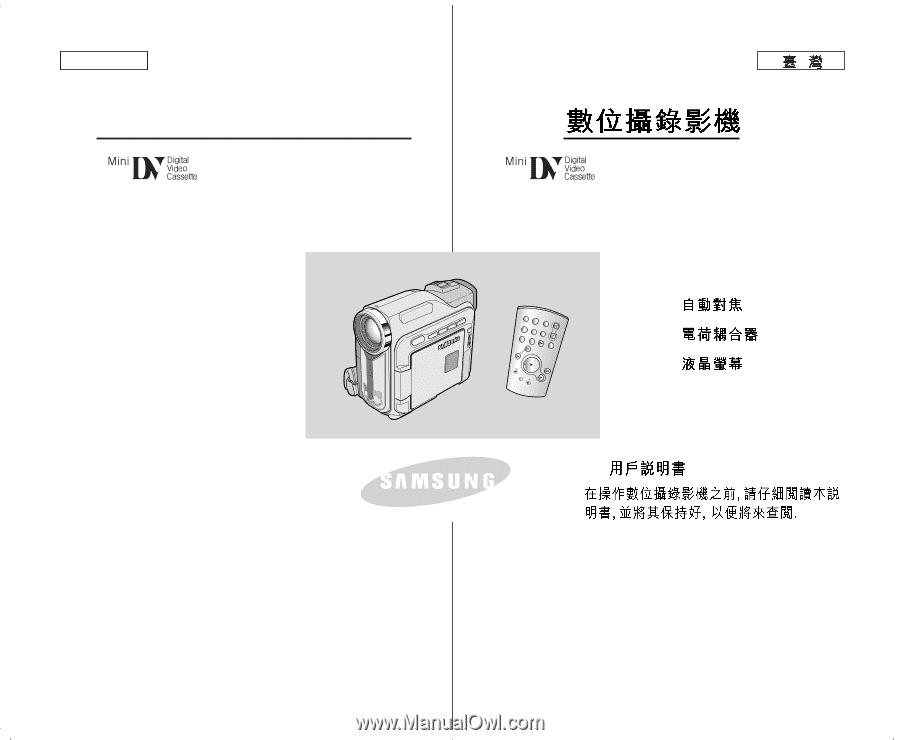
Digital Video Camcorder
Owner’s Instruction Book
Before operating the unit, please read this
instruction book thoroughly, and retain it for
future reference.
AF
Auto Focus
CCD
Charge Coupled Device
LCD
Liquid Crystal Display
SCD303/D305/D307
ELECTRONICS
ENGLISH
AD68-00752E
SCD303/D305/D307
AF
CCD
LCD
START/
STOP
SELF
TIMER
A.DUB
ZERO
MEMORY
PHOTO
DISPLAY
X2
SLOW
F.ADV
PHOTO
SEARCH
DATE/
TIME