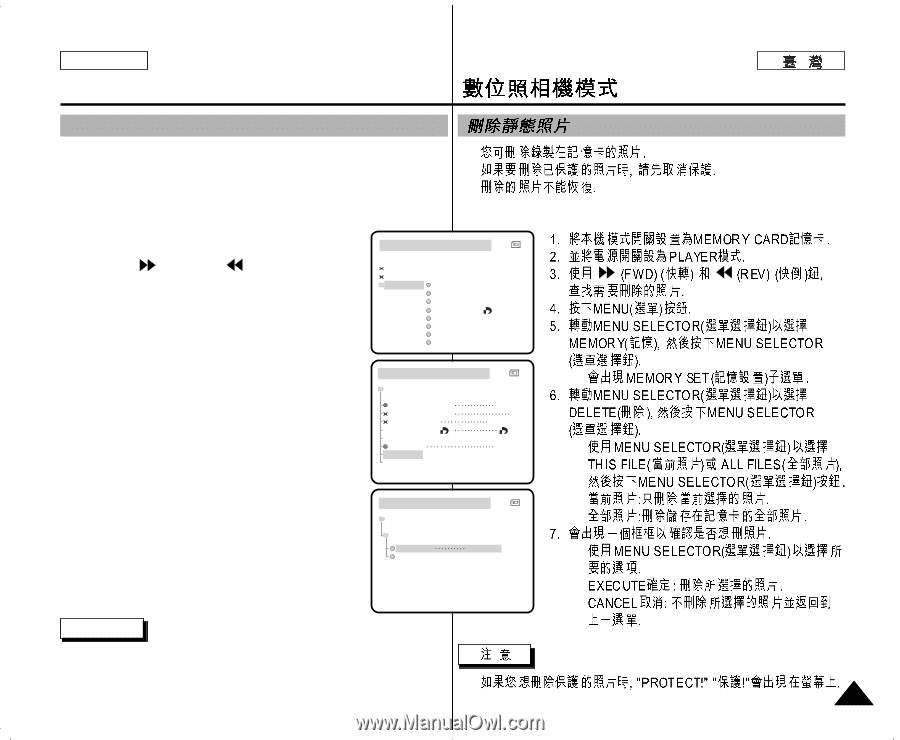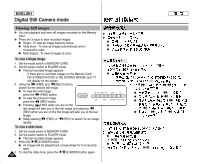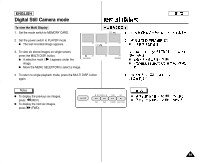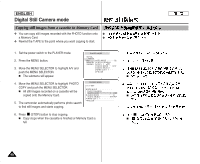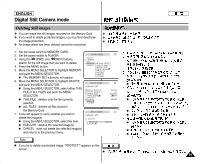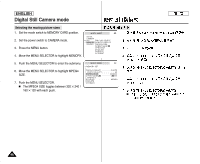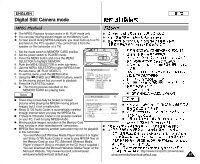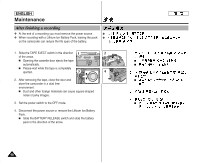Samsung SCD303 User Manual (user Manual) (English, Twi) - Page 93
Deleting Still images
 |
View all Samsung SCD303 manuals
Add to My Manuals
Save this manual to your list of manuals |
Page 93 highlights
ENGLISH Digital Still Camera mode Deleting Still images ✤ You can erase the still images recorded on the Memory Card. ✤ ✤ If you want to delete protected images, you must first deactivate ✤ the image protection. ✤ ✤ An image which has been deleted cannot be recovered. 1. Set the mode switch to MEMORY CARD. 2. Set the power switch to PLAYER. 3. Using the (FWD) and (REV) buttons, search for the still image that you want to delete. 4. Press the MENU button. 5. Move the MENU SELECTOR to highlight MEMORY and push the MENU SELECTOR. I The MEMORY SET submenu will appear. M.PLAY MODE INITIAL CAMERA A/V MEMORY VIEWER M.PLAY SELECT PHOTO QUALITY MPEG4 SIZE PRINT MARK PROTECT FILE NO. DELETE FORMAT 6. Move the MENU SELECTOR to highlight DELETE and push the MENU SELECTOR. M.PLAY MODE I MEMORY SET I Using the MENU SELECTOR, select either THIS M.PLAY SELECT PHOTO FILE or ALL FILES and push the MENU PHOTO QUALITY SF MPEG4 SIZE 320X240 SELECTOR. PRINT MARK 000 PROTECT I THIS FILE : deletes only the file currently FILE NO. SERIES I DELETE selected. FORMAT I ALL FILES : deletes all files stored in the Memory Card. M.PLAY MODE I 7. A box will appear to verify whether you wish to MEMORY SET I delete the image(s). DELETE I Using the MENU SELECTOR, select the item. THIS FILE CANCEL I I EXECUTE : deletes the selected image(s). ALL FILES I CANCEL : does not delete the selected image(s) I and returns to the previous menu. I Note I If you try to delete a protected image, "PROTECT!" appears on the screen. I 93