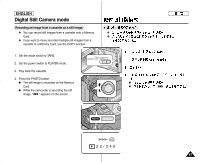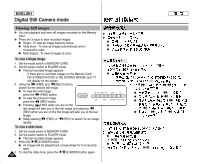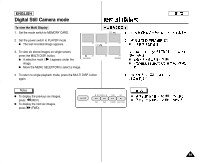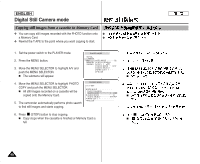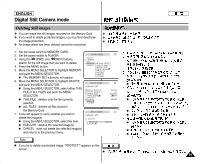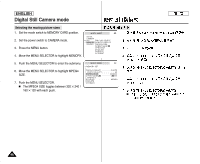Samsung SCD303 User Manual (user Manual) (English, Twi) - Page 91
Marking images for printing
 |
View all Samsung SCD303 manuals
Add to My Manuals
Save this manual to your list of manuals |
Page 91 highlights
ENGLISH Digital Still Camera mode Marking images for printing ✤ This camcorder supports the DPOF (Digital Print Order Format) print format. ✤ You can automatically print images recorded on a Memory Card with a printer supporting DPOF. ✤ There are 2 ways to make a PRINT MARK. I THIS FILE : You can set a print mark on the photo image displayed on the LCD. I ALL FILES : To print 1 copy each of all of the stored images. ✤ ✤ ✤ I I 1. Set the mode switch to MEMORY CARD. I 2. Set the power switch to PLAYER. M.PLAY MODE I The last recorded image appears. INITIAL CAMERA 3. Using the (FWD) and (REV) buttons, search A/V MEMORY M.PLAY SELECT for the still image that you want to mark. VIEWER PHOTO QUALITY MPEG4 SIZE 4. Press the MENU button. PRINT MARK PROTECT 5. Move the MENU SELECTOR to highlight MEMORY FILE NO. DELETE and push the MENU SELECTOR. FORMAT I I The MEMORY SET submenu will appear. 6. Move the MENU SELECTOR to highlight PRINT M.PLAY MODE MEMORY SET MARK, push the MENU SELECTOR. 7. Use the MENU SELECTOR to select either THIS FILE or ALL FILES and push the MENU SELECTOR. 8. Use the MENU SELECTOR to select the quantity M.PLAY SELECT PHOTO QUALITY MPEG4 SIZE PRINT MARK PROTECT FILE NO. DELETE FORMAT PHOTO SF 320X240 000 SERIES and push the MENU SELECTOR. Notes M.PLAY MODE MEMORY SET I When you setup the PRINT MARK option to ALLFILES, up to 999 files will be print marked. PRINT MARK I THIS FILE NUM:000 ALL FILES NUM:000 The files will be marked 000 or 001. I The ALL FILES option may require extended operation I time depending on the number of stored images. 91