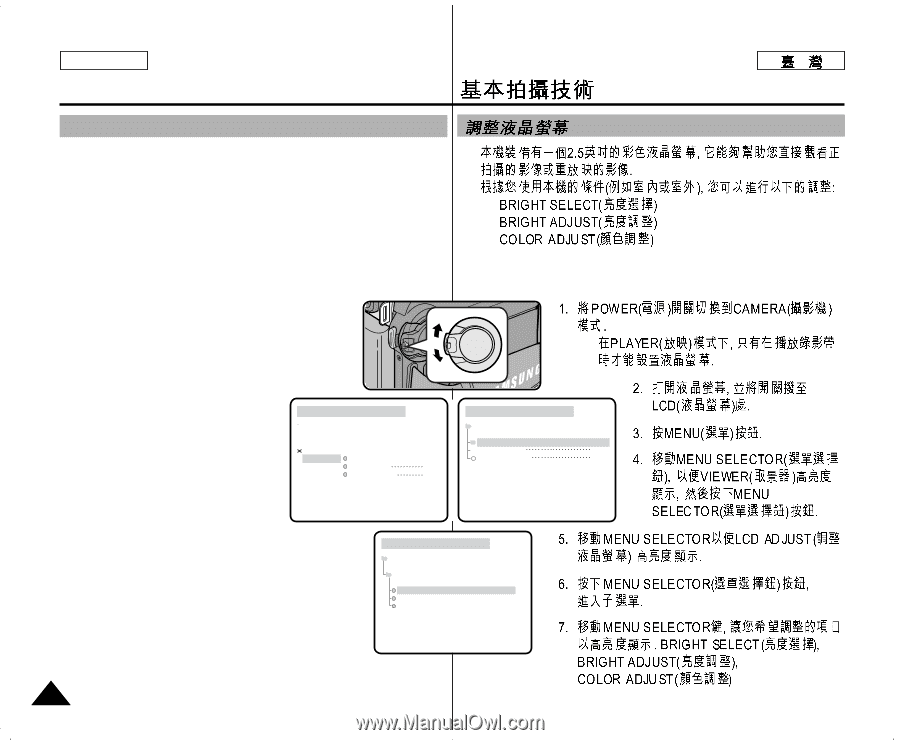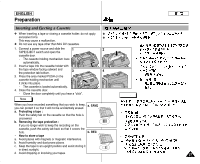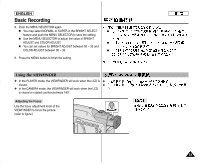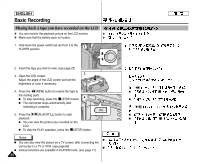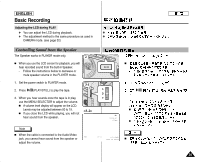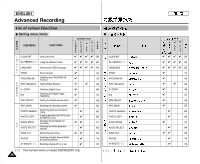Samsung SCD303 User Manual (user Manual) (English, Twi) - Page 32
Adjusting the LCD
 |
View all Samsung SCD303 manuals
Add to My Manuals
Save this manual to your list of manuals |
Page 32 highlights
ENGLISH Basic Recording Adjusting the LCD ✤ Your camcorder is equipped with a 2.5 inch color Liquid Crystal Display(LCD) screen, which enables you to view what you are recording or playing back directly. ✤ Depending on the conditions under where you are using the camcorder (indoors or outdoors for example), you can adjust ; I BRIGHT SELECT I BRIGHT ADJUST I COLOR ADJUST ✤ ✤ I I I 1. Set the POWER switch to CAMERA position. I In the PLAYER mode, you may only setup the LCD while the tape is playing. I 2. Open the LCD screen, and the LCD switches on. 3. Press the MENU button. 4. Move the MENU SELECTOR so that VIEWER is highlighted and then push the MENU SELECTOR. CAM MODE INITIAL CAMERA A/V MEMORY VIEWER LCD ADJUST DATE/TIME TV DISPLAY CAM MODE VIEWER SET LCD ADJUST DATE / TIME TV DISPLAY 5. Move the MENU SELECTOR so that LCD ADJUST is highlighted. 6. Push the MENU SELECTOR to enter the sub-menu. 7. Move the MENU SELECTOR so that it highlights the menu item you want to adjust (BRIGHT SELECT, BRIGHT ADJUST, COLOR ADJUST). CAM MODE VIEWER SET LCD ADJUST BRIGHT SELECT . . . . NORMAL BRIGHT ADJUST 1 8 ] COLOR ADJUST 1 8 ] 32