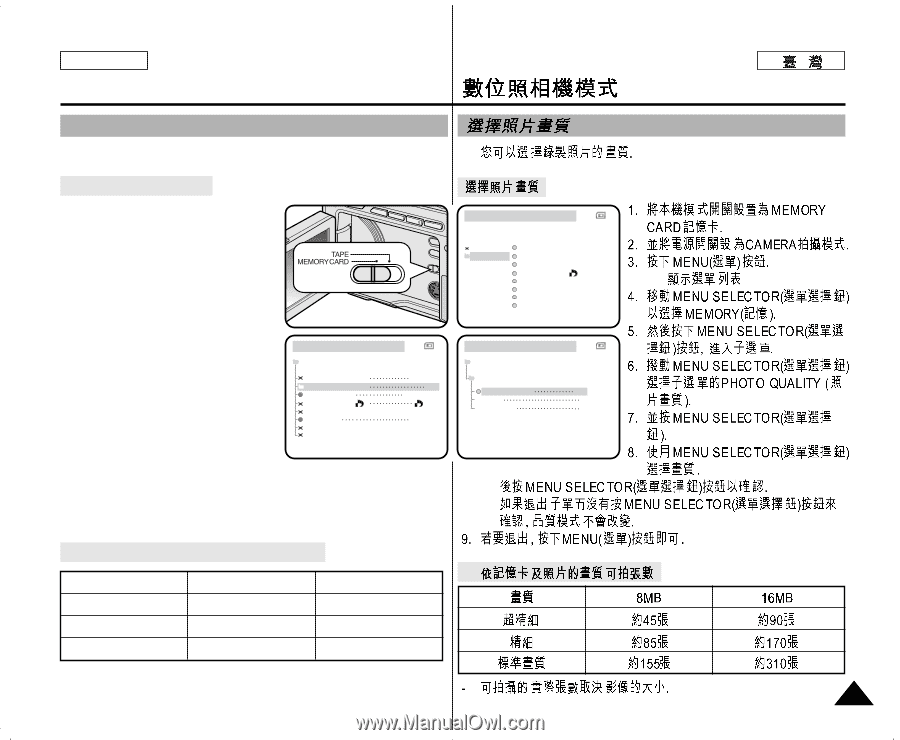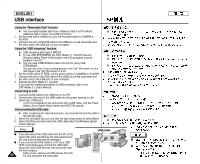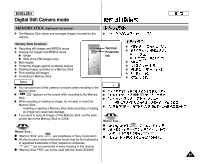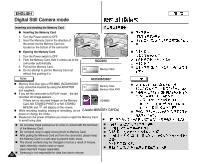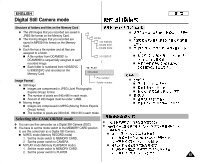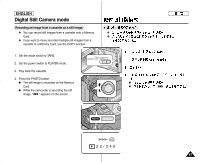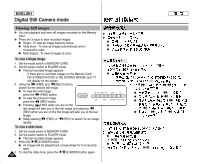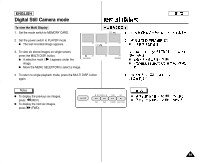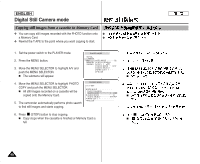Samsung SCD303 User Manual (user Manual) (English, Twi) - Page 85
Selecting the image quality
 |
View all Samsung SCD303 manuals
Add to My Manuals
Save this manual to your list of manuals |
Page 85 highlights
ENGLISH Digital Still Camera mode Selecting the image quality ✤ You can select the quality of a still image to be recorded. ✤ Select the image quality 1. Set the mode switch to MEMORY CARD. 2. Set the power switch to the CAMERA mode. 3. Press the MENU button. I The menu list will appear. 4. Move the MENU SELECTOR to M.REC MODE INITIAL CAMERA A/V M.PLAY SELECT MEMORY PHOTO QUALITY VIEWER MPEG4 SIZE PRINT MARK PROTECT I FILE NO. DELETE FORMAT highlight MEMORY. 5. Push the MENU SELECTOR to enter the sub-menu. 6. Move the MENU SELECTOR to highlight PHOTO QUALITY in the submenu. 7. Push the MENU SELECTOR. 8. Using the MENU SELECTOR, M.REC MODE MEMORY SET M.PLAY SELECT PHOTO QUALITY MPEG4 SIZE PRINT MARK PROTECT FILE NO. DELETE FORMAT M.REC MODE MEMORY SET PHOTO SF 320X240 000 SERIES PHOTO QUALITY SUPER FINE SF FINE F NORMAL N select the image quality. I Push the MENU SELECTOR to confirm the image quality. I If you exit the sub-menu without pushing the MENU I SELECTOR, the quality mode is not changed. I 9. To exit, press the MENU button. G Number of images on the Memory Card QUALITY 8MB G 16MB SUPER FINE Approx. 45 Approx. 90 FINE Approx. 85 Approx. 170 NORMAL Approx. 155 Approx. 310 - The actual number that you can record varies depending on the image size. 85