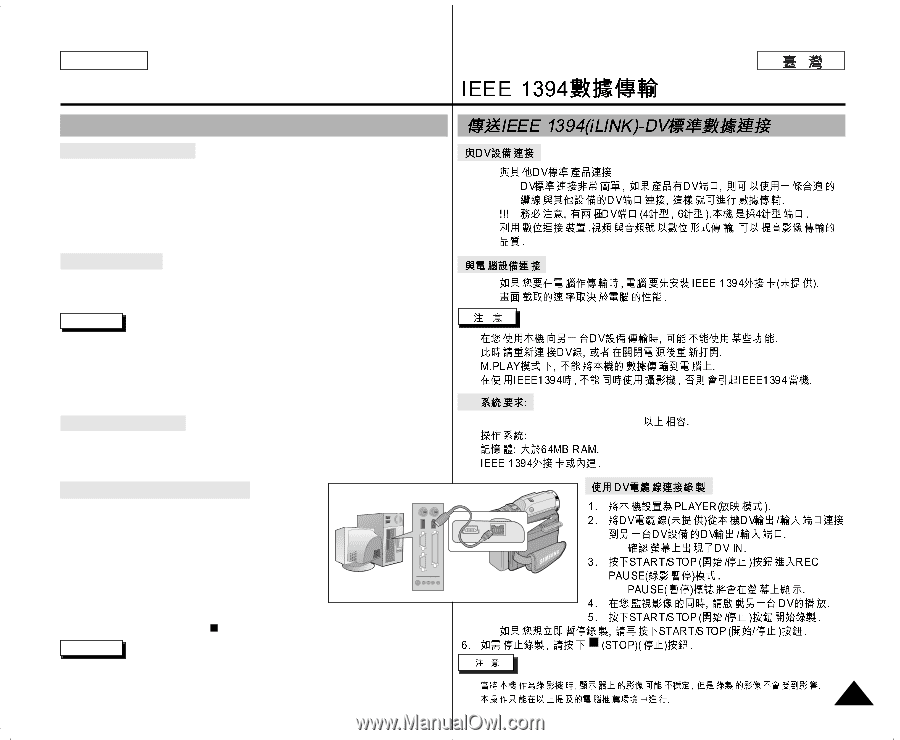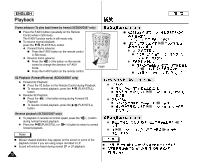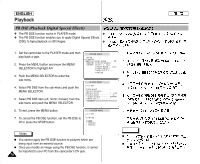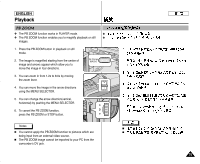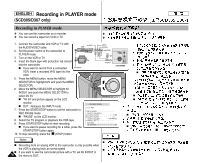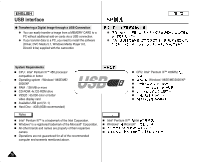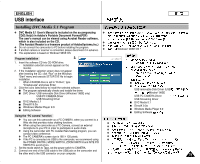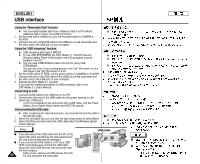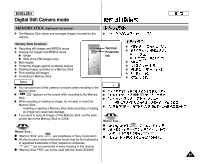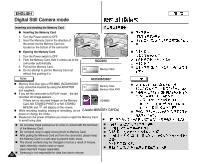Samsung SCD303 User Manual (user Manual) (English, Twi) - Page 77
IEEE 1394 Data Transfer
 |
View all Samsung SCD303 manuals
Add to My Manuals
Save this manual to your list of manuals |
Page 77 highlights
ENGLISH IEEE 1394 Data Transfer Transferring IEEE1394 (i.LINK)-DV standard data connections Connecting to a DV device ✤ Connecting with other standard products. I A standard DV connection is quite simple. If a product has a DV port, you can transfer data by connecting to the DV port using an ieee cable. !!! Please be careful since there are two types of DV ports, (4pin, 6pin). This camcorder has a 4pin terminal. ✤ With a digital connection, video and audio signals are transmitted in digital format, allowing high quality images to be transferred. Connecting to a PC ✤ If you want to transmit data to a PC, you must install a IEEE 1394 add-on card onto the PC. (not supplied) ✤ The frame rate recorded for video capturing is dependent on the capacity of the PC. ✤ I ✤ ✤ ✤ Notes I When you transmit data from the camcorder to another DV device, some functions may not work. If this occurs, please reconnect the DV cable or turn the power OFF and ON again. I When you transmit data from the camcorder to PC, PC function button is not available in M.PLAY mode. I Do not use the camcorder and IEEE1394 together as this will cause IEEE1394 to shut off. G System requirements I CPU : faster Intel® Pentium III™ 450Mhz compatible. I Operating system : Windows® 98SE, ME, XP, Mac OS (9.1~10.2) I Main memory : more than 64 MB RAM I IEEE1394 add-on card or built in IEEE1394 card I I I G I CPU: Intel® Pentium III™ 450Mhz I Windows® 98SE, ME, XP, Mac OS(9.1~10.2) I I Recording with a DV connection cable 1. Set the power switch to PLAYER mode. 2. Connect the DV cable (not supplied) from the DV jack of the camcorder to the DV jack of the other DV device. I Make sure that DV IN appears on the screen. 3. Press the START/STOP button to begin REC PAUSE USB DV I mode. I PAUSE is displayed on the OSD. 4. Start playback on the other DV device while you monitor the picture. I 5. Press the START/STOP button to start recording. I If you want to pause recording momentarily, press the START/STOP button again. 6. To stop recording, press the (STOP) button. I Notes I When using this camcorder as a recorder, the pictures that appear on a monitor may seem uneven, however recorded pictures will not be affected. I Operation is not guaranteed for all computer environments recommended above. I I 77