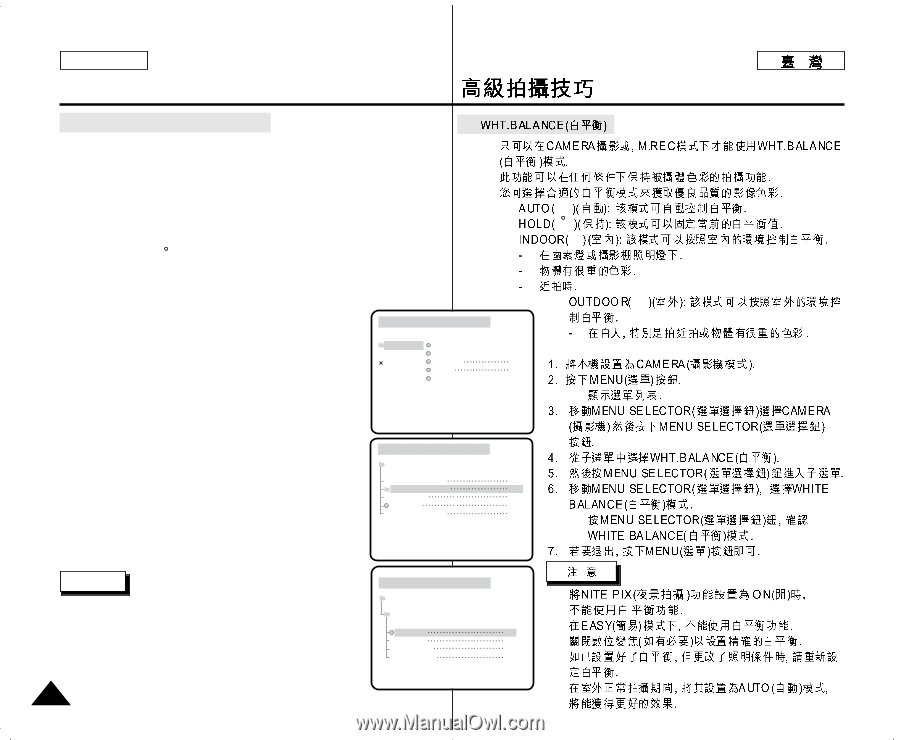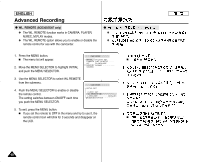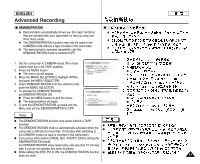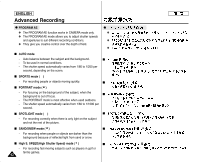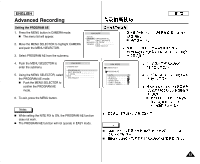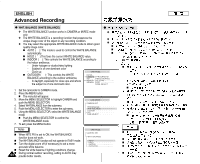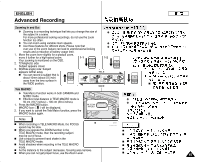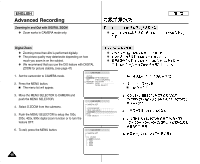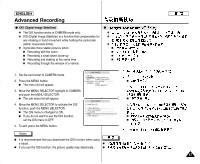Samsung SCD303 User Manual (user Manual) (English, Twi) - Page 44
Wht. Balance White Balance - digital video camera
 |
View all Samsung SCD303 manuals
Add to My Manuals
Save this manual to your list of manuals |
Page 44 highlights
ENGLISH Advanced Recording G WHT. BALANCE (WHITE BALANCE) G ✤ The WHITE BALANCE function works in CAMERA or M.REC mode ✤ only. ✤ The WHITE BALANCE is a recording function that preserves the unique image color of the object in any recording condition. ✤ You may select the appropriate WHITE BALANCE mode to obtain good quality image color. I AUTO ( ): This mode is used to control the WHITE BALANCE ✤ ✤ I I automatically. I I HOLD ( ):This fixes the current WHITE BALANCE value. I INDOOR ( ): This controls the WHITE BALANCE according to the indoor ambience. - Under halogen or studio/video lighting - Subject is of one dominant color - Close up CAM MODE I OUTDOOR ( ) : This controls the WHITE BALANCE according to the outdoor ambience. - In daylight, especially for close ups and where the subject is of one dominant color. INITIAL CAMERA A/V MEMORY VIEWER PROGRAM AE WHT. BALANCE D.ZOOM DIS DSE SELECT 1. Set the camcorder to CAMERA mode. 2. Press the MENU button. I The menu list will appear. 3. Move the MENU SELECTOR to highlight CAMERA and push the MENU SELECTOR. 4. Select WHT.BALANCE from the submenu. 5. Push the MENU SELECTOR to enter the sub-menu. 6. Using the MENU SELECTOR, select the WHITE BALANCE mode. I Push the MENU SELECTOR to confirm the WHITE BALANCE mode. 7. To exit, press the MENU button. Notes I I I I 44 I When NITE PIX is set to ON, the WHT.BALANCE function does not work. The WHT.BALANCE function will not operate in EASY mode. Turn the digital zoom off (if necessary) to set a more accurate white balance. Reset the white balance if lighting conditions change. During normal outdoor recording, setting to AUTO may provide better results. CAM MODE CAMERA SET PROGRAM AE WHT. BALANCE D.ZOOM DIS DSE SELECT CAM MODE CAMERA SET WHT. BALANCE AUTO HOLD INDOOR OUTDOOR I I I I I I I I