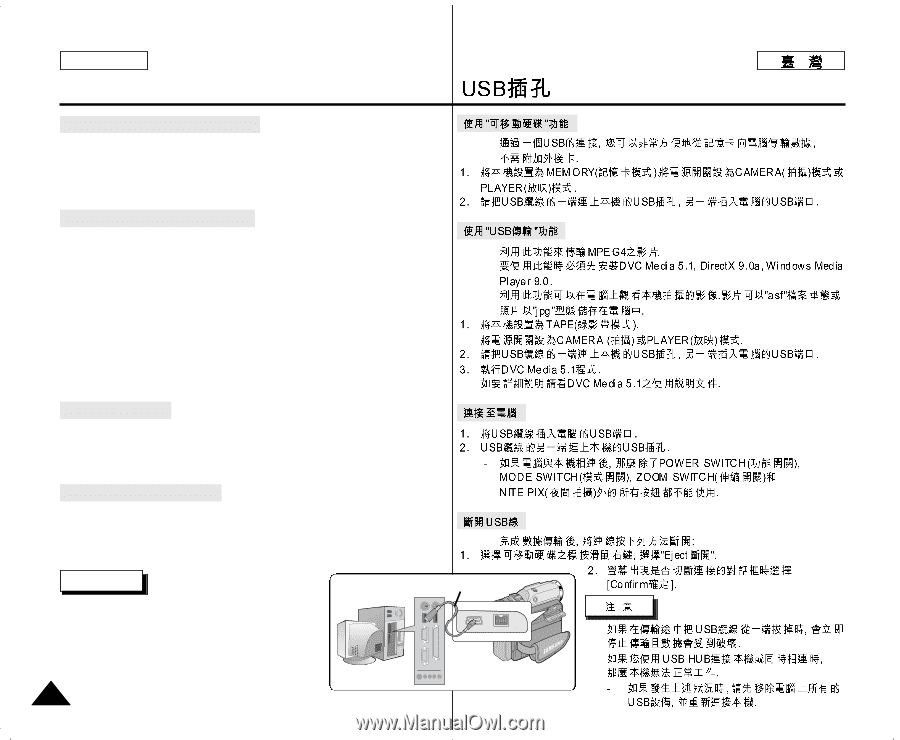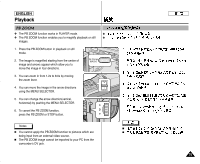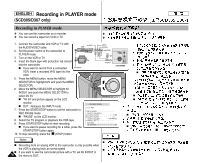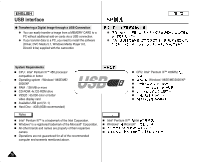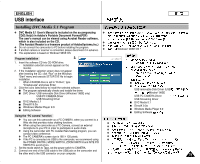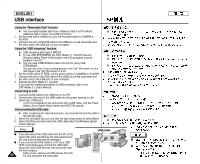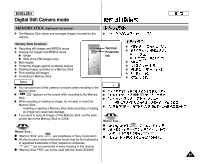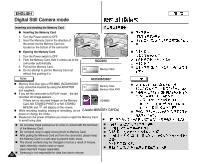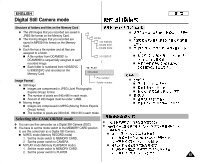Samsung SCD303 User Manual (user Manual) (English, Twi) - Page 80
Using the Removable Disk function, Using the USB streaming function, Connecting to a PC,
 |
View all Samsung SCD303 manuals
Add to My Manuals
Save this manual to your list of manuals |
Page 80 highlights
ENGLISH USB interface Using the "Removable Disk" function ✤ You can easily transfer data from a Memory Card to a PC without ✤ additional add-on cards via a USB connection. 1. Set the mode switch to Memory Card, set the power switch to CAMERA or PLAYER. 2. Connect one end of the USB cable to the USB jack on the camcorder and the other end to the USB port on your computer. Using the "USB streaming" function ✤ USB streaming data type is MPEG4. ✤ To use USB STREAMING, the DVC Media 5.1, DirectX 9.0a and ✤ Windows Media Player 9.0(included in the CD) programs must be installed in the PC. ✤ ✤ You can view CAMCORDER video from the PC using USB STREAMING. ✤ You can also store it as a moving picture in the "asf" file format, or as a still image in the "jpg" file format on a PC. 1. Set the mode switch to TAPE, set the power switch to CAMERA or PLAYER. 2. Connect one end of the USB cable to the USB jack on the camcorder and the other end to the USB port on your computer. 3. Execute the DVC Media 5.1 program. If you want the detailed description of USB streaming, refer to the DVC Media 5.1 User's Manual. Connecting to a PC 1. Connect a USB cable to the USB port on the PC. 2. Connect the other end of the USB cable into the proper terminal on the camcorder. (USB jack) - If a PC is connected to the camcorder with a USB cable, only the Power Switch, Zoom Switch, Mode Switch and NITE PIX operate. Disconnecting the USB cable ✤ After completing the data transmission, you must disconnect the cable in the following way: 1. Select the removable disc icon and click the right mouse button to select [Eject]. 2. Select [Confirm] and disconnect the USB cable when the Windows Splash ✤ screen appears. Notes I I 80 If you disconnect the USB cable from the PC or the camcorder while transferring, the data transmission will stop and the data may be damaged. If you connect the USB cable to a PC via a USB HUB or simultaneously connect the USB cable along with other USB devices, the camcorder may not work properly. - If this occurs, remove all USB devices from the PC and reconnect the camcorder. USB Cable USB DV I I