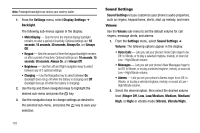Samsung SCH R450 User Manual (ENGLISH) - Page 101
EXCHANGE RATE, Cancel, Converter, Tools, Currency, ADD EXCHANGE RATE, Exchange Rate
 |
UPC - 635753472547
View all Samsung SCH R450 manuals
Add to My Manuals
Save this manual to your list of manuals |
Page 101 highlights
6. To save the changed exchange rate, press OK ( OK or ). The EXCHANGE RATE list appears in the display. To discard the change, press the Cancel soft key. 7. To change any other exchange rates, repeat Steps 3 - 6. 8. To return to the Converter screen, press or . Currency - Adding Exchange Rates You can use the Currency Converter to convert from and to obscure currencies by adding exchange rates for these currencies. To add a currency and its exchange rate to the Currency Converter, do the following: 1. From the Tools menu, select Converter ➔ Currency. 2. Press the Rate soft key. The EXCHANGE RATE list for the From currency appears in the display. 3. Press the Add soft key. The ADD EXCHANGE RATE screen appears in the display with the Base field highlighted. 4. Use the Left and Right navigation/arrow keys to select the Base currency to be converted from. 5. Highlight the Currency field, and enter an identifier of up to 5 characters for the new currency using either keypad. (For more information, refer to "Entering Text" on page 33.) 6. Highlight the Exchange Rate field, and enter a decimal exchange rate for the new currency using either keypad. Note: Press the key to enter the decimal point. The Exchange Rate field only accepts up to five digits after the decimal point. 7. Press SAVE ( OK or ) to save the new exchange rate. Tools 98