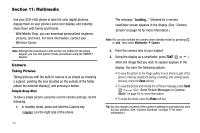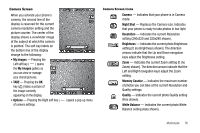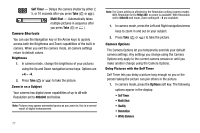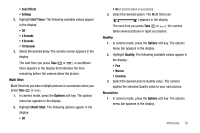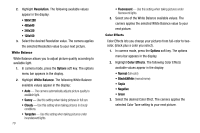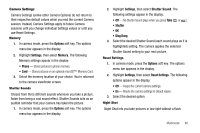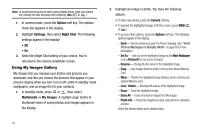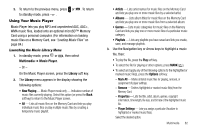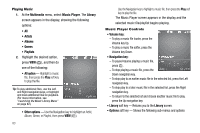Samsung SCH R450 User Manual (ENGLISH) - Page 81
Self Timer, Options, Multi Shot, Quality
 |
UPC - 635753472547
View all Samsung SCH R450 manuals
Add to My Manuals
Save this manual to your list of manuals |
Page 81 highlights
• Color Effects • Settings 2. Highlight Self Timer. The following available values appear in the display: • Off • 2 Seconds • 5 Seconds • 10 Seconds 3. Select the desired delay. The camera screen appears in the display. The next time you press Take ( OK or ), a countdown timer appears in the display that indicates the time remaining before the camera takes the picture. Multi Shot Multi Shot lets you take multiple pictures in succession when you press Take ( OK or ). 1. In camera mode, press the Options soft key. The options menu bar appears in the display. 2. Highlight Multi Shot. The following options appear in the display: • Off • On (3 pictures taken in succession). 3. Select the desired option. The Multi Shot icon ( ) appears in the display. The next time you press Take ( OK or ), the camera takes several pictures in rapid succession. Quality 1. In camera mode, press the Options soft key. The options menu bar appears in the display. 2. Highlight Quality. The following available values appear in the display: • Fine • Normal • Economy 3. Select the desired picture Quality value. The camera applies the selected Quality value to your next picture. Resolution 1. In camera mode, press the Options soft key. The options menu bar appears in the display. Multimedia 78