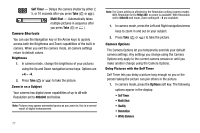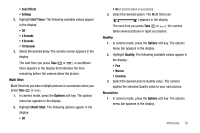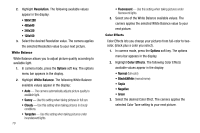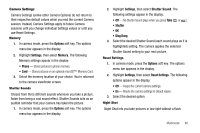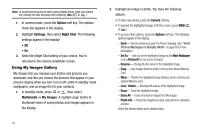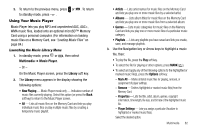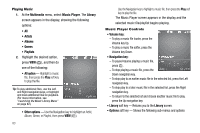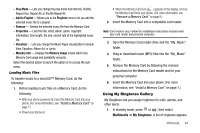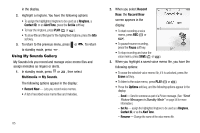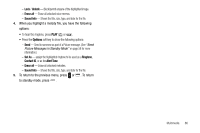Samsung SCH R450 User Manual (ENGLISH) - Page 85
Multimedia, Music Player, Library, Now Playing, Options
 |
UPC - 635753472547
View all Samsung SCH R450 manuals
Add to My Manuals
Save this manual to your list of manuals |
Page 85 highlights
3. To return to the previous menu, press or . To return to standby mode, press . Using Your Music Player Music Player lets you play MP3 and unprotected AAC, AAC+, WMA music files, loaded onto an optional microSD™ Memory Card using a personal computer. (For information on loading music files on a Memory Card, see "Loading Music Files" on page 84.) Launching the Music Library Menu 1. In standby mode, press OK or , then select Multimedia ➔ Music Player. - Or - On the Music Player screen, press the Library soft key. 2. The Library menu appears in the display showing the following options: • Now Playing - Music Player mode only - Indicates number of music files currently playing. Select this option (or press the Back soft key) to return to the Music Player screen. • All - Lists all music files on the Memory Card and lets you play individual music files or play multiple music files by creating a temporary music playlist. • Artists - Lists artist names for music files on the Memory Card and lets you play one or more music files by a selected artist. • Albums - Lists album titles for music files on the Memory Card and lets you play one or more music files from a selected album. • Genres - Lists music categories for music files on the Memory Card and lets you play one or more music files of a particular music category. • Playlists - Lists any playlists you have saved and lets you create, save, and manage playlists. 3. Use the Navigation key or Arrow keys to highlight a music file, then: • To play the file, press the Play soft key. • To select the file for playing or other options, press MARK ( OK ). • To select and apply any of the following options to the highlighted or marked music file(s), press the Options soft key: - Mark All - Marks all listed music files for playing, removal, or assignment of player settings. - Remove - Deletes highlighted or marked music file(s) from the Memory Card. - Properties - Lists the title, artist, album, genres, copyright information, time length, file size, and bit rate of the highlighted music file. - Player Settings - Lets you assign a particular Visualizer to highlighted or marked music file(s). Select the desired option. Multimedia 82