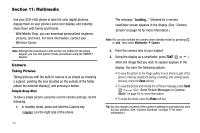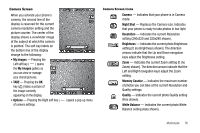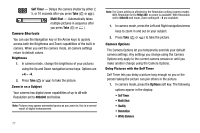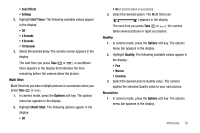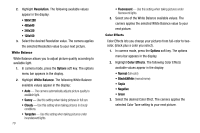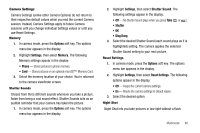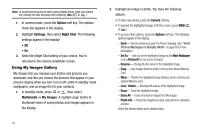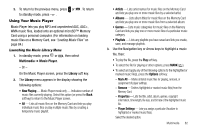Samsung SCH R450 User Manual (ENGLISH) - Page 80
Self Timer, Multi Shot, Options
 |
UPC - 635753472547
View all Samsung SCH R450 manuals
Add to My Manuals
Save this manual to your list of manuals |
Page 80 highlights
Self Timer - Delays the camera shutter by either 2, 5, or 10 seconds after you press Take ( OK or ). Multi Shot - Automatically takes multiple pictures in sequence after you press Take ( OK or ). Camera Shortcuts You can use the Navigation key or the Arrow keys to quickly access both the Brightness and Zoom capabilities of the built-in camera. When you exit the camera mode, all camera settings return to default values. Brightness 1. In camera mode, change the brightness of your pictures using the Up and Down navigation/arrow keys. Options are +4 - -4. 2. Press Take ( OK or ) to take the picture. Zoom in on a Subject Your camera has digital zoom capabilities of up to x8 with Resolution set to 480x640 and below. Note: Pictures may appear somewhat grainy as you zoom in; this is a normal result of digital enhancement. 77 Note: The Zoom setting is affected by the Resolution setting (camera mode). With Resolution set to 960x1280, no zoom is available. With Resolution set to 480x640 and lower, Zoom settings 0 - 8 are available. 1. In camera mode, press the Left and Right navigation/arrow keys to zoom in and out on your subject. 2. Press Take ( OK or ) to take the picture. Camera Options The Camera Options let you temporarily override your default camera settings. Any settings you change using the Camera Options only apply to the current camera session or until you make another change using the Camera Options. Delay Pictures with the Self Timer Self Timer lets you delay a picture long enough so you or the person taking the picture can join others in the picture. 1. In camera mode, press the Options soft key. The following options appear in the display: • Self Timer • Multi Shot • Quality • Resolution • White Balance