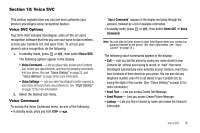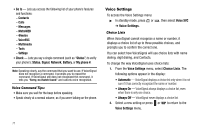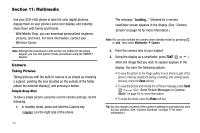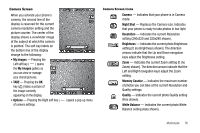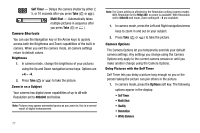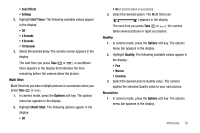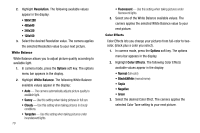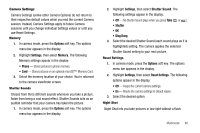Samsung SCH R450 User Manual (ENGLISH) - Page 78
Multimedia
 |
UPC - 635753472547
View all Samsung SCH R450 manuals
Add to My Manuals
Save this manual to your list of manuals |
Page 78 highlights
Section 11: Multimedia Use your SCH-r450 phone to take full color digital pictures, display them on your phone's vivid color display, and instantly share them with family and friends. With Mobile Shop, you can download personalized ringtones, pictures, and more. For more information, contact your Wireless Carrier. Note: Although the procedures in this section are written for the phone keypad, you can also perform these procedures using the QWERTY keypad. Camera Taking Pictures Taking pictures with the built-in camera is as simple as choosing a subject, pointing the lens [located on the outside of the folder (above the external display)], and pressing a button. Simple Snap Shot To take a single picture using the current camera settings, do the following: 1. In standby mode, press and hold the Camera key ( ) on the right side of the phone. 75 The message "Loading..." followed by a camera viewfinder screen appears in the display. (See "Camera Screen" on page 76 for more information.) Note: You can also activate the camera (from standby mode) by pressing OK or , then select Multimedia ➔ Camera. 2. Point the camera lens at your subject. 3. Using the display as a viewfinder, press TAKE ( OK or ) when the image that you wish to capture appears in the display. You have the following options: • To save the picture to the Image gallery in your phone (a part of the phone's memory devoted to storing, browsing, and viewing saved pictures), press the Save soft key. • To save the picture and include it in a Picture message, press Send ( OK or ). (See "Send Picture Messages in Camera Mode" on page 54 for more information.) • To erase the photo, press the Erase soft key. Tip: You can change a number of the camera's settings to suit particular uses for your pictures. (See "Camera Shortcuts" on page 77 for more information.)