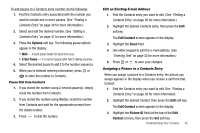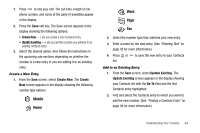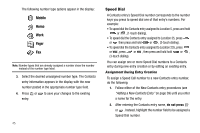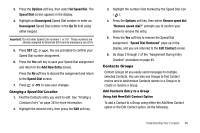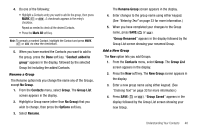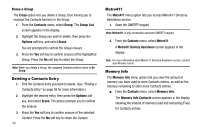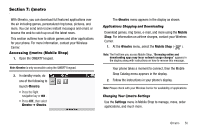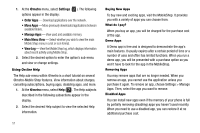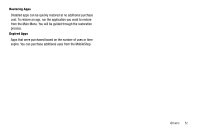Samsung SCH R450 User Manual (ENGLISH) - Page 50
Add New Entry
 |
UPC - 635753472547
View all Samsung SCH R450 manuals
Add to My Manuals
Save this manual to your list of manuals |
Page 50 highlights
1. Create a Contacts entry (see "Adding a New Contacts Entry" on page 39 for more information) that you want to add to a Group. - Or - Find a Contacts entry (see "Finding a Contacts Entry" on page 38 for more information) that you want to add to a Group. 2. Highlight the Group field, then press the Set soft key. The Select Group screen appears in the display showing Groups similar to the following: • No Group • Business • Colleague • Family • Friends 3. Select the Group to which you want to assign the selected Contact. You are returned to the Add New Entry/Edit Contact screen and the selected Group name populates the Group field. 47 4. Press OK or to save your changes. Using Group Add Option The Add option lets you add one or more existing Contacts to a Group. 1. From the Contacts menu, select Group. The Group List screen appears in the display showing Groups similar to the following: • No Group • Business • Colleague • Family • Friends 2. Highlight a Group, then press the Options soft key. The following options pop-up in the display: • Send Txt Msg • Send Pic Msg • Rename • Erase • Add 3. Select Add. The Add Contacts screen appears in the display showing a list of Contacts entries.