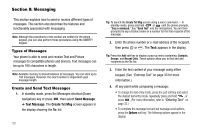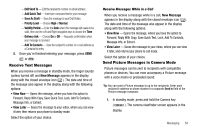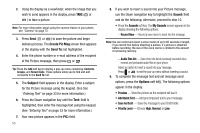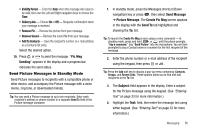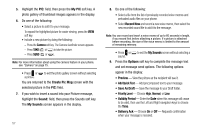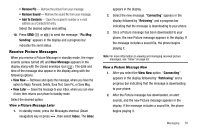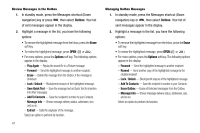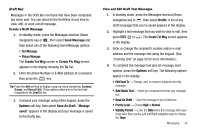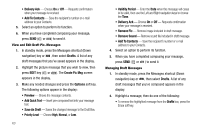Samsung SCH R450 User Manual (ENGLISH) - Page 61
Remove Pic, Remove Sound, Add To Contacts, Pic Msg, Sending, New Message, View Now, View Later,
 |
UPC - 635753472547
View all Samsung SCH R450 manuals
Add to My Manuals
Save this manual to your list of manuals |
Page 61 highlights
• Remove Pic - Remove the picture from your message. • Remove Sound - Remove the sound file from your message. • Add To Contacts - Save the recipient's number or e-mail address as a Contacts list entry. Select the desired option and setting. 10. Press SEND ( OK or ) to send the message. "Pic Msg Sending" appears in the display and a progress bar indicates the send status. Receive Picture Messages When you receive a Picture Message in standby mode, the ringer sounds (unless turned off) and New Message appears in the display along with the closed envelope icon ( ). The date and time of the message also appear in the display along with the following options: • View Now - Retrieves and opens the message, where you have the option to Reply, Forward, Delete, Save Text, Save Pic, or Save Msg. • View Later - Saves the message to your inbox, where you can view it later, then returns your phone to standby mode. Select the desired option. View a Picture Message Later 1. In standby mode, press the Messages shortcut (Down navigation) key or press , then select Inbox. The Inbox appears in the display. 2. Select the new message. "Connecting" appears in the display followed by "Retrieving" and a progress bar indicating that the message is downloading to your phone. 3. Once a Picture message has been downloaded to your phone, the new Picture message appears in the display. If the message includes a sound file, the phone begins playing it. Note: For more information on viewing and managing received picture messages, see "Inbox" on page 59. View a Picture Message Now 1. After you select the View Now option, "Connecting" appears in the display followed by "Retrieving" and a progress bar indicating that the message is downloading to your phone. 2. After the Picture message has downloaded, an alert sounds, and the new Picture message appears in the display. If the message includes a sound file, the phone begins playing it. Messaging 58