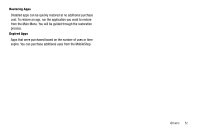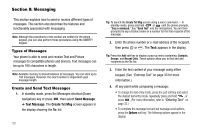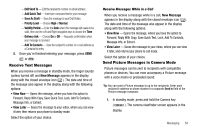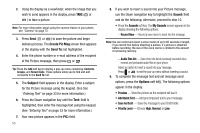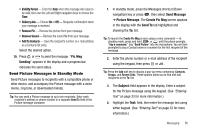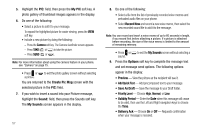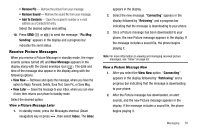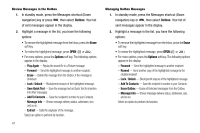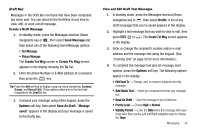Samsung SCH R450 User Manual (ENGLISH) - Page 60
My PIC, Create Pic Msg, Sound, My Sounds, Record New, Options, Preview, Save As Draft, Validity
 |
UPC - 635753472547
View all Samsung SCH R450 manuals
Add to My Manuals
Save this manual to your list of manuals |
Page 60 highlights
5. Highlight the PIC: field, then press the My PIC soft key. A photo gallery of thumbnail images appears in the display. 6. Do one of the following: • Select a picture to add it to your message. To expand the highlighted picture for easier viewing, press the VIEW soft key. • include a new picture by doing the following: - Press the Camera soft key. The Camera viewfinder screen appears. - Press TAKE ( OK or ) to take the picture. - Press SEND ( OK or ). Note: For more information about using the camera feature in your phone, see "Camera" on page 75. • Press or to exit the photo gallery screen without selecting a picture. You are returned to the Create Pic Msg screen with the selected picture in the PIC: field. 7. If you wish to insert a sound into your Picture message, highlight the Sound: field, then press the Sounds soft key. The My Sounds screen appears in the display. 57 8. Do one of the following: • Select a file from the list of previously recorded voice memos and preloaded audio files on your phone. • Select Record New and record a new voice memo, then select the new recorded sound file to add it to the message. Note: You can record and insert a voice memo of up to 60 seconds in length, if you record first before attaching a picture. If a picture is attached before recording, the size of the voice memo is limited to the amount of remaining memory. • Press or to exit the My Sounds screen without selecting a sound. 9. Press the Options soft key to complete the message text and set message send options. The following options appear in the display: • Preview - View the picture as the recipient will see it. • Add Quick Text - Add precomposed text to your message. • Save As Draft - Save the message to your Draft folder. • Priority Level - Choose High, Normal, or Low. • Validity Period - Enter the Date when this message will cease to be valid, then use the Left and Right navigation keys to choose the Time. • Delivery Ack - Choose On or Off - Requests confirmation when your message is received.