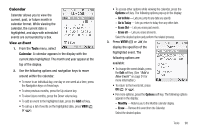Samsung SCH R450 User Manual (ENGLISH) - Page 98
Washington D.C
 |
UPC - 635753472547
View all Samsung SCH R450 manuals
Add to My Manuals
Save this manual to your list of manuals |
Page 98 highlights
Hong Kong Tokyo Okhotsk Midway AKST/AKDT : Alaska PST/PDT : Los Angeles CST/CDT : Dallas CST/CDT : Mexico City Beijing Guam Wellington HAST/HADT : Honolulu PST/PDT : Seattle MST/MDT : Denver CST/CDT : Chicago EST/EDT : Detroit Seoul Sydney Samoa HAST/HADT : Hawaii PST/PDT : San Francisco MST/MDT : Arizona CST/CDT : Houston EST/EDT : Washington D.C 3. Do one of the following: • To set the displayed time zone as the default time zone for your phone, press OK or . • To return to the Tools menu without changing the default time zone, press or . Enable Daylight Savings Time (DST) 1. Display the desired time zone. 2. Press the Options soft key. DST Off / DST On pops-up in the display. 95 3. To accept the highlighted setting, press OK or . If the DST icon ( ) appears in the display, it indicates that Daylight Savings Time is enabled for the displayed time zone. Calculator You can perform calculations, including addition, subtraction, multiplication and division using your phone. Note: You must use the phone keypad to use the Calculator. 1. From the Tools menu, select Calculator. The Calculator appears in the display. 2. Enter the first number in your calculation using the keypad. (Numbers can be up to 9 digits long, and can include a decimal point followed by up to 3 more digits.) • To enter a decimal point, press . • To change the sign for a number to a negative, press .