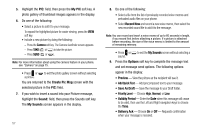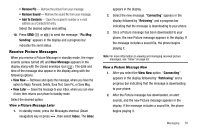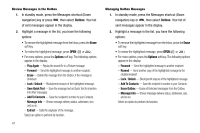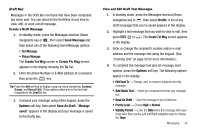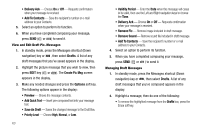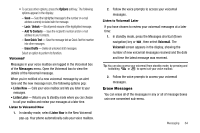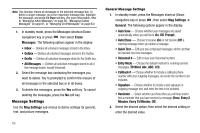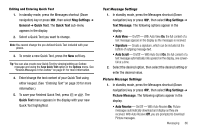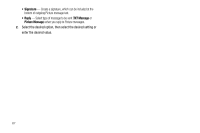Samsung SCH R450 User Manual (ENGLISH) - Page 65
Send Message, Create Txt Msg, Create Pic Msg, Options, Save As Draft, Message, saved, Drafts, Add
 |
UPC - 635753472547
View all Samsung SCH R450 manuals
Add to My Manuals
Save this manual to your list of manuals |
Page 65 highlights
Draft Box Messages in the Draft Box are those that have been composed but never sent. You can return to the Draft Box at any time to view, edit, or send a draft message. Create a Draft Message 1. In standby mode, press the Messages shortcut (Down navigation) key or , then select Send Message and then select one of the following Send Message options: • Text Message • Picture Message The Create Txt Msg screen or Create Pic Msg screen appears in the display showing the To: list. 2. Enter the phone Number or E-Mail address of a recipient, then press the OK key. Tip: Press the Add soft key to display a pop-up menu containing: Contacts, Groups, and Recent Calls. These options allow you to find and add recipients to the Send To: list. 3. Compose your message using either keypad, press the Options soft key, then select Save As Draft. "Message saved" appears in the display and your message is saved to the Drafts box. View and Edit Draft Text Messages 1. In standby mode, press the Messages shortcut (Down navigation) key or , then select Drafts. A list of any draft messages that you've saved appears in the display. 2. Highlight a text message that you wish to view or edit, then press EDIT ( OK or ). The Create Txt Msg screen appears in the display. 3. Enter or change the recipient's number and/or e-mail address and the message text using the keypad. (See "Entering Text" on page 33 for more information.) 4. To complete the message text and set message send options, press the Options soft key. The following options appear in the display: • Edit Send To - Change, add, or remove recipients from this message. • Add Quick Text - Insert pre-composed text into your message text. • Save As Draft - Save the message to your Drafts box. • Priority Level - Choose High or Normal. • Validity Period - Enter the Date when this message will cease to be valid, then use the Left and Right navigation keys to choose the Time. Messaging 62