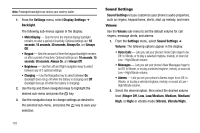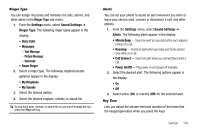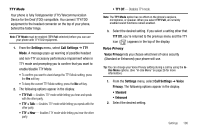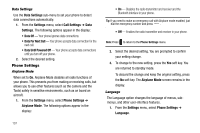Samsung SCH R450 User Manual (ENGLISH) - Page 105
Settings, Display Settings, Theme, Dialing Font Size, Normal, Large, Banner, Personal, Enter Text,
 |
UPC - 635753472547
View all Samsung SCH R450 manuals
Add to My Manuals
Save this manual to your list of manuals |
Page 105 highlights
1. From the Settings menu, select Display Settings ➔ Theme. The following options appear in the display: 2. Use the Navigation/Arrow keys to show the desired color theme (which appears in the preview screen), then press OK ( OK or ) to save the displayed theme setting. Dialing Font Size Lets you select the character size of your dialing font. 1. From the Settings menu, select Display Settings ➔ Dialing Font Size. The following options appear in the display: • Normal • Large 2. Select the desired dialing font size. Banner Create your own personalized greeting that appears in the display while your phone is in standby mode. 1. From the Settings menu, select Display Settings ➔ Banner. The following sub-menus appear in the display: • Personal • ERI Banner 2. Select the desired banner. • If you select Personal, the Banner screen appears in the display with the Enter Text field highlighted. - Enter a word or short phrase to appear in your phone's display while in standby mode (Up to 12 characters). See "Entering Text" on page 33 for more information. Tip: Press and hold to erase an existing banner, if necessary. Press OK ( OK or ) to save your changes. • If you select ERI Banner, the following options appear in the display: - On - Off Select the desired setting. Backlight You can set the backlight for your display or keypad to remain on for a specified period of time or remain on as long as the folder is open. Settings 102