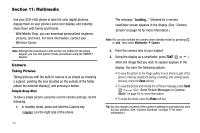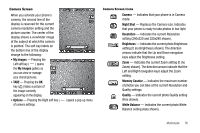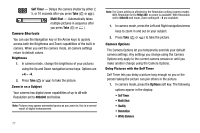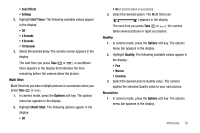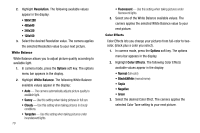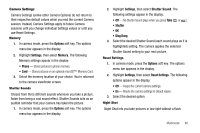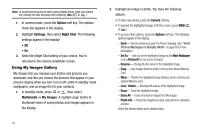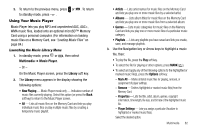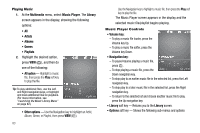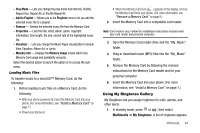Samsung SCH R450 User Manual (ENGLISH) - Page 82
Resolution, Options, White Balance, Sunny, Cloudy, Tungsten, Fluorescent, Color Effects, Normal,
 |
UPC - 635753472547
View all Samsung SCH R450 manuals
Add to My Manuals
Save this manual to your list of manuals |
Page 82 highlights
2. Highlight Resolution. The following available values appear in the display: • 960x1280 • 480x640 • 240x320 • 120x160 3. Select the desired Resolution value. The camera applies the selected Resolution value to your next picture. White Balance White Balance allows you to adjust picture quality according to available light. 1. In camera mode, press the Options soft key. The options menu bar appears in the display. 2. Highlight White Balance. The following White Balance available values appear in the display: • Auto - The camera automatically adjusts picture quality to available light. • Sunny - Use this setting when taking pictures in full sun. • Cloudy - Use this setting when taking pictures in cloudy conditions. • Tungsten - Use this setting when taking pictures under incandescent lights. 79 • Fluorescent - Use this setting when taking pictures under fluorescent lights. 3. Select one of the White Balance available values. The camera applies the selected White Balance value to your next picture. Color Effects Color Effects lets you change your pictures from full-color to twocolor, (black plus a color you select). 1. In camera mode, press the Options soft key. The options menu bar appears in the display. 2. Highlight Color Effects. The following Color Effects available values appear in the display: • Normal (full-color) • Black&White (monochrome) • Sepia • Negative • Green 3. Select the desired Color Efect. The camera applies the selected Color Tone setting to your next picture.