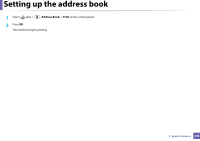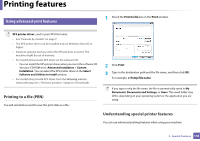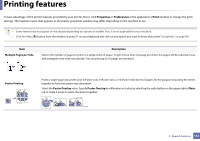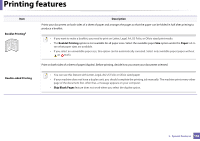Samsung SF-760 User Guide - Page 137
Storing a number for One-touch dialing, Searching Address Book for an entry, Printing Address Book
 |
View all Samsung SF-760 manuals
Add to My Manuals
Save this manual to your list of manuals |
Page 137 highlights
Setting up the address book Storing a number for One-touch dialing 1 Press (fax) on the control panel. 2 Press and hold one of the one-touch dial buttons for more than 2 seconds. If a number is already stored in the location you chose, the display shows the number to allow you to change it and press OK. 3 Enter the number you want to store using the number keypad and press OK. To insert a pause between numbers, press symbol "-" appears on the display. (Redial/Pause). A 4 To assign a name to the number, enter the name you want. If you do not want to assign a name, skip this step. 5 Press OK when the name appears correctly or without entering a name. 6 To store more numbers, press a one-touch button and repeat steps 2 through 5. 7 Press (Stop/Clear) to return to ready mode. 9 Searching Address Book for an entry There are two ways to search for a number in memory. You can either scan from A to Z sequentially, or search by entering the first few letters of the name associated with the number. 1 Select (fax) > (Address Book) > Search&Dial > Speed Dial or Group Dial on the control panel. 2 Select All or ID and press OK. 3 Press the name, number, or the button labeled with the letter you want to search. For example, if you want to find the name "MOBILE," press "6", which is labeled with the letters "MNO." 4 Press (Stop/Clear) to return to ready mode. 10 Printing Address Book You can check your Address Book settings by printing a list. 3. Special Features 137