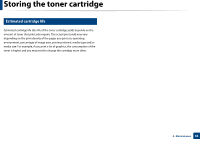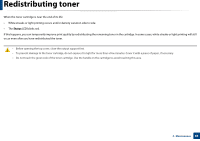Samsung SF-760 User Guide - Page 68
Monitoring the supplies life
 |
View all Samsung SF-760 manuals
Add to My Manuals
Save this manual to your list of manuals |
Page 68 highlights
Monitoring the supplies life If you experience frequent paper jams or printing problems, check the number of pages the machine has printed or scanned. Replace the corresponding parts, if necessary. • It may be necessary to press OK to navigate to lower-level menus for some models. • You can customize the copy settings such as darkness, original type, and more by using the Device Settings in the Samsung Easy Printer Manager program or the Machine section of the Printer Settings Utility program. - For Windows and Macintosh users, see "Device Settings" on page 172. - For Linux users, see "Using Smart Panel" on page 175. 1 Select (Menu) > System Setup > Maintenance > Supplies Life on the control panel. 2 Select the option you want and press OK. • Supplies Info.: Prints the supply information page. • Total: Displays the total number of pages printed. • Scan: Displays the number of pages printed by using the document feeder. 3 Press (Stop/Clear) to return to ready mode. 3. Maintenance 68