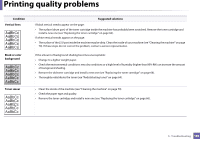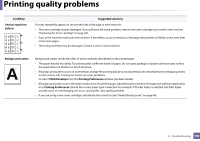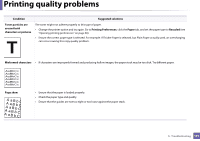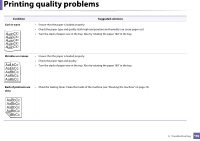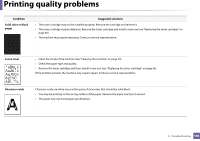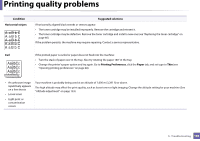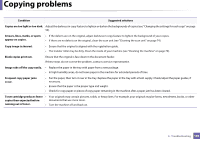Samsung SF-760 User Guide - Page 194
Horizontal stripes, Printing Preferences, Paper, Condition, Suggested solutions
 |
View all Samsung SF-760 manuals
Add to My Manuals
Save this manual to your list of manuals |
Page 194 highlights
Printing quality problems Condition Horizontal stripes Suggested solutions If horizontally aligned black streaks or smears appear: • The toner cartridge may be installed improperly. Remove the cartridge and reinsert it. • The toner cartridge may be defective. Remove the toner cartridge and install a new one (see "Replacing the toner cartridge" on page 66). If the problem persists, the machine may require repairing. Contact a service representative. Curl If the printed paper is curled or paper does not feed into the machine: • Turn the stack of paper over in the tray. Also try rotating the paper 180° in the tray. • Change the printer's paper option and try again. Go to Printing Preferences, click the Paper tab, and set type to Thin (see "Opening printing preferences" on page 48). • An unknown image repetitively appears on a few sheets • Loose toner • Light print or contamination occurs Your machine is probably being used at an altitude of 1,000 m (3,281 ft) or above. The high altitude may affect the print quality, such as loose toner or light imaging. Change the altitude setting for your machine (See "Altitude adjustment" on page 133). 5. Troubleshooting 194