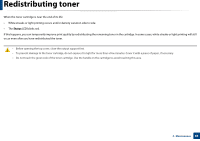Samsung SF-760 User Guide - Page 69
Setting the toner low alert
 |
View all Samsung SF-760 manuals
Add to My Manuals
Save this manual to your list of manuals |
Page 69 highlights
Setting the toner low alert If the amount of toner in the cartridge is low, a message or LED informing the user to change the toner cartridge appears. You can set the option for whether or not this message or LED appears. • It may be necessary to press OK to navigate to lower-level menus for some models. • You can customize the copy settings such as darkness, original type, and more by using the Device Settings in the Samsung Easy Printer Manager program or the Machine section of the Printer Settings Utility program. - For Windows and Macintosh users, see "Device Settings" on page 172. - For Linux users, see "Using Smart Panel" on page 175. 1 Select (Menu) > System Setup > Maintenance > TonerLow Alert on the control panel. 2 Select the option you want. 3 Press OK to save the selection. 3. Maintenance 69