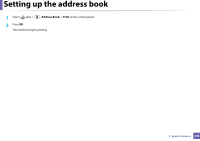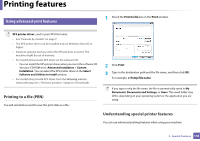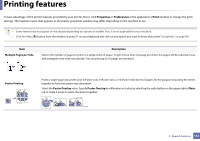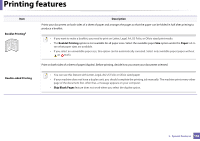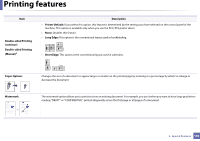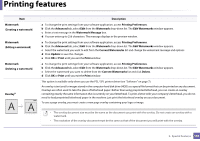Samsung SF-760 User Guide - Page 140
Printing to a file PRN, Understanding special printer features, Using advanced print features
 |
View all Samsung SF-760 manuals
Add to My Manuals
Save this manual to your list of manuals |
Page 140 highlights
Printing features 13 Using advanced print features 1 Check the Print to file box in the Print window. XPS printer driver: used to print XPS file format. • See "Features by models" on page 7. • The XPS printer driver can be installed only on Windows Vista OS or higher. • Install an optional memory when the XPS job does not print. The machine might be out of memory. • For models that provide XPS driver on the software CD: - You can install the XPS printer driver when you insert the software CD into your CD-ROM drive. Advanced Installation > Custom Installation. You can select the XPS printer driver in the Select Software and Utilities to Install window. • For models that provide XPS driver from the Samsung website, www.samsung.com > find your product> Support or Downloads. Printing to a file (PRN) You will sometimes need to save the print data as a file. 2 Click Print. 3 Type in the destination path and the file name, and then click OK. For example, c:\Temp\file name. If you type in only the file name, the file is automatically saved in My Documents, Documents and Settings, or Users. The saved folder may differ, depending on your operating system or the application you are using. Understanding special printer features You can use advanced printing features when using your machine. 3. Special Features 140