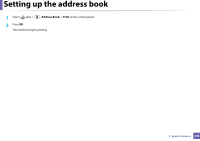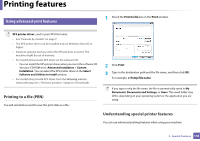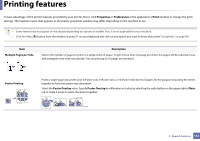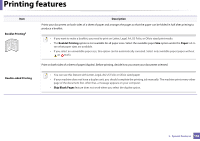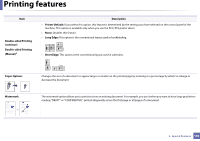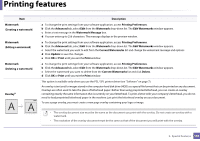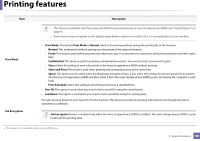Samsung SF-760 User Guide - Page 141
Properties, Preferences, Print, Description, Multiple s per Side, Poster Printing, Poster Overlap
 |
View all Samsung SF-760 manuals
Add to My Manuals
Save this manual to your list of manuals |
Page 141 highlights
Printing features To take advantage of the printer features provided by your printer driver, click Properties or Preferences in the application's Print window to change the print settings. The machine name, that appears in the printer properties window may differ depending on the machine in use. • Some menus may not appear on the display depending on options or models. If so, it is not applicable to your machine. • Click the Help ( ) button from the window or press F1 on your keyboard and click on any option you want to know about (see "Using help" on page 49). Item Multiple Pages per Side Description Selects the number of pages to print on a single sheet of paper. To print more than one page per sheet, the pages will be reduced in size and arranged in the order you specify. You can print up to 16 pages on one sheet. Poster Printing Prints a single-page document onto 4 (Poster 2x2), 9 (Poster 3x3), or 16 (Poster 4x4) sheets of paper, for the purpose of pasting the sheets together to form one poster-size document. Select the Poster Overlap value. Specify Poster Overlap in millimeters or inches by selecting the radio button on the upper right of Basic tab to make it easier to paste the sheets together. 3. Special Features 141