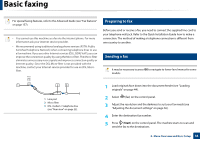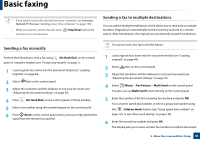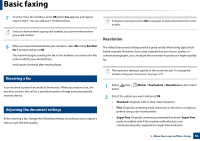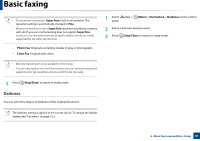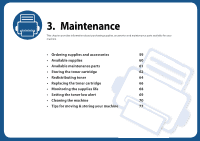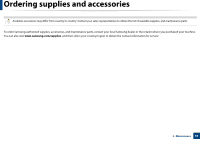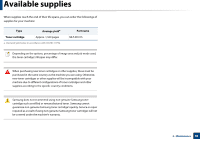Samsung SF-760 User Guide - Page 55
Sending a fax manually, Sending a fax to multiple destinations, On Hook Dial, Start, Fax Feature
 |
View all Samsung SF-760 manuals
Add to My Manuals
Save this manual to your list of manuals |
Page 55 highlights
Basic faxing • If you want to send a fax directly from your computer, use Samsung Network PC Fax (see "Sending a fax in the computer" on page 158). • When you want to cancel a fax job, press machine starts transmission. (Stop/Clear) before the Sending a fax to multiple destinations You can use the multiple send feature, which allows you to send a fax to multiple locations. Originals are automatically stored in memory and sent to a remote station. After transmission, the originals are automatically erased from memory. Sending a fax manually Perform the following to send a fax using (On Hook Dial) on the control panel or using the handset (see "Features by models" on page 7). 1 Load originals face down into the document feeder(see "Loading originals" on page 44). 2 Select (fax) on the control panel. 3 Adjust the resolution and the darkness to suit your fax needs (see "Adjusting the document settings" on page 56). 4 Press (On Hook Dial) on the control panel or lift the handset. 5 Enter a fax number using the number keypad on the control panel. 6 Press (Start) on the control panel when you hear a high-pitched fax signal from the remote fax machine. You cannot send color faxes with this feature. 1 Load originals face down into the document feeder (see "Loading originals" on page 44). 2 Select (fax) on the control panel. 3 Adjust the resolution and the darkness to suit your fax needs (see "Adjusting the document settings" on page 56). 4 Select (Menu) > Fax Feature > Multi Send on the control panel. You also can use Multi Send button directly on the control panel. 5 Enter the number of the first receiving fax machine and press OK. You can press speed dial numbers or select a group dial number using the (Address Book) button (see "Using speed dial numbers" on page 135 or see "One-touch dialing" on page 136). 6 Enter the second fax number and press OK. The display asks you to enter another fax number to send the document. 2. Menu Overview and Basic Setup 55