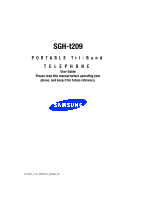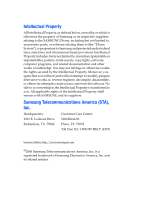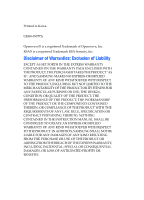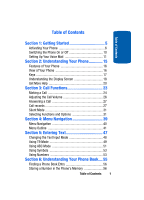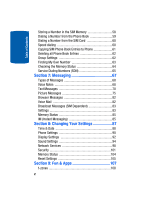Samsung T209 User Manual (ENGLISH)
Samsung T209 - SGH Cell Phone Manual
 |
View all Samsung T209 manuals
Add to My Manuals
Save this manual to your list of manuals |
Samsung T209 manual content summary:
- Samsung T209 | User Manual (ENGLISH) - Page 1
SGH-t209 PORTABLE Tri-Band TELEPHONE User Guide Please read this manual before operating your phone, and keep it for future reference. UVFC8_1.0A_WBT209_040506_F5 - Samsung T209 | User Manual (ENGLISH) - Page 2
Samsung or its respective suppliers relating to the SAMSUNG Phone, including but not limited to, accessories, parts, or software relating there to (the "Phone System"), is proprietary to Samsung , disassemble, or otherwise attempt to create source code from the software. No title to or ownership - Samsung T209 | User Manual (ENGLISH) - Page 3
ANY LAW, RULE, SPECIFICATION OR CONTRACT PERTAINING THERETO. NOTHING CONTAINED IN THE INSTRUCTION MANUAL SHALL BE CONSTRUED TO CREATE AN EXPRESS OR IMPLIED WARRANTY OF ANY KIND WHATSOEVER WITH RESPECT TO THE PRODUCT. IN ADDITION, SAMSUNG SHALL NOT BE LIABLE FOR ANY DAMAGES OF ANY KIND RESULTING FROM - Samsung T209 | User Manual (ENGLISH) - Page 4
- Samsung T209 | User Manual (ENGLISH) - Page 5
40 Menu Outline 41 Section 5: Entering Text 47 Changing the Text Input Mode 48 Using T9 Mode 49 Using ABC Mode 51 Using Symbols 53 Using Numbers 53 Section 6: Understanding Your Phone Book.... 55 Finding a Phone Book Entry 56 Storing a Number in the Phone's Memory 56 Table of Contents 1 - Samsung T209 | User Manual (ENGLISH) - Page 6
a Number in the SIM Memory 58 Dialing a Number from the Phone Book 59 Dialing a Number from the SIM Card 60 Speed dialing 60 Copying SIM Phone Book Entries to Phone 61 Deleting all Phone Book Entries 62 Group Settings 62 Finding My Own Number 63 Checking the Memory Status 64 Service Dialing - Samsung T209 | User Manual (ENGLISH) - Page 7
145 Using Your Phone Near Other Electronic Devices ..........145 Potentially Explosive Environments 148 Emergency Calls 149 FCC Notice and Cautions 150 Other Important Safety Information 151 Product Performance 151 Availability of Various Features/Ring Tones 153 Battery Standby and Talk - Samsung T209 | User Manual (ENGLISH) - Page 8
Table of Contents 4 - Samsung T209 | User Manual (ENGLISH) - Page 9
Section 1 Section 1: Getting Started Topics Covered • Activating Your Phone • Switching the Phone On or Off • Setting Up Your Voice Mail This section explains how to start using your phone by activating your service and setting up your Voice mail. Section 1: Getting Started 5 - Samsung T209 | User Manual (ENGLISH) - Page 10
Section 1 Activating Your Phone When you subscribe to a cellular network, you are provided with a plug-in SIM card loaded with your subscription details, such as your PIN, any optional services available, and many others. Installing the SIM Card Important! The plug-in SIM card and its contacts can - Samsung T209 | User Manual (ENGLISH) - Page 11
Section 1 Activating Your Phone 3. Slide the SIM card into the SIM card socket so that the card locks into place. Make sure the gold contacts of the card face into the phone. Note: When you need to remove the SIM card, slide it, as shown, and take it out of the socket. Section 1: Getting Started 7 - Samsung T209 | User Manual (ENGLISH) - Page 12
is properly installed before switching on the phone. Charging a Battery Your phone is powered by a rechargeable Li-ion battery. A travel adapter comes with your phone for charging the battery. Use only approved batteries and chargers. Ask your local Samsung dealer for further details. You can use - Samsung T209 | User Manual (ENGLISH) - Page 13
Note: You must fully charge the battery before using your phone for the first time. A discharged battery recharges fully in approximately 200 minutes. 1. With the battery in position on the phone, remove the jack cover at the bottom of the phone and plug the connector of the travel adapter into - Samsung T209 | User Manual (ENGLISH) - Page 14
at the factory. For further details, see "Change password" on page 102. 4. If the phone asks for a PIN, enter the PIN and press the OK soft key or the key. For further details, see "PIN check" on page 101. The phone searches for your network and after finding it, the Idle screen appears. Now, you - Samsung T209 | User Manual (ENGLISH) - Page 15
switch off the phone, press and hold the key until the power-off image displays. Setting Up Your Voice Mail For new users, follow the instructions below to set up Voice mail: 1. In Idle mode, press and hold the key on the keypad. You are prompted to enter - Samsung T209 | User Manual (ENGLISH) - Page 16
and press the Select soft key or the key. Your phone dials the specified Voice mail number. 5. When connected, follow the voice prompts from the Voice mail center. Changing the Voice Mail Number Your SIM card gives you the default service number of the Voice mail center. However, you may need to - Samsung T209 | User Manual (ENGLISH) - Page 17
Section 1 Setting Up Your Voice Mail You may also select the Delete option to delete the Voice mail number. 8. Press the key to return to Idle mode. Section 1: Getting Started 13 - Samsung T209 | User Manual (ENGLISH) - Page 18
Section 1 14 - Samsung T209 | User Manual (ENGLISH) - Page 19
Section 2: Understanding Your Phone Topics Covered • Features of Your Phone • View of Your Phone • Keys • Understanding the Display Screen • Get More Help This section outlines some key features of your phone. It also displays the screen and the icons that are displayed when the phone is in use. - Samsung T209 | User Manual (ENGLISH) - Page 20
-to-use and offers many significant features. The following list outlines a few of the features included in your phone. • User friendly, menu driven access to features and options. • Instant Messaging capability. • Picture capability. • Fun & Apps feature provides Games, Alarm, Calendar, Calculator - Samsung T209 | User Manual (ENGLISH) - Page 21
and graphics are displayed. 2. The headset jack is used for the hands-free headset. 3. Performs the functions indicated by the screen text on the bottom Enters numbers, letters, and some special characters. 8. Enters special characters. Performs various functions. 9. The microphone used during phone - Samsung T209 | User Manual (ENGLISH) - Page 22
you to access the Phone Book Search menu directly. When entering text, moves the cursor to the left or right, depending on which side you push. 14. The earpiece is used to listen to audio from your phone. 15. The external display shows the received signal strength, the phone battery level, the date - Samsung T209 | User Manual (ENGLISH) - Page 23
the number of bars of your service area. Appears when a call is in progress. Appears when the Call forwarding feature is active battery. The more bars you see, the more power you have remaining. Backlight A Backlight illuminates the display and the keypad. When you press any key or open the phone - Samsung T209 | User Manual (ENGLISH) - Page 24
clock. Get More Help Get More Help is designed to show you some of the features of your phone using t-zones. You can search help files on the fly while traveling, at home or anywhere, using help.wap.t-mobile.com. 1. In Idle mode, press the Menu soft key to access Menu mode. 2. Using - Samsung T209 | User Manual (ENGLISH) - Page 25
may vary, depending on your t-zones subscription. For more information on browser options, see "Selecting and Using Menu Options" on page 125. Section 2: Understanding Your Phone 21 Section 2 - Samsung T209 | User Manual (ENGLISH) - Page 26
Section 2 22 - Samsung T209 | User Manual (ENGLISH) - Page 27
Call Volume • Answering a Call • Call records • Silent Mode • Selecting Functions and Options This section describes how to make or answer a call. It also includes the features and functionality associated with making or answering a call. Section 3: Call Functions 23 Section 3 - Samsung T209 | User Manual (ENGLISH) - Page 28
" on page 91 for further details. Making an International Call 1. Press and hold the 0 key. The + character appears. 2. Enter the country code, area code, and phone number and press the key. Correcting the Number 1. To clear the last digit displayed, press the key. 2. To clear any other digit in the - Samsung T209 | User Manual (ENGLISH) - Page 29
Edit: allows you to edit the number. • Delete: allows you to delete the selected number. • Delete all: allows you to delete all call records. Making a Call from the Phone Book You can store phone numbers that you use regularly on the SIM card or in the phone's memory. These entries are collectively - Samsung T209 | User Manual (ENGLISH) - Page 30
can dial it by pressing a few keys. You can also assign your most frequently-used numbers to number keys using the Speed dial feature. For further details about the Phone Book feature, see "Section 6: Understanding Your Phone Book" on page 55. Adjusting the Call Volume During a call, if you want to - Samsung T209 | User Manual (ENGLISH) - Page 31
phone rings and displays the incoming call image. The caller's phone number, or name if stored in Phone Book, displays. 1. If necessary, open the phone the phone or pressing the key. Note: You can answer a call while using the Phone Book or menu features. After ending the call, the phone returns - Samsung T209 | User Manual (ENGLISH) - Page 32
or the key to enter the menu. Note: service is available, so that you can call the person back. The number of calls you have missed displays on the idle screen and the external display immediately after a call is missed. To view a missed call immediately: 1. If the phone is closed, open the phone - Samsung T209 | User Manual (ENGLISH) - Page 33
you to delete all call records. Incoming calls This menu lets you view the 20 most recent calls you received. The number and name, if already stored in your Phone Book, displays with the time and date the call was received. Outgoing calls This menu lets you view the 20 most recent - Samsung T209 | User Manual (ENGLISH) - Page 34
for calls made and received. Note: The actual time invoiced by your service provider may vary, depending on network features, rounding-off for billing purposes, and so on. The following time the call timers. You must first enter the phone password and then press the OK soft key or key. 30 Section 3 - Samsung T209 | User Manual (ENGLISH) - Page 35
mode, press and hold the key until the "Silent Mode On" message and the Silent mode icon ( ) display. In Silent mode, instead of sounds, your phone will vibrate. To exit and reactivate the previous sound settings, press and hold the key again until the "Exit Silent Mode" message appears. The Silent - Samsung T209 | User Manual (ENGLISH) - Page 36
Press the left soft key Press the Right soft for Menu mode. key to access the t- zones menu. Selecting Options To view the various functions and options available and to select the one you want: 1. Press the appropriate soft key. 2. To select the function displayed or the option highlighted, - Samsung T209 | User Manual (ENGLISH) - Page 37
Selecting Functions and Options In some functions, you may be asked for a password or PIN. Enter the code and press the OK soft key or the key. When you access a list of options, your phone highlights the currently active option. If, however, there are only two options, such as On/Off or Enable/ - Samsung T209 | User Manual (ENGLISH) - Page 38
the key. Switching off the Microphone (Mute) You can temporarily switch your phone's microphone off, so that the other person cannot hear you. Example: You to a person in the room but do not want the person on the phone to hear you. To switch the microphone off temporarily: 1. Press the Options - Samsung T209 | User Manual (ENGLISH) - Page 39
a number in Phone Book during a call. 1. Press the Options soft key or the key. 2. Press the Down key to highlight the Phone Book option and press the Select soft key or the key. 3. Highlight the Search option and press the Select soft key or the key. The Phone Book entries are listed. 4. Enter the - Samsung T209 | User Manual (ENGLISH) - Page 40
the View soft key or the key. For further details about the Phone Book feature, see "Finding a Phone Book Entry" on page 56. Call waiting You can answer an incoming call while you have a call in progress if this service is supported by the network and you have set the Call waiting menu to Activate - Samsung T209 | User Manual (ENGLISH) - Page 41
Selecting Functions and Options For further details about subscribing to this service, contact your service provider. Setting up a Multi-Party Call 1. Call the first participant in the normal way. 2. Call the second participant in the normal way. The first call - Samsung T209 | User Manual (ENGLISH) - Page 42
with that participant ends, but you can continue to talk to the other participants. 4. When you want to end the multi-party call, close the phone or press the key. 38 Section 3 - Samsung T209 | User Manual (ENGLISH) - Page 43
Section 4 Section 4: Menu Navigation Topics Covered • Menu Navigation • Menu Outline This section explains the menu navigation for your phone. It also includes an outline of all the available menus associated with your phone. Section 4: Menu Navigation 39 - Samsung T209 | User Manual (ENGLISH) - Page 44
example. Press the Select soft key or the key to enter the menu. 3. If the menu contains sub-menus, Phone settings for example, you can access them by pressing the menus, and options, are numbered and can be accessed quickly by using their shortcut numbers. For the main menus, you can access 40 - Samsung T209 | User Manual (ENGLISH) - Page 45
4 Menu Outline any one of them by pressing the number keys (0 to 9) corresponding to their location on the screen. Example: Accessing the Text language menu. 1. Press the Menu soft key. 2. Press the key for Settings. 3. Press the key for Phone settings. 4. Press the key for Language. 5. Press the - Samsung T209 | User Manual (ENGLISH) - Page 46
messages 5.2.1 Create 5.2.2 Inbox 5.2.3 Outbox 5.2.4 Draft 5.2.5 Delete all 5.3 Browser messages 5.3.1 Inbox 5.3.2 Receive 5.3.3 Delete all 5.4 Voice mail 5.4.1 Call voice mail 5.4.2 Voice server number 5.5 Broadcast* 5.6 Settings 5.6.1 Text messages 5.6.2 Picture messages 5.7 Memory status 42 - Samsung T209 | User Manual (ENGLISH) - Page 47
Calculator To do list Unit conversion Timer Stopwatch Menu Outline 7 Get More Help 8 Phone Book 8.1 New entry 8.1.1 Phone 8.1.2 SIM 8.2 Search 8.3 Speed dial 8.4 Copy all to phone 8.5 Delete all 8.6 Group settings 8.6.1 8.6.2 8.6.3 Family Friends Co-workers Section 4: Menu Navigation 43 - Samsung T209 | User Manual (ENGLISH) - Page 48
number 8.8 Memory status 8.9 SDN* Section 4 9 Settings 9.1 Time & Date 9.1.1 Set date 9.1.2 World time 9.1.3 Set time 9.1.4 Time format 9.1.5 Auto update 9.2 Phone 9.4.5 9.4.6 9.4.7 9.4.8 9.4.9 My MegaTones Get More MegaTones Ringtones Ring volume Alert type Keypad tone Message tone Power on/ - Samsung T209 | User Manual (ENGLISH) - Page 49
9.6 Security 9.6.1 9.6.2 9.6.3 PIN check Change PIN Phone lock 9.6.4 Change password 9.6.5 9.6.6 9.6.7 Privacy FDN mode Change PIN2 9.7 Memory status 9.8 Reset settings 9.8.1 Sound settings 9.8.2 Phone settings 9.8.3 All settings * Shows only if supported by your SIM card. Menu Outline - Samsung T209 | User Manual (ENGLISH) - Page 50
Section 4 46 - Samsung T209 | User Manual (ENGLISH) - Page 51
Covered • Changing the Text Input Mode • Using T9 Mode • Using ABC Mode • Using Symbols • Using Numbers This section outlines how to select the desired text input mode when entering characters into your phone. This section also describes how to use the T9 predictive text entry system to reduce the - Samsung T209 | User Manual (ENGLISH) - Page 52
enter alphanumeric characters by using your phone's keypad. Your phone has the following text input modes: • ABC mode: this mode allows you to enter traditional ABC mode. • Number mode: this mode allows you to enter numbers. • Symbol mode: this mode allows you to enter symbols, such as punctuation - Samsung T209 | User Manual (ENGLISH) - Page 53
that you want and press the Select soft key or the key. 3. Choose from the following options: : ABC mode : T9 mode : Number mode Symbol Mode: this mode allows you to enter symbols, such as punctuation marks. Note: You can switch between ABC and T9 mode by pressing key. Using T9 Mode T9 - Samsung T209 | User Manual (ENGLISH) - Page 54
word choices for the keys that you have pressed. Example: Both "Of" and "Me" have the 6 and 3 keys. The phone displays the most commonly used choice first. 4. Insert a space by pressing the entering the next word. key and start To add a new word into the T9 dictionary: 1. After pressing the keys - Samsung T209 | User Manual (ENGLISH) - Page 55
key. The word is added to the T9 dictionary and becomes a word for the associated keypress series. Note: This feature may not be available for some languages. • To enter periods, hyphens, or apostrophes, press the key. T9 mode applies grammar rules to ensure that correct punctuation is used. • To - Samsung T209 | User Manual (ENGLISH) - Page 56
Section 5 Keys 52 - Samsung T209 | User Manual (ENGLISH) - Page 57
the Select soft key or the key. 3. To select a symbol, press the corresponding number key. 4. To display more symbols, press the Up or Down Navigation key. 5. To to your text message. Using Numbers Number mode enables you to enter numbers into a text message. Press the keys corresponding to the digits - Samsung T209 | User Manual (ENGLISH) - Page 58
soft key to change the text input mode. 2. Highlight the Number option and press the Select soft key or the key. 3. To type a number, press the corresponding number key. 4. To clear the number(s), press the key. 5. When you are finished adding numbers, press the Right soft key to change the back to - Samsung T209 | User Manual (ENGLISH) - Page 59
Phone's Memory • Storing a Number in the SIM Memory • Dialing a Number from the Phone Book • Dialing a Number from the SIM Card • Speed Dialing • Copying SIM Phone Book Entries to Phone • Deleting all Phone Book Entries • Group Settings • Finding My Own Number • Checking the Memory Status • Service - Samsung T209 | User Manual (ENGLISH) - Page 60
on your particular SIM card, the maximum number of phone numbers the SIM card can store may differ. 1. In Idle mode, press the Menu soft key to access Menu mode. 2. Using the Navigation keys, scroll to the Phone Book icon. Press the Select soft key or the key to enter your Phone Book. 3. Highlight - Samsung T209 | User Manual (ENGLISH) - Page 61
. 4. Select the Phone option by pressing the Up or Down key and press the Select soft key or the key. 5. Select a number type by pressing the Up or Down key, and press the Select soft key or the key. The following types are available: • Mobile: assigns the number entered to the Mobile entry. • Home - Samsung T209 | User Manual (ENGLISH) - Page 62
to copy the number to your SIM card. 10. To return to the Idle screen, press the key. Storing a Number in the SIM Memory 1. In Idle mode, press the Menu soft key to access Menu mode. 2. Using the Navigation keys, scroll to the Phone Book icon. Press the Select soft key or the key to enter your Phone - Samsung T209 | User Manual (ENGLISH) - Page 63
you wish to delete the name and number by pressing the Yes soft key. • Copy to Phone: allows you to copy the number to your phone. 8. To return to the Idle screen, press the key. Dialing a Number from the Phone Book Once you have stored phone numbers in the Phone Book, you can dial them easily and - Samsung T209 | User Manual (ENGLISH) - Page 64
name. For details, see "Finding a Phone Book Entry" on page 56. Dialing a Number from the SIM Card 1. In Idle mode, enter the location number for the phone number you want to dial and press the key. The location number in the SIM card appears, with the desired number displayed. 2. You can press the - Samsung T209 | User Manual (ENGLISH) - Page 65
. 6. Enter a number or press the Ph.Book soft key to display entries in the Phone Book. 7. If you pressed the Ph.Book soft key, select an entry from the Phone Book list and press the View soft key or the key. 8. Press the OK soft key or the key. Copying SIM Phone Book Entries to Phone You can copy - Samsung T209 | User Manual (ENGLISH) - Page 66
entries that are not available when stored to the SIM card. For details, see "Storing a Number in the Phone's Memory" on page 56. Deleting all Phone Book Entries You can delete all of your entries from your phone's memory, your SIM card, or both. 1. In Idle mode, press the Menu soft key to access - Samsung T209 | User Manual (ENGLISH) - Page 67
the settings, as required. The following options are available: • Ringtone: allows you to set the ring tone to be used when phone numbers registered on your SIM card. You can also edit the names and numbers. Any changes made here do not in any way affect the actual subscriber numbers on your SIM card - Samsung T209 | User Manual (ENGLISH) - Page 68
or the key. 5. To edit the number, highlight Edit number and press the Select soft key or the key. Enter the phone number you want and press the OK soft Status You can check how many names and numbers are stored in Phone Book, in both SIM card and the phone memory. You can also see the capacity of - Samsung T209 | User Manual (ENGLISH) - Page 69
Numbers (SDN) 4. A total of the numbers stored in the Phone and SIM are displayed. 5. When you are finished, press the key. soft key or the Service Dialing Numbers (SDN) You can view the list of Service Dialing Numbers assigned by your service provider. These numbers include emergency numbers - Samsung T209 | User Manual (ENGLISH) - Page 70
Section 6 66 - Samsung T209 | User Manual (ENGLISH) - Page 71
Section 7: Messaging Topics Covered • Types of Messages • Voice Notes • Text Messages • Picture Messages • Browser Messages • Voice mail • Broadcast Messages (SIM Dependent) • Settings • Memory Status • IM (Instant Messaging) This section describes how to send or receive different types of messages. - Samsung T209 | User Manual (ENGLISH) - Page 72
Your phone provides the following message types: • Voice Notes • Text Messages • Picture Messages • Browser Messages • Voice Mail • Broadcast Messages (SIM scroll to the Voice Notes icon. Press Select soft key or the key to enter the menu. 3. Press the Record soft key to start recording. 4. Record - Samsung T209 | User Manual (ENGLISH) - Page 73
for sending the last messages. • Phonebook: allows you to retrieve a number from your Phone Book. • Phone number: allows you to enter the phone number you want. • E-mail address: allows you to enter the e-mail address of the recipient. • My Album: allows you to send the voice note to My Album - Samsung T209 | User Manual (ENGLISH) - Page 74
to and from other mobile phones. In addition, your phone supports the Enhanced Messaging Service (EMS), which enables you to include simple pictures, melodies, and animated images in your messages. To use this feature, you must subscribe to your service provider's message service. When the Message - Samsung T209 | User Manual (ENGLISH) - Page 75
code characters, depending on the setting in the Character support menu. Notes: For further details about entering characters, see "Using ABC Mode" on page 51. You can enter phones. Note: When you add media items to a message, the number of characters you can enter decreases. Section 7: Messaging 71 - Samsung T209 | User Manual (ENGLISH) - Page 76
one of the 10 items stored in the Templates menu. • Save message: allows you to save a copy of the message to the Phone or SIM card. 5. Select Send and press the Select soft key or the key. 6. Enter a number and press the OK soft key. 7. Press the Send soft key or the key. Note: When the - Samsung T209 | User Manual (ENGLISH) - Page 77
when writing a message. • Move to Phone: allows you to move the message from the SIM card to the phone's memory. This option is only available for messages stored in the SIM card. • Move to SIM: allows you to move the message from the phone's memory to the SIM card. This option is only available for - Samsung T209 | User Manual (ENGLISH) - Page 78
When you enter this menu, the list of messages in the box displays with the recipients' phone numbers or names, if available in your Phone Book. 1. Select a on page 70. • Move to Phone: allows you to move the message from the SIM card to the phone's memory. This option is only available for messages stored - Samsung T209 | User Manual (ENGLISH) - Page 79
. Using the Picture Messaging feature, your phone can receive and send messages that contain multimedia files, sounds, and images you downloaded from the Internet and Voice Notes you recorded. This function is available only if it is supported by your service provider. Only Section 7: Messaging - Samsung T209 | User Manual (ENGLISH) - Page 80
phones that offer picture messaging features can receive and display picture messages. Create This menu allows you to create a Select soft key or the key. 3. Highlight Subject and press the key. 4. Enter the subject of your message and press the soft key or the key. Note: For more information about - Samsung T209 | User Manual (ENGLISH) - Page 81
the Select soft key or the key to add the sound to your message. 11. To add a message, highlight Message and press the key. 12. Enter your message and press the Opt. soft key or the key. 13. Highlight the Done option and press the Select soft key or the key - Samsung T209 | User Manual (ENGLISH) - Page 82
or the key: • Recent log: allows you to select a number or an address from the 5 last destinations you entered for sending the last messages. • Phonebook: allows you to enter the phone number you want. • Phone number: allows you enter a phone number or choose one from the Ph.Book. • E-mail address - Samsung T209 | User Manual (ENGLISH) - Page 83
to forward this message to another destination. • Call back: allows you to dial the number from which this message was sent. • Save content: allows you to save the contents received, sender's e-mail address, phone number or name, message size, priority, and class. Section 7: Messaging 79 Section 7 - Samsung T209 | User Manual (ENGLISH) - Page 84
have sent or saved displays. The icons on the left tell you the status of each message: Messages sent Messages currently being sent Messages your phone couldn't send Messages to be sent 80 Section 7 - Samsung T209 | User Manual (ENGLISH) - Page 85
Picture Messages Messages deferred 1. Select a message on the list and press the Select soft key or the key. The message displays and scrolls to the next page, if it has more than one, after a specified time. 2. To scroll through the message, press the Up or Down Navigation key. If the message has - Samsung T209 | User Manual (ENGLISH) - Page 86
allows you to receive web messages from the server, or to set the phone not to receive Web messages. The following options are available: • Inbox: Voice mail: before using the Voice mail feature, you must enter the voice server number obtained from your service provider. You can then highlight this - Samsung T209 | User Manual (ENGLISH) - Page 87
when sending messages. You must obtain this number from your service provider. • Validity period (SIM dependent): allows you to set the length of message using your message center, if your network supports this service. • Delivery report (SIM dependent): allows you to activate or deactivate the - Samsung T209 | User Manual (ENGLISH) - Page 88
changes the encoding type from GSM-alphabet to Uni-code when you enter a Uni-code character. When you select Uni-code, the maximum number of characters that can be in a message is reduced to approximately half. If your recipient's phone does not support Uni-code characters, he/she may not be able to - Samsung T209 | User Manual (ENGLISH) - Page 89
, simple messages that are delivered immediately to users online at that moment. Before using this feature, you need to subscribe to a messenger service. For further details, contact your service provider. Starting your IM 1. Select the messenger service to which you subscribed using the Left or - Samsung T209 | User Manual (ENGLISH) - Page 90
5. Highlight the Sign On option and press the Select soft key or the key to connect to your messenger service. Using the IM Options On the sign-on screen of your messenger, press the Options soft key to access the following options: • Sign On: allows - Samsung T209 | User Manual (ENGLISH) - Page 91
8: Changing Your Settings Topics Covered • Time & Date • Phone Settings • Display Settings • Sound Settings • Network Services • Security • Memory Status • Reset Settings This section explains the sound and phone settings for your phone. It includes display settings, security, and extra settings - Samsung T209 | User Manual (ENGLISH) - Page 92
also find out what time it is in another part of the word. The following options are available: Set date This options allows you to enter the month, day, and year. 1. Highlight the Set date option and press the Select soft key or the key. 2. Modify the date and press the - Samsung T209 | User Manual (ENGLISH) - Page 93
or the key. 4. Highlight Set local or Set DST and press the Select soft key or the key. Set time This option allows you to enter the current time. You can choose the time format in the Time format menu. 1. Highlight the Set time option and press the Select soft key - Samsung T209 | User Manual (ENGLISH) - Page 94
the key: • Off: you need to manually set the time and date according to the current time zone using the Set time menu. • On: the phone automatically updates the time and date according to the current time zone using the network service. • Confirm first: the phone asks for a confirmation before the - Samsung T209 | User Manual (ENGLISH) - Page 95
. 2. To turn a feature off, press the Select soft key or the key. The check mark no longer displays. The following options are available: Note: The interval between call attempts varies. • Auto redial: when this option is checked, the phone makes up to ten attempts to redial a phone number after an - Samsung T209 | User Manual (ENGLISH) - Page 96
Section 8 Reject soft key. When this option is unchecked, you must press the key or Accept soft key to answer a call. Display Settings In this menu, you can change various settings for the display or Backlight. Wallpaper This menu allows you to change the background image or the color of the text - Samsung T209 | User Manual (ENGLISH) - Page 97
press the Volume keys to adjust the contrast. Backlight In this menu, you can select the length of time the Backlight is on and the phone is in Dimming mode. Settings available are: off, 15 seconds, 30 seconds, 1 minute, 3 minutes, and 10 minutes. Dialing font color This menu allows you to - Samsung T209 | User Manual (ENGLISH) - Page 98
volume. Alert type This menu allows you to specify how you are to be informed of incoming calls. The following options are available: • Melody: the phone rings using the ring melody selected in the Ringtones menu. 94 - Samsung T209 | User Manual (ENGLISH) - Page 99
first vibrates 3 times and then starts ringing using the ring melody selected in the Ringtones menu. Keypad tone This menu allows you to select the tone your phone will sound when you press a key. You may select either Xylophone, DTMF, or Beep. To turn off the sound, select Off. The Volume menu - Samsung T209 | User Manual (ENGLISH) - Page 100
alerts you to a new message every 2 minutes until you open the message. Picture messages This menu allows you to select how the phone informs you that a new picture message has been received. The following options are available: • Tone: allows you to use one of several message tones. • Mode: - Samsung T209 | User Manual (ENGLISH) - Page 101
"Silent Mode" on page 31. Extra tones You can customize additional tones for the phone. 1. To turn a given tone on, press the Select soft key or the key appears on the screen. • Minute minder: sets whether or not the phone beeps every minute during an outgoing call to keep you informed of the length - Samsung T209 | User Manual (ENGLISH) - Page 102
Services The Network services feature allows you to set up the network functions supported by your carrier. Some of these services may not be available due to coverage area or service plans. If you have any questions, please contact the Customer Support center. Call forwarding This network service - Samsung T209 | User Manual (ENGLISH) - Page 103
number to which the calls are to be forwarded and press the OK soft key or the key. To enter an international code, press and hold the 0 key until the + sign displays. 7. When you select No reply in step 1, select the length of time the network waits for before forwarding a call. The phone sends - Samsung T209 | User Manual (ENGLISH) - Page 104
all option. Network selection The Network selection feature enables you to automatically or manually select the network used when roaming outside of network when roaming. If you select Manual, go to step 2. 2. After scanning the network, the phone will display available networks. Highlight the - Samsung T209 | User Manual (ENGLISH) - Page 105
• Send number: your number is sent each time you make a call. Security The Security feature enables you to restrict the use of your phone by others and to restrict the types of calls. Various codes and passwords are used to protect the features of your phone. PIN check When the PIN check feature is - Samsung T209 | User Manual (ENGLISH) - Page 106
you can specify a new one. Once you have entered a new PIN, you are asked to confirm it by entering it again. Phone lock When the Phone lock feature is enabled, the phone is locked and you must enter the 4- to 8-digit phone password each time the phone is switched on. The password is preset to - Samsung T209 | User Manual (ENGLISH) - Page 107
key. When the phone asks for the password, enter the password and press the OK soft key or the key. Note: The password is preset to "00000000" at the factory. To change this password, see "Change password" on page 102. FDN mode FDN (Fixed Dial Number) mode, if supported by your SIM card, allows you - Samsung T209 | User Manual (ENGLISH) - Page 108
can call any number. • Enable: you can only call phone numbers stored in Phone Book. You must enter your PIN2. The following options are available: • Full length entries or wild cards can be entered in to the FDN list. • A full length number with a specific contact name can be entered into the FDN - Samsung T209 | User Manual (ENGLISH) - Page 109
settings: all settings are changed to the default settings. To reset your phone: 1. Make a selection of the settings you wish to reset. At Otherwise, press the No soft key and you will be returned to the previous screen. Enter the 4- to 8-digit password and press the OK soft key or the key. The - Samsung T209 | User Manual (ENGLISH) - Page 110
Section 8 106 - Samsung T209 | User Manual (ENGLISH) - Page 111
Section 9 Section 9: Fun & Apps Topics Covered • t-zones • File Manager • Games • Organizer This section outlines the various applications that are available on your phone. Section 9: Fun & Apps 107 - Samsung T209 | User Manual (ENGLISH) - Page 112
browser to allow you to access and navigate the Wireless Web using your phone. For more information, see "t-zones" on page 124. File Manager option on the sounds list, you can access the web site preset by T-Mobile and download new sounds. Get More HiFi Ringers Using the Get More HiFi Ringers - Samsung T209 | User Manual (ENGLISH) - Page 113
: allows you to set the sound as your ring tone. Choose from default ringtone or individual ringtone. • Rename: allows you to change the name of the sound. • Delete: allows you More Wallpapers option, you can access the web site preset by T-Mobile and download new images. Section 9: Fun & Apps 109 - Samsung T209 | User Manual (ENGLISH) - Page 114
. Keep it private to store your personal memories, or send e-mails to invite people to view and comment on your album. See your service provider for more information. Note: When accessing My Journal, charges may apply. My downloads This menu allows you to access your downloaded images. Scroll - Samsung T209 | User Manual (ENGLISH) - Page 115
Once you have downloaded games, they are added to the list. Note: Java services may not be available, depending on your service plan and phone model. Downloading a New Game You can download more games from the web site preset by T-Mobile using the Get More Games option. Scroll to the Get More Games - Samsung T209 | User Manual (ENGLISH) - Page 116
Section 9 Note: when downloading games, charges may apply. Launching a MIDlet Note: The procedure explained below is for the default games. For downloaded games, the procedure may be different. 1. Scroll to the MIDlet you want on the Games list and press the Options soft key. 2. Highlight Launch - Samsung T209 | User Manual (ENGLISH) - Page 117
upper-case English characters. Lower-case character mode (a): allows you to enter lower-case English characters. Number mode (1): allows you to enter numbers. Symbol mode: allows you to enter symbols. After highlighting a symbol by pressing the Navigation keys, press the key to insert it. T9 mode - Samsung T209 | User Manual (ENGLISH) - Page 118
Alarm This feature allows you to: • set the alarm to ring at a specific time. • set the phone to switch on automatically and ring the alarm even if the phone is switched of the week for the alarm. • Alarm time: enter the time for the alarm. • Alarm tone: select an alarm melody. • Remove alarm: - Samsung T209 | User Manual (ENGLISH) - Page 119
Highlight the Alarm time and press the Select soft key or the key. Enter the time and press the OK soft key or the key. Select AM the alarm when it rings, open the phone and press the Confirm soft key, Volume keys, key, key, or key. Calendar With the Calendar feature, you can: • consult the calendar - Samsung T209 | User Manual (ENGLISH) - Page 120
key. An empty memo screen displays to allow you to enter your memo. 3. Enter your memo and then press the OK soft key or the key. Note: For further details about how to enter characters, see "Using ABC Mode" on page 51. 4. Choose from the following - Samsung T209 | User Manual (ENGLISH) - Page 121
saved to Scheduler or To do list, the Memo time menu will appear. Enter the time you wish. The time will default to the present time. Press set the time for the alarm and press the OK soft key or the key. Notes: Your phone is preset to a 12-hour format. To change the time format, see "Time & Date" - Samsung T209 | User Manual (ENGLISH) - Page 122
of the memo. • Copy: allows you to copy the memo to another date or time. Calculator With this feature, you can use the phone as a calculator. The calculator provides the basic arithmetic functions; addition, subtraction, multiplication, and division. 1. Enter the first number using the numeric keys - Samsung T209 | User Manual (ENGLISH) - Page 123
on the calendar using the Navigation keys and press the Select soft key or the key. 4. Enter a time and press the OK soft key or the key. 5. Highlight AM or PM and press soft key. 7. If you pressed Yes to set an alarm, enter the time, AM or PM, and the alarm tone. 8. Your To do list will be - Samsung T209 | User Manual (ENGLISH) - Page 124
you to edit the text. • Move: allows you to move the task to another date. • Copy: makes a copy of the current task. • Delete: deletes the current task. • Delete all: allows you to delete options: 1. Press the Set soft key to enter the length of time. 2. Enter the time and press the OK soft key. 120 - Samsung T209 | User Manual (ENGLISH) - Page 125
the timer. 4. To stop the alarm, press the soft key, the key, or the key. Stopwatch You can use this menu to access the Stopwatch feature. To enable the Stopwatch: 1. Press the OK soft key to start the stopwatch. 2. After starting the stopwatch, you may press the OK soft key up - Samsung T209 | User Manual (ENGLISH) - Page 126
Section 9 122 - Samsung T209 | User Manual (ENGLISH) - Page 127
Section 10: t-zones Topics Covered • t-zones This section outlines the t-zones service on your phone. For more information, contact T-Mobile. Section 10: t-zones 123 Section 10 - Samsung T209 | User Manual (ENGLISH) - Page 128
Application Protocol) browser to allow you to access and navigate the Wireless Web using your phone. Home Selecting this menu connects the phone to the network and loads the t-zones homepage of the Wireless Web service provider. You can also press the t-zones soft key in Idle mode to launch the - Samsung T209 | User Manual (ENGLISH) - Page 129
upper-case English characters. Lower-case character mode (a): allows you to enter lower-case English characters. You can enter symbols in upper or lower-case character mode by pressing the 1 key. Number mode (1): allows you to enter numbers. • To change the text input mode, press the Right soft key - Samsung T209 | User Manual (ENGLISH) - Page 130
are available: • Go to URL: allows you to manually enter the URL address of a Web page. After entering an address, press the OK soft key or key to the sounds and images stored on your phone. • Home: takes you back at any time to the home page of the Wireless Web service provider. • Back: takes you - Samsung T209 | User Manual (ENGLISH) - Page 131
. Go to URL This menu allows you to manually enter the URL address of a web site that you wish to access. Enter the address and press the OK soft key or entering characters, see "Section 5: Entering Text" on page 47. Clear Cache You can clear the information stored in the cache, which is the phone's - Samsung T209 | User Manual (ENGLISH) - Page 132
Section 10 128 - Samsung T209 | User Manual (ENGLISH) - Page 133
Safety Information • Product Performance • Availability Of Various Features/Ring Tones • Battery Standby and Talk Time • Battery Precautions • Care and Maintenance This section outlines the safety precautions associated with using your phone. These safety precautions should be followed to safely - Samsung T209 | User Manual (ENGLISH) - Page 134
and engineering experts drawn from industry, government, and academia after extensive reviews of the scientific literature related to the biological effects of RF energy. The exposure limit set by the FCC for wireless mobile phones employs a unit of measurement known as the Specific Absorption Rate - Samsung T209 | User Manual (ENGLISH) - Page 135
by the FCC with the phone transmitting at its highest certified power level in all tested frequency bands. Although the SAR is this model phone has been tested and meets FCC RF exposure guidelines when used with a Samsung accessory designated for this product or when used with an accessory that - Samsung T209 | User Manual (ENGLISH) - Page 136
to a particular model phone, this site uses the phone FCC ID number which is usually printed somewhere on the case of the phone. Sometimes it may be necessary to remove the battery pack to find the number. Once you have the FCC ID number for a particular phone, follow the instructions on the website - Samsung T209 | User Manual (ENGLISH) - Page 137
phone refers here to hand-held wireless phones with built-in antennas, often called "cell," "mobile," or "PCS" phones. These types of wireless phones can expose the user Do wireless phones pose a health hazard? The available scientific evidence does not show that any health problems are associated - Samsung T209 | User Manual (ENGLISH) - Page 138
of wireless phones to notify users of the health hazard and to repair, replace or recall the phones so that the hazard no longer exists. Although the existing scientific data do not justify FDA regulatory actions, FDA has urged the wireless phone industry to take a number of steps, including - Samsung T209 | User Manual (ENGLISH) - Page 139
Wireless Phones • Support needed research into possible biological effects of RF of the type emitted by wireless phones; • Design wireless phones in a way that minimizes any RF exposure to the user that is not necessary for device function; and • Cooperate in providing users of wireless phones with - Samsung T209 | User Manual (ENGLISH) - Page 140
exposed the animals to RF for up to 22 hours per day. These conditions are not similar to the conditions under which people use wireless phones, so we don't know with certainty what the results of such studies mean for human health. Three large epidemiology studies have been published since December - Samsung T209 | User Manual (ENGLISH) - Page 141
phones would provide some of the data that are needed. Lifetime animal exposure studies could be completed in a few years. However, very large numbers day use of wireless phones. Many factors affect this measurement, such as the angle at which the phone is held, or which model of phone is used. What - Samsung T209 | User Manual (ENGLISH) - Page 142
research is conducted through contracts to independent investigators. The initial research will include both laboratory studies and studies of wireless phone users. The CRADA will also include a broad assessment of additional research needs in the context of the latest research developments around - Samsung T209 | User Manual (ENGLISH) - Page 143
phone away from your body or use a wireless phone connected to a remote antenna. Again, the scientific data do not demonstrate that wireless phones wireless phone use. What about children using wireless phones? The scientific evidence does not show a danger to users of wireless phones, including - Samsung T209 | User Manual (ENGLISH) - Page 144
from wireless phones, there is no reason to believe that hands-free kits reduce risks. Hands-free kits can be used with wireless phones for convenience the user from RF absorption use special phone cases, while others involve nothing more than a metallic accessory attached to the phone. Studies - Samsung T209 | User Manual (ENGLISH) - Page 145
absorption. In February 2002, the Federal trade Commission (FTC) charged two companies that sold devices that claimed to protect wireless phone users from radiation with making false and unsubstantiated claims. According to FTC, these defendants lacked a reasonable basis to substantiate their claim - Samsung T209 | User Manual (ENGLISH) - Page 146
phones for possible interactions with other medical devices. Should harmful interference be found to occur, FDA will conduct testing to assess the interference and work to resolve the problem ://www.fda.gov/cellphones Road Safety Your wireless phone gives you the powerful ability to communicate by - Samsung T209 | User Manual (ENGLISH) - Page 147
features help you to place your call without taking your attention off the road. 2. When available, use a hands-free device. If possible, add an additional layer of convenience and safety to your wireless phone with one of the many hands free accessories or look up phone numbers while driving. - Samsung T209 | User Manual (ENGLISH) - Page 148
your attention from the road. 8. Use your wireless phone to call for help. Dial 9-1-1 or other local emergency number in the case of fire, traffic accident or medical emergencies. Remember, it is a free call on your wireless phone! 9. Use your wireless phone to help others in emergencies. If you see - Samsung T209 | User Manual (ENGLISH) - Page 149
it may cause interference or danger. When connecting the phone or any accessory to another device, read its user's guide for detailed safety instructions. Do not connect incompatible products. As with other mobile radio transmitting equipment, users are advised that for the satisfactory operation of - Samsung T209 | User Manual (ENGLISH) - Page 150
they generate. The wireless telephone industry has developed ratings for some of their mobile phones, to assist hearing device users in finding phones that may be compatible with their hearing devices. Not all phones have been rated. Phones that are rated have the rating on their box or a label on - Samsung T209 | User Manual (ENGLISH) - Page 151
is, the less likely you are to experience interference noise from mobile phones. Other Medical Devices If you use any other personal medical devices obtaining this information. Switch your phone off in health care facilities when any regulations posted in these areas instruct you to do so. Hospitals - Samsung T209 | User Manual (ENGLISH) - Page 152
explosive atmosphere and obey all signs and instructions. Sparks in such areas could cause an explosion or fire resulting in bodily injury or even death. Users are advised to switch the phone off while at a refueling point (service station). Users are reminded of the need to observe restrictions - Samsung T209 | User Manual (ENGLISH) - Page 153
may not be possible on all wireless phone networks or when certain network services and/or phone features are in use. Check with local service providers. To make an emergency call: 1. If the phone is not on, switch it on. 2. Key in the emergency number for your present location (for example, 911 - Samsung T209 | User Manual (ENGLISH) - Page 154
Fire Protection Standard (NFPA-58). For a copy of this standard, contact the National Fire Protection batteries, antennas and chargers. The use of any unauthorized accessories may be dangerous and void the phone warranty if said accessories cause damage or a defect to the phone. Although your phone - Samsung T209 | User Manual (ENGLISH) - Page 155
explosive materials in the same compartment as the phone, its parts or accessories. • For vehicles equipped with an air bag phone in aircraft is illegal and may be dangerous to the aircraft's operation. • Failure to observe these instructions may lead to the suspension or denial of telephone services - Samsung T209 | User Manual (ENGLISH) - Page 156
power can range from 0.006 watts to 0.2 watts in digital mode. Maintaining Your Phone's Peak Performance For the best care of your phone, only authorized personnel should service your phone and accessories. Faulty service may void the warranty. There are several simple guidelines to operating your - Samsung T209 | User Manual (ENGLISH) - Page 157
. • Avoid exposing your phone and accessories to rain or liquid spills. If your phone does get wet, immediately turn the power off and remove the battery. If it is inoperable, call Customer Care for service. Availability of Various Features/Ring Tones Many services and features are network dependent - Samsung T209 | User Manual (ENGLISH) - Page 158
your battery only with Samsung-approved chargers. When a charger is not in use, disconnect it from the power source. Do not leave the battery connected to a charger for more than a week, since overcharging may shorten its life. • Do not use incompatible cell phone batteries and chargers. Some - Samsung T209 | User Manual (ENGLISH) - Page 159
batteries, contact your nearest Samsung authorized service center. Always recycle. Do not dispose of batteries in a fire. Care and Maintenance Your phone is years. • Keep the phone and all its parts and accessories out of the reach of small children. • Keep the phone dry. Precipitation, humidity and - Samsung T209 | User Manual (ENGLISH) - Page 160
replacement antenna. Unauthorized antennas or modified accessories may damage the phone and violate regulations governing radio devices. • If the phone, battery, charger or any accessory is not working properly, take it to your nearest qualified service facility. The personnel there will assist - Samsung T209 | User Manual (ENGLISH) - Page 161
Section 12 Section 12: Warranty Information Topics Covered • Standard Limited Warranty Section 12: Warranty Information 157 - Samsung T209 | User Manual (ENGLISH) - Page 162
SAMSUNG's Phones and accessories ("Products") are free from defects in material and workmanship under normal use and service for the period commencing upon the date of purchase and continuing for the following specified period of time after that date: Phone Batteries the serial number removed or - Samsung T209 | User Manual (ENGLISH) - Page 163
cover any battery if (i) the battery has been charged by a battery charger not specified or approved by SAMSUNG for charging the battery, (ii) any of the seals on the battery are broken or show evidence of tampering, or (iii) the battery has been used in equipment other than the SAMSUNG phone for - Samsung T209 | User Manual (ENGLISH) - Page 164
. All replaced parts, components, boards and equipment shall become the property of SAMSUNG. If SAMSUNG determines that any Product is not covered by this Limited Warranty, Purchaser must pay CONTRACT PERTAINING THERETO. NOTHING CONTAINED IN THE INSTRUCTION MANUAL SHALL BE CONSTRUED TO CREATE AN 160 - Samsung T209 | User Manual (ENGLISH) - Page 165
WARRANTY LASTS, SO THE ABOVE LIMITATION MAY NOT APPLY TO YOU. IN ADDITION, SAMSUNG SHALL NOT BE LIABLE FOR ANY DAMAGES OF ANY KIND RESULTING FROM THE PURCHASE ANY TORT (INCLUDING NEGLIGENCE OR GROSS NEGLIGENCE) OR FAULT COMMITTED BY SAMSUNG, ITS AGENTS OR EMPLOYEES, OR FOR ANY BREACH OF CONTRACT OR - Samsung T209 | User Manual (ENGLISH) - Page 166
AS THE LAW PERMITS. THE PARTIES UNDERSTAND THAT THE PURCHASER MAY USE THIRD-PARTY SOFTWARE OR EQUIPMENT IN CONJUNCTION WITH THE PRODUCT. SAMSUNG MAKES NO WARRANTIES OR REPRESENTATIONS AND THERE ARE NO CONDITIONS, EXPRESS OR IMPLIED, STATUTORY OR OTHERWISE, AS TO THE QUALITY, CAPABILITIES, OPERATIONS - Samsung T209 | User Manual (ENGLISH) - Page 167
or written, do not constitute warranties by SAMSUNG and should not be relied upon. Samsung Telecommunications America, L.P. 1301 East Lookout Drive Richardson, Texas 75082 Phone: 1-800-SAMSUNG Phone: 1-888-987-HELP (4357) ©2006 Samsung Telecommunications America. All rights reserved. No reproduction - Samsung T209 | User Manual (ENGLISH) - Page 168
Section 12 164 - Samsung T209 | User Manual (ENGLISH) - Page 169
31 Call Records Call time 30 Delete all 30 Incoming calls 29 Missed calls 28 Outgoing calls 29 Call Waiting 36, 99 Charging battery 8 Conversion 120 D Dialing a Number Phone Book 59 SIM Card 60 Display backlight 19 icons 19 E Entering Text 47 Changing the Text Input Mode 48 Using ABC Mode 51 Using - Samsung T209 | User Manual (ENGLISH) - Page 170
Phone 6 Voicemail 11 Greeting Message 91 H Health and Safety Information 129 HiFi Ringers 108 I Icons, description 19 Instant Messaging 85 International Call 24 K Keypad Tone 95 L Low battery Selection 100 Network Services Call Forwarding 98 Number mode 48 O On/off switch, phone 10 Options During - Samsung T209 | User Manual (ENGLISH) - Page 171
100 Phone Settings 90 Security Settings 101 Sound Settings 94 Time & Date Settings 88 Shortcuts 40 Silent mode 97 SIM card Browser Entering Text 125 Exiting 124 Navigating 124 U Understanding Your Phone 15 Features of Your Phone 16 View of Your Phone 16 V Voice Mail 11, 82 changing number 12 - Samsung T209 | User Manual (ENGLISH) - Page 172
W Wallpaper 92 Warranty Information 157 World Time 88 168
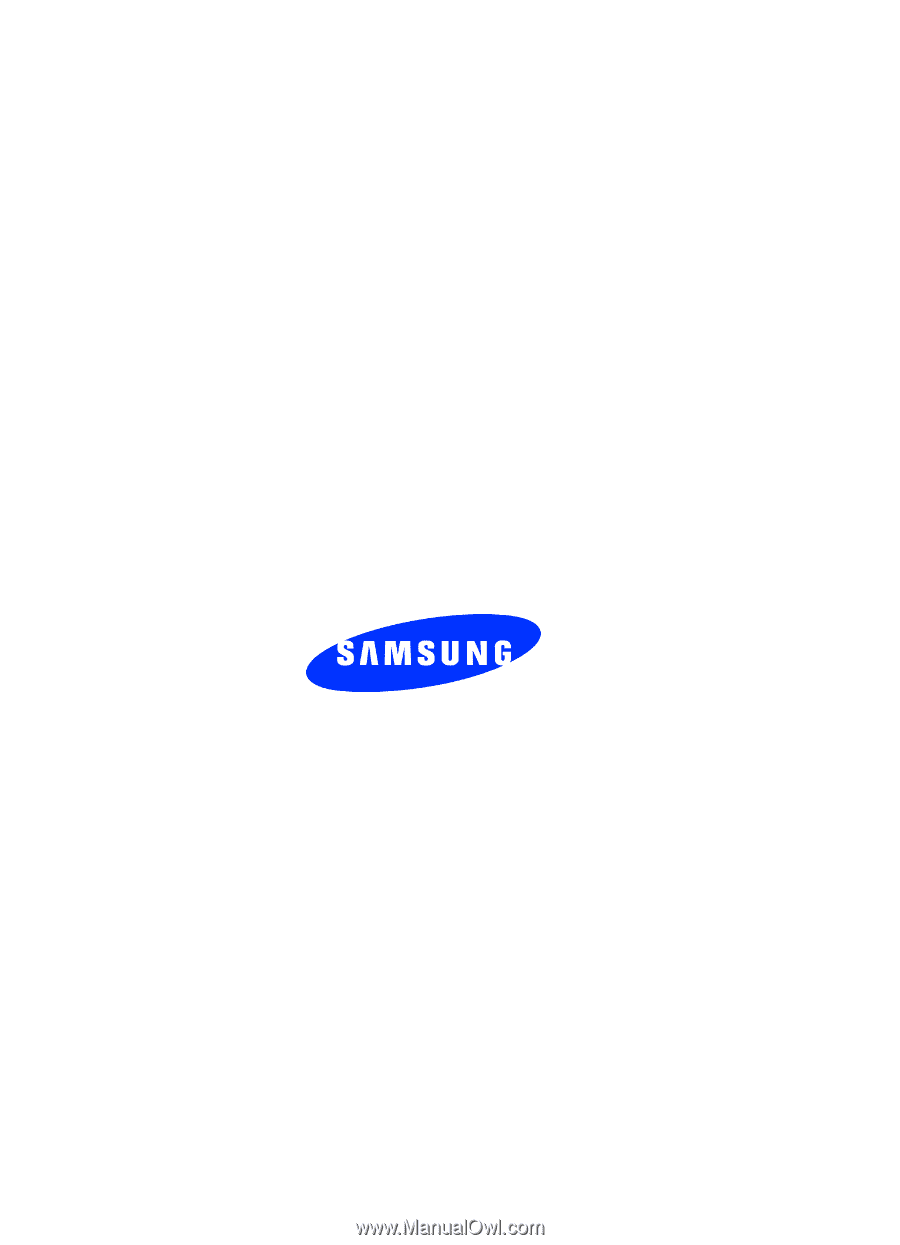
UVFC8_1.0A_WBT209_040506_F5
SGH-t209
PORTABLE Tri-Band
T
E
L
E
P
H
O
N
E
User Guide
Please read this manual before operating your
phone, and keep it for future reference.