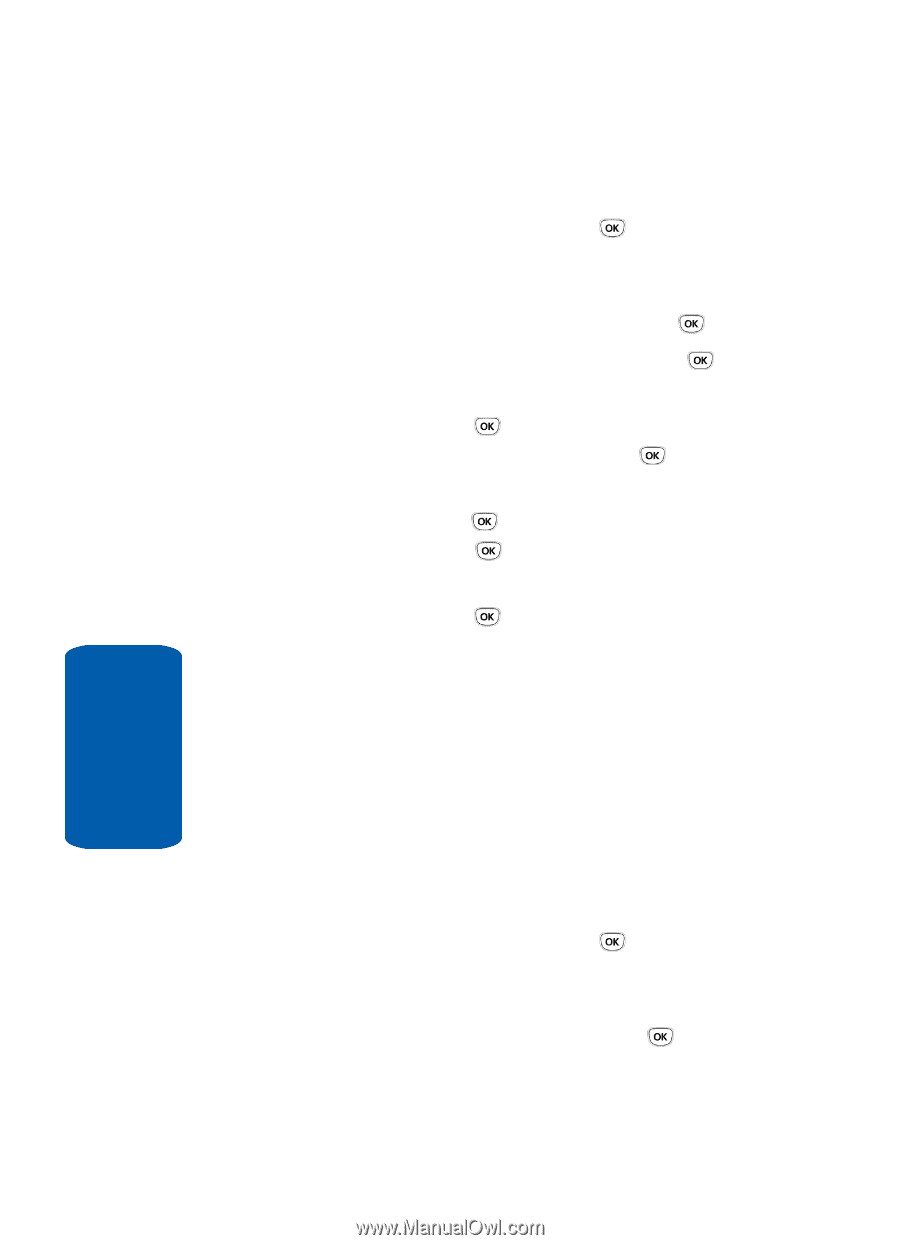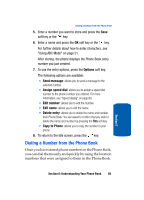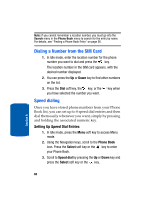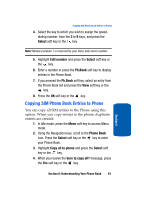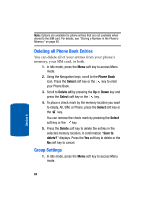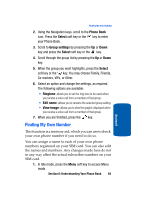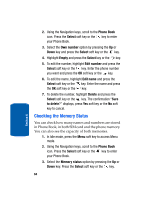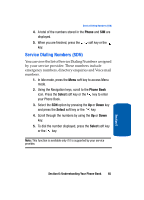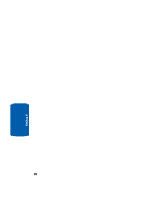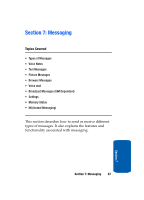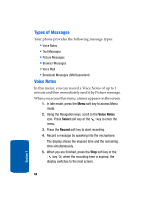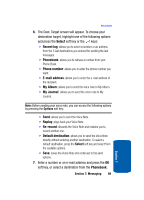Samsung T209 User Manual (ENGLISH) - Page 68
Checking the Memory Status
 |
View all Samsung T209 manuals
Add to My Manuals
Save this manual to your list of manuals |
Page 68 highlights
2. Using the Navigation keys, scroll to the Phone Book icon. Press the Select soft key or the key to enter your Phone Book. 3. Select the Own number option by pressing the Up or Down key and press the Select soft key or the key. 4. Highlight Empty and press the Select key or the key. 5. To edit the number, highlight Edit number and press the Select soft key or the key. Enter the phone number you want and press the OK soft key or the key. 6. To edit the name, highlight Edit name and press the Select soft key or the key. Enter the name and press the OK soft key or the key. 7. To delete the number, highlight Delete and press the Select soft key or the key. The confirmation "Sure to delete?" displays, press Yes soft key or the No soft key to cancel. Checking the Memory Status You can check how many names and numbers are stored in Phone Book, in both SIM card and the phone memory. You can also see the capacity of both memories. 1. In Idle mode, press the Menu soft key to access Menu mode. 2. Using the Navigation keys, scroll to the Phone Book icon. Press the Select soft key or the key to enter your Phone Book. 3. Select the Memory status option by pressing the Up or Down key. Press the Select soft key or the key. 64 Section 6