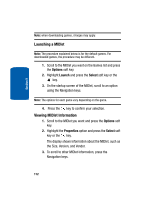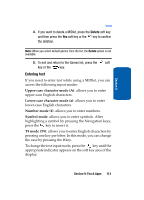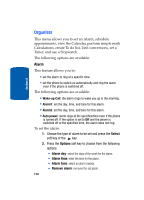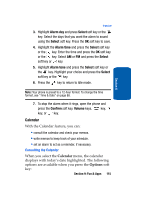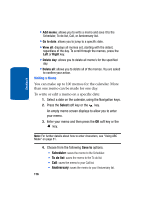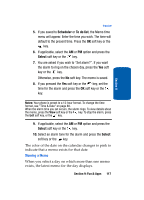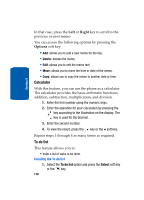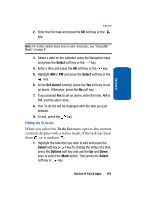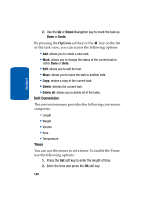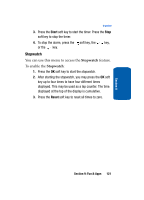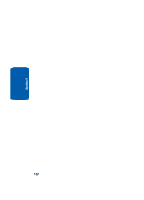Samsung T209 User Manual (ENGLISH) - Page 121
Scheduler, To do list, Select
 |
View all Samsung T209 manuals
Add to My Manuals
Save this manual to your list of manuals |
Page 121 highlights
Section 9 Organizer 5. If you saved to Scheduler or To do list, the Memo time menu will appear. Enter the time you wish. The time will default to the present time. Press the OK soft key or the key. 6. If applicable, select the AM or PM option and press the Select soft key or the key. 7. You are asked if you wish to "Set alarm?". If you want the alarm to ring on the chosen day, press the Yes soft key or the key. Otherwise, press the No soft key. The memo is saved. 8. If you pressed the Yes soft key or the key, set the time for the alarm and press the OK soft key or the key. Notes: Your phone is preset to a 12-hour format. To change the time format, see "Time & Date" on page 88. When the alarm time you set occurs, the alarm rings. To view details about the memo, press the View soft key or the key. To stop the alarm, press the Exit soft key, or the key. 9. If applicable, select the AM or PM option and press the Select soft key or the key. 10. Select an alarm tone for the alarm and press the Select soft key or the key. The color of the date on the calendar changes to pink to indicate that a memo exists for that date. Viewing a Memo When you select a day on which more than one memo exists, the latest memo for the day displays. Section 9: Fun & Apps 117