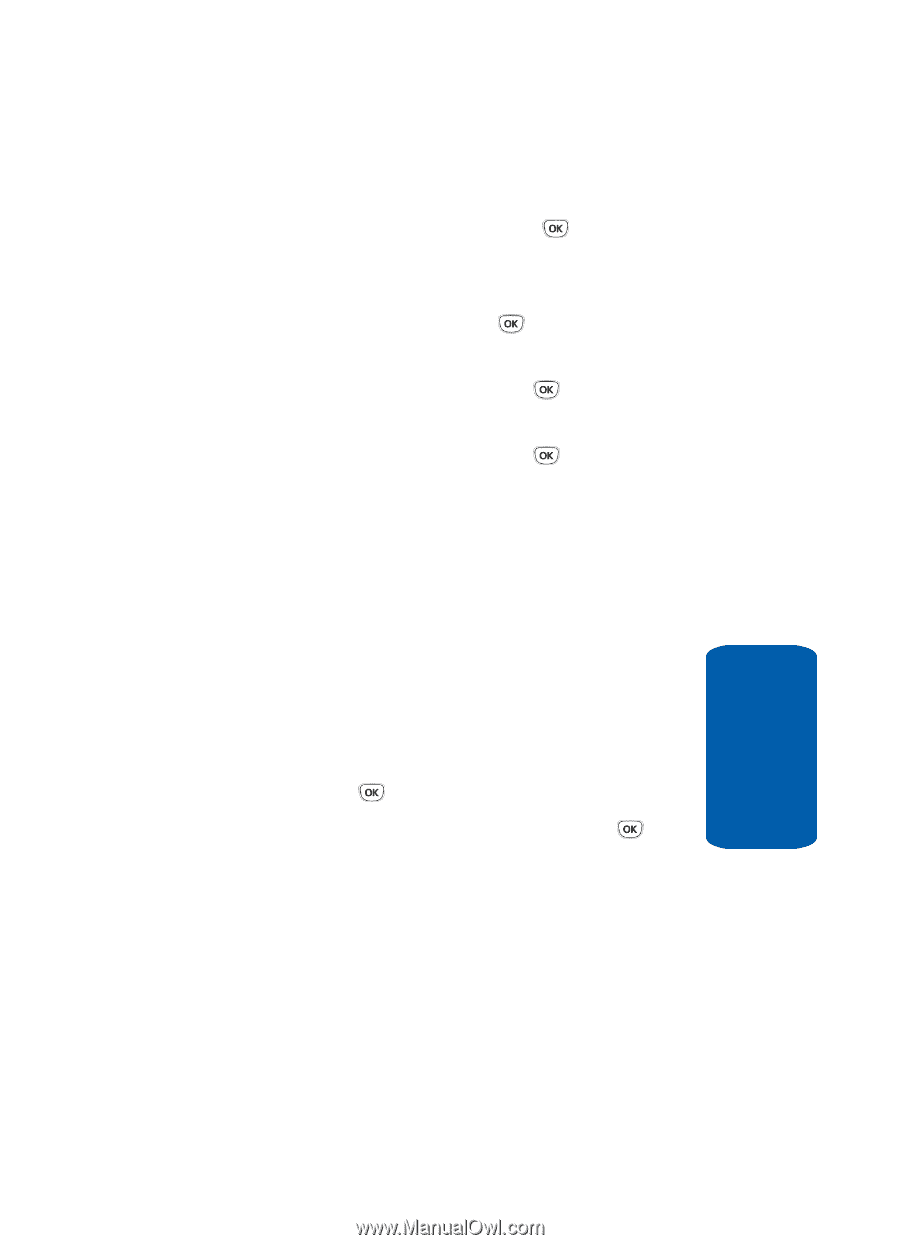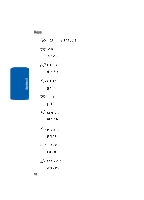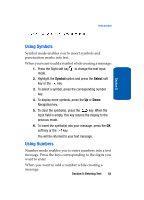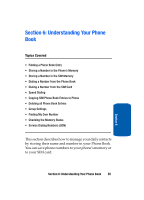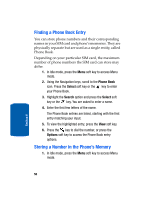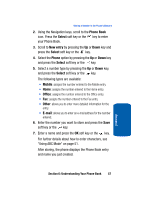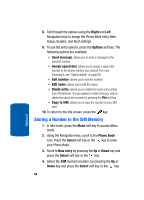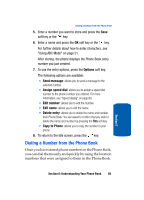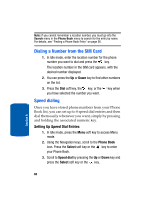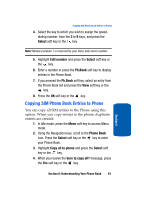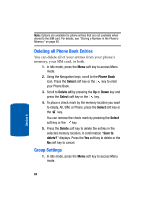Samsung T209 User Manual (ENGLISH) - Page 61
Phone Book, Select, New entry, Phone, Mobile, Office, Other, E-mail - t mobile
 |
View all Samsung T209 manuals
Add to My Manuals
Save this manual to your list of manuals |
Page 61 highlights
Storing a Number in the Phone's Memory 2. Using the Navigation keys, scroll to the Phone Book icon. Press the Select soft key or the key to enter your Phone Book. 3. Scroll to New entry by pressing the Up or Down key and press the Select soft key or the key. 4. Select the Phone option by pressing the Up or Down key and press the Select soft key or the key. 5. Select a number type by pressing the Up or Down key, and press the Select soft key or the key. The following types are available: • Mobile: assigns the number entered to the Mobile entry. • Home: assigns the number entered to the Home entry. • Office: assigns the number entered to the Office entry. • Fax: assigns the number entered to the Fax entry. • Other: allows you to enter more detailed information for the entry. • E-mail: allows you to enter an e-mail address for the number entered. 6. Enter the number you want to store and press the Save soft key or the key. 7. Enter a name and press the OK soft key or the key. For further details about how to enter characters, see "Using ABC Mode" on page 51. After storing, the phone displays the Phone Book entry and name you just created. Section 6: Understanding Your Phone Book 57 Section 6