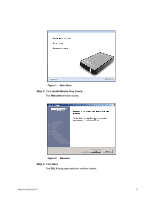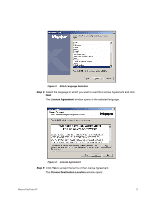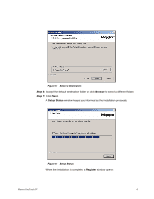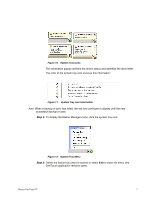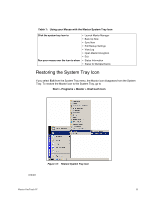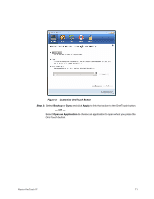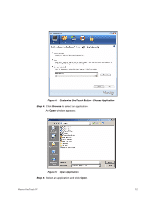Seagate Maxtor OneTouch 4 Mini User Guide for Windows - Page 10
System Tray Icons, System Tray Icon Information, OneTouch application remains open.
 |
View all Seagate Maxtor OneTouch 4 Mini manuals
Add to My Manuals
Save this manual to your list of manuals |
Page 10 highlights
Figure 10: System Tray Icons The information popup confirms the drive's status and identifies the drive letter. The color of the system tray icon conveys this information: Figure 11: System Tray Icon Information Note: When a backup or sync has failed, the red icon continues to display until the next successful backup or sync. Step 2: To display the Maxtor Manager menu, click the system tray icon: Figure 12: System Tray Menu Step 3: Select the feature you want to access or select Exit to close the menu (the OneTouch application remains open). Maxtor OneTouch IV 7
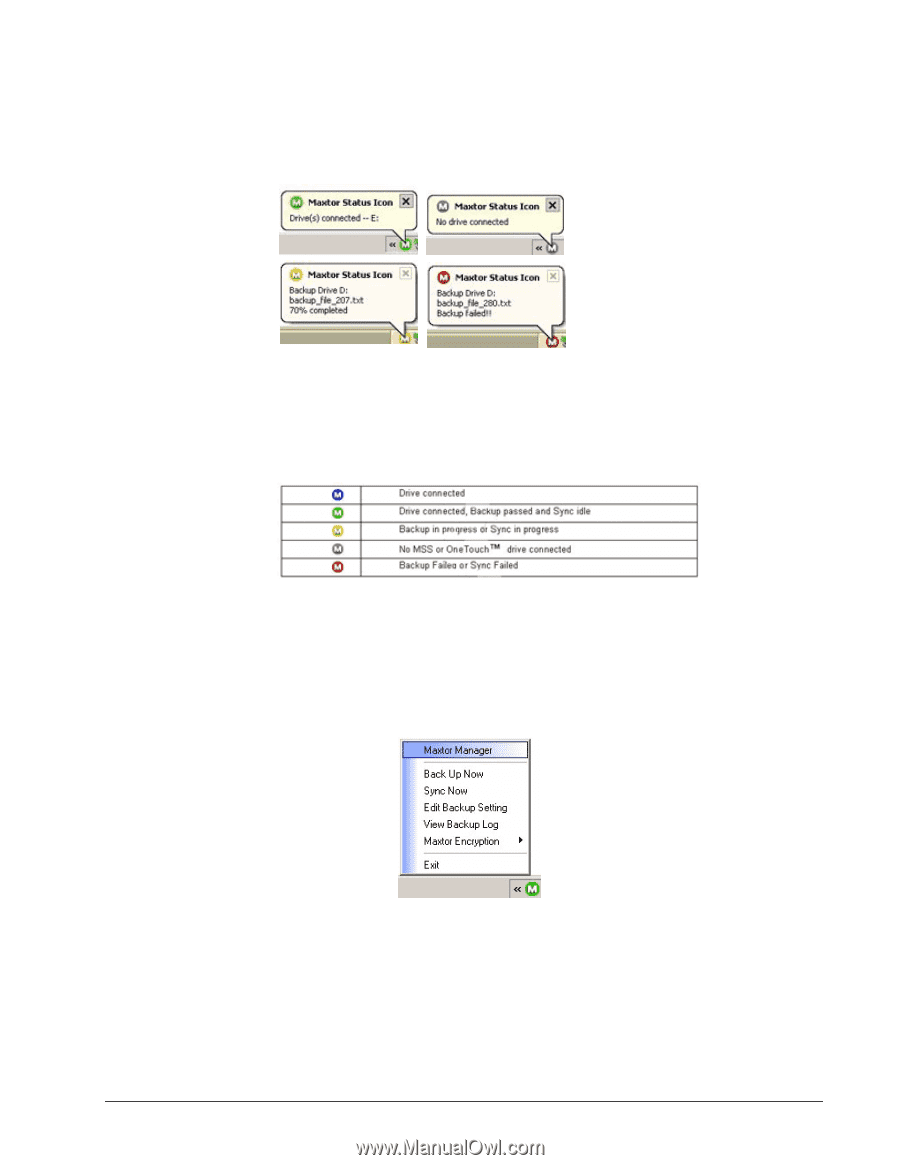
Maxtor OneTouch IV
7
The information popup confirms the drive’s status and identifies the drive letter.
The color of the system tray icon conveys this information:
Note:
When a backup or sync has failed, the red icon continues to display until the next
successful backup or sync.
Step 2:
To display the Maxtor Manager menu, click the system tray icon:
Step 3:
Select the feature you want to access or select
Exit
to close the menu (the
OneTouch application remains open).
Figure 10:
System Tray Icons
Figure 11:
System Tray Icon Information
Figure 12:
System Tray Menu