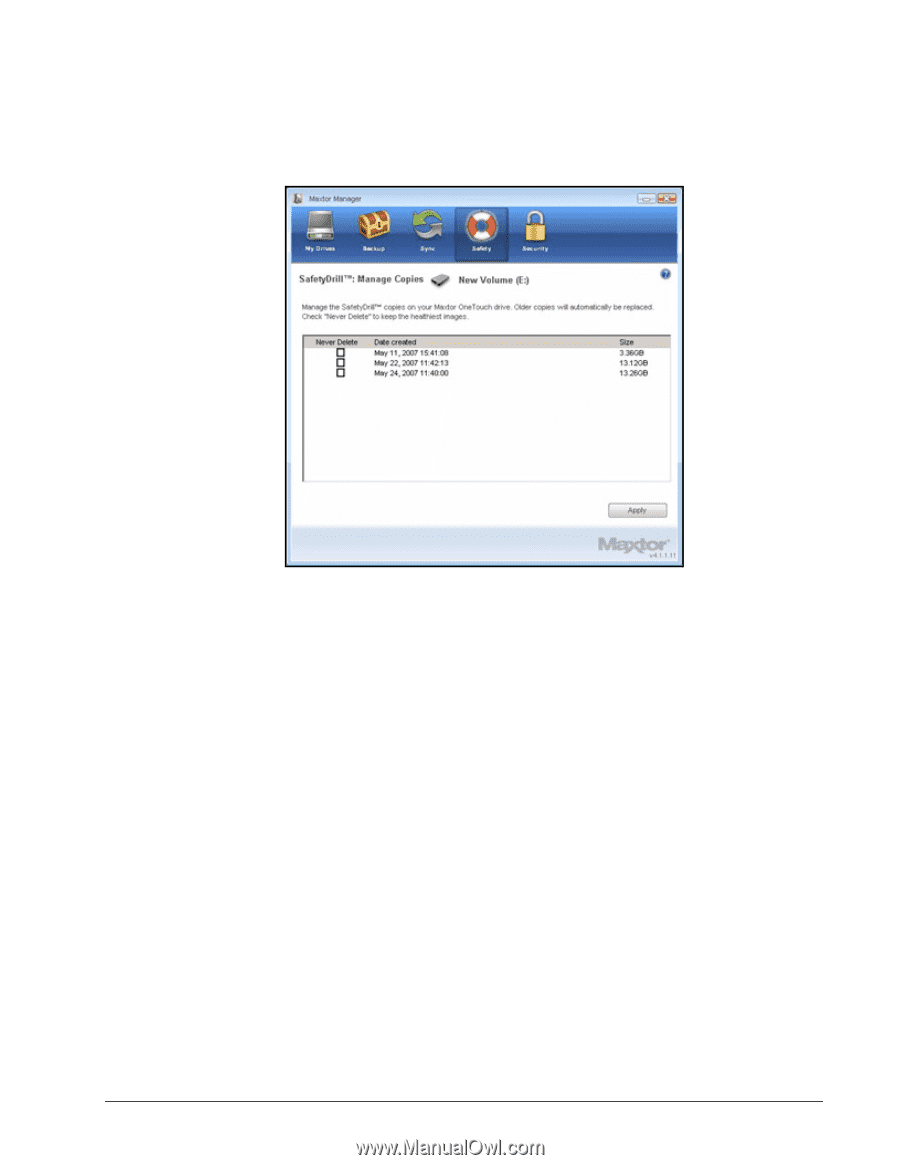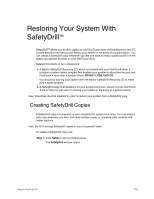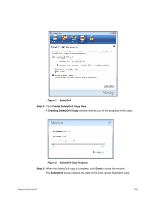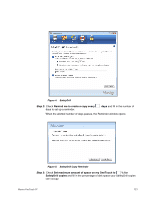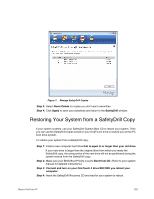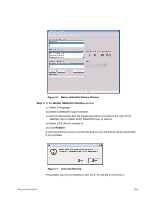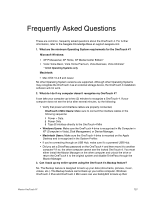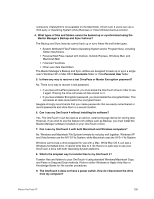Seagate Maxtor OneTouch 4 Mini User Guide for Windows - Page 126
Restoring Your System from a SafetyDrill Copy - instructions
 |
View all Seagate Maxtor OneTouch 4 Mini manuals
Add to My Manuals
Save this manual to your list of manuals |
Page 126 highlights
Figure 7: Manage SafetyDrill Copies Step 3: Select Never Delete for copies you don't want overwritten. Step 4: Click Apply to save your selections and return to the SafetyDrill window. Restoring Your System from a SafetyDrill Copy If your system crashes, use your SafetyDrill System Boot CD to reboot your system. Then you can use the SafetyDrill copies stored on your OneTouch drive to restore your entire PC boot drive system. To restore your system from a SafetyDrill copy, Step 1: Install a new computer hard drive that is equal to or larger than your old drive. If your new drive is larger than the original drive from which you made the SafetyDrill copy, the extra portion of the new drive will not be partitioned during the system restore from the SafetyDrill copy. Step 2: Make sure your BIOS Boot Priority is set to Boot from CD. (Refer to your system manual for detailed instructions.) Step 3: Connect and turn on your OneTouch 4 drive BEFORE you reboot your computer. Step 4: Insert the SafetyDrill Recovery CD and wait for your system to reboot. Maxtor OneTouch IV 123