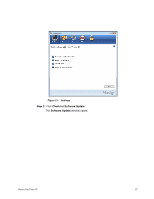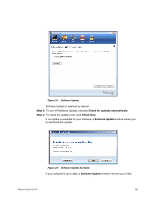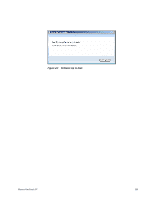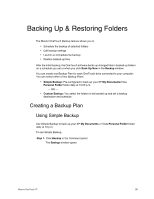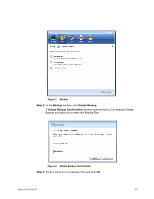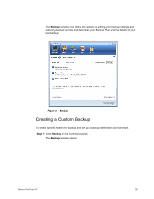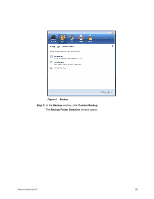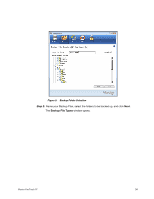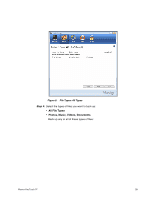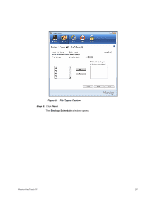Seagate Maxtor OneTouch 4 Mini User Guide for Windows - Page 35
Creating a Custom Backup
 |
View all Seagate Maxtor OneTouch 4 Mini manuals
Add to My Manuals
Save this manual to your list of manuals |
Page 35 highlights
The Backup window now offers the options of editing your backup settings and restoring backed up files and describes your Backup Plan and the details of your last backup. Figure 3: Backup Creating a Custom Backup To select specific folders for backup and set up a backup destination and schedule, Step 1: Click Backup in the Command panel. The Backup window opens: Maxtor OneTouch IV 32
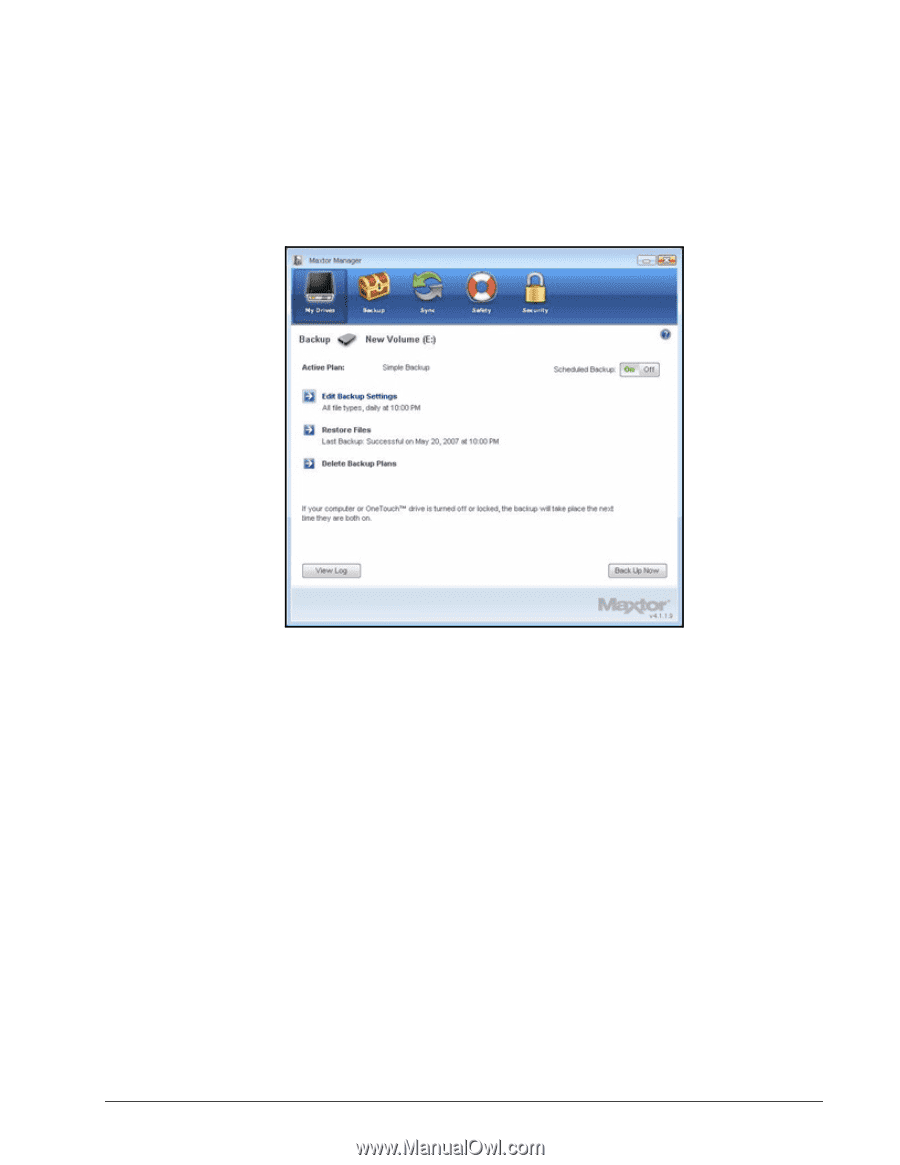
Maxtor OneTouch IV
32
The
Backup
window now offers the options of editing your backup settings and
restoring backed up files and describes your Backup Plan and the details of your
last backup.
Creating a Custom Backup
To select specific folders for backup and set up a backup destination and schedule,
Step 1:
Click
Backup
in the Command panel.
The
Backup
window opens:
Figure 3:
Backup