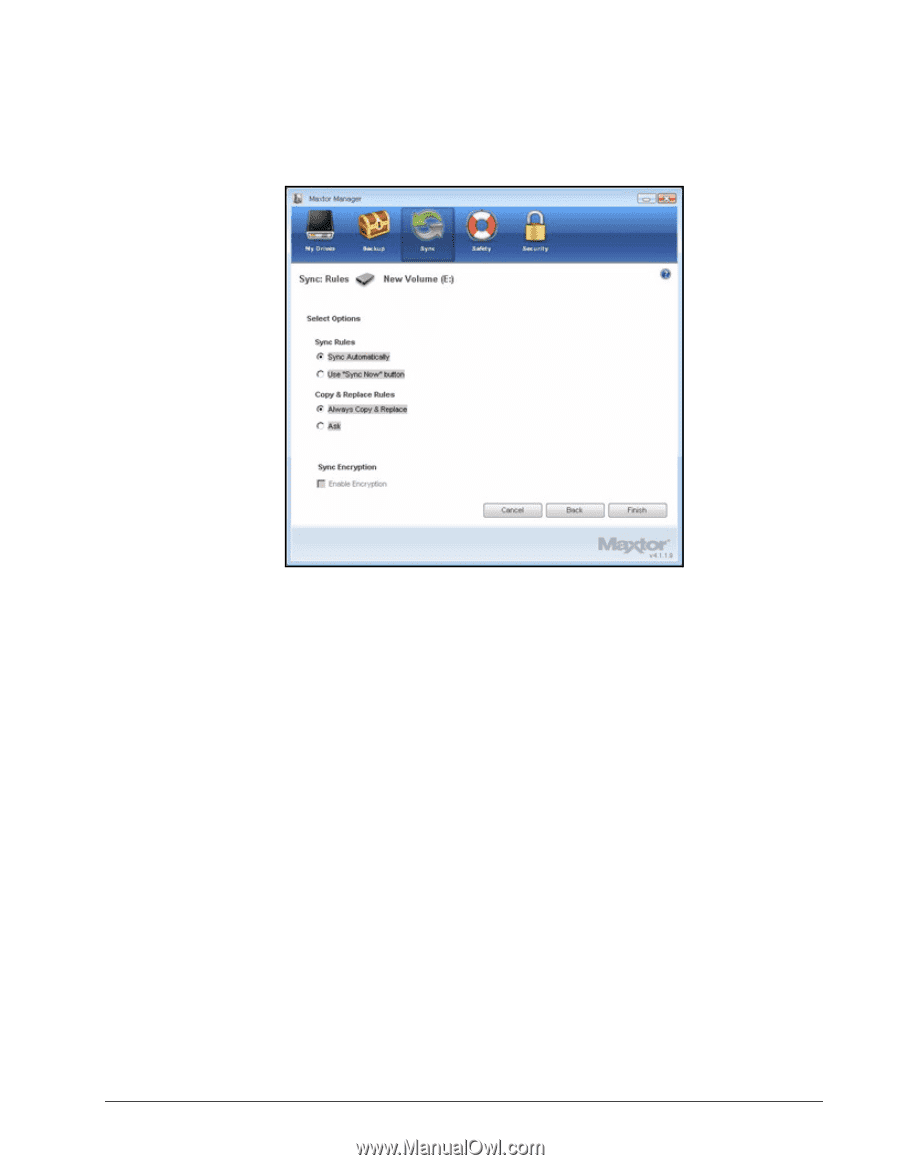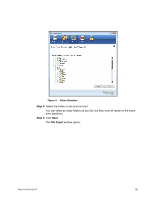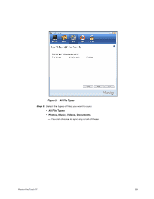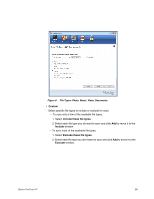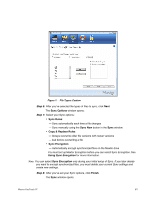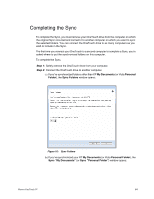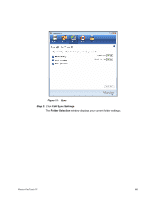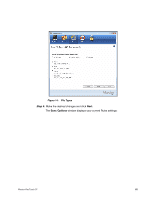Seagate Maxtor OneTouch 4 Mini User Guide for Windows - Page 66
Cancel, Sync Options, Security, Maxtor Encryption, Custom Sync, Sync Encryption, Sync Rules
 |
View all Seagate Maxtor OneTouch 4 Mini manuals
Add to My Manuals
Save this manual to your list of manuals |
Page 66 highlights
Figure 9: Sync Options with Encryption Grayed Out To set up Maxtor Encryption and then enable Sync Encryption, Step 1: Click Cancel in the Sync Options window. Step 2: Click Security in the Command panel. Step 3: Click Maxtor Encryption and follow the steps to set up an encrypted folder. Step 4: Click Sync in the Command panel. Step 5: Click Custom Sync and select your Sync folder and file-type settings. When you reach the Sync Options window, Sync Encryption is no longer grayed out. Step 6: Set your Sync Rules and Copy & Replace Rules and select Sync Encryption. Step 7: Click Finish. Your synchronized folders will now automatically be encrypted using the same password you used to set up Maxtor Encryption. Note: If you select Sync Encryption, all users must have your encryption password in order to access synchronized folders on their computers. Maxtor OneTouch IV 63