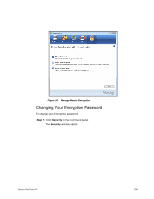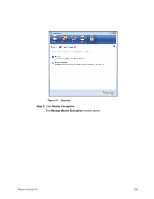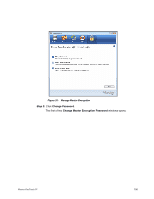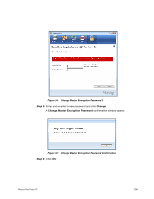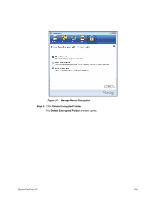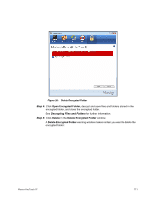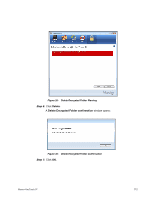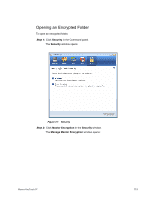Seagate Maxtor OneTouch 4 Mini User Guide for Windows - Page 112
Deleting an Encrypted Folder, Warning, before, Step 1
 |
View all Seagate Maxtor OneTouch 4 Mini manuals
Add to My Manuals
Save this manual to your list of manuals |
Page 112 highlights
Deleting an Encrypted Folder Warning: When you delete an encrypted folder, you also delete the data stored in it. To retain your data, be sure to remove files and folders from your encrypted folder before you delete the folder itself. To delete your encrypted folder, Step 1: Click Security in the Command panel. The Security window opens: Figure 36: Security Step 2: Click Maxtor Encryption. The Manage Maxtor Encryption window opens: Maxtor OneTouch IV 109
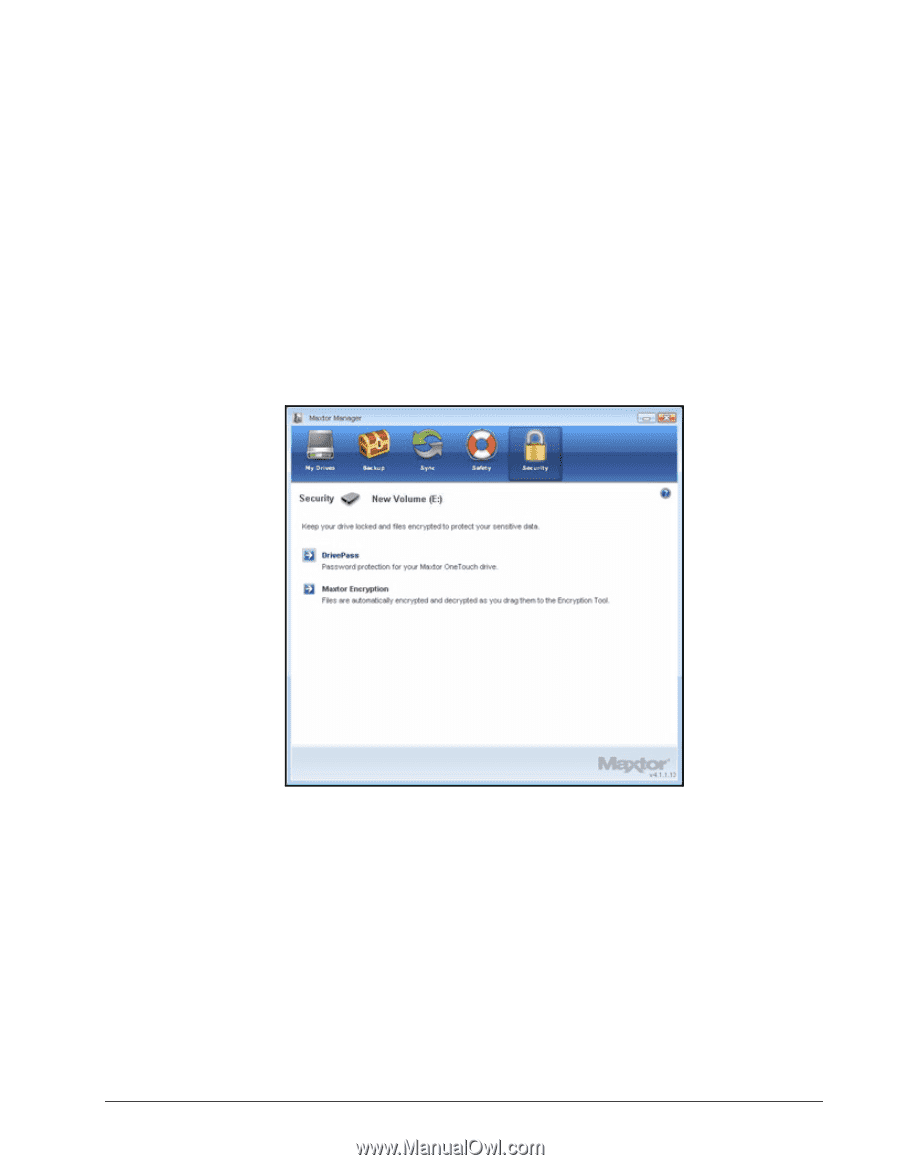
Maxtor OneTouch IV
109
Deleting an Encrypted Folder
Warning:
When you delete an encrypted folder, you also delete the data stored in it. To
retain your data, be sure to remove files and folders from your encrypted folder
before
you delete the folder itself.
To delete your encrypted folder,
Step 1:
Click
Security
in the Command panel.
The
Security
window opens:
Step 2:
Click
Maxtor Encryption
.
The
Manage
Maxtor Encryption
window opens:
Figure 36:
Security