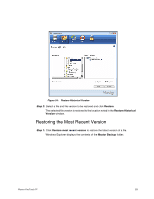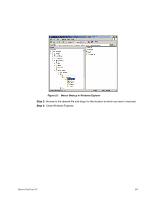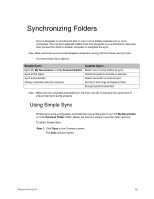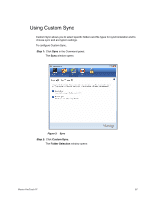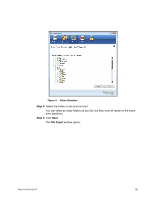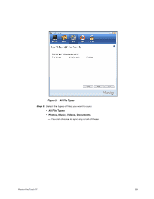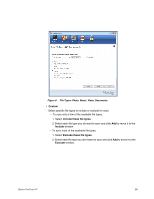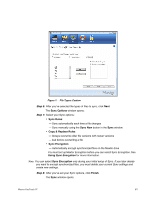Seagate Maxtor OneTouch 4 Mini User Guide for Windows - Page 60
Using Custom Sync
 |
View all Seagate Maxtor OneTouch 4 Mini manuals
Add to My Manuals
Save this manual to your list of manuals |
Page 60 highlights
Using Custom Sync Custom Sync allows you to select specific folders and file types for synchronization and to choose sync and encryption settings. To configure Custom Sync, Step 1: Click Sync in the Command panel. The Sync window opens: Figure 3: Sync Step 2: Click Custom Sync. The Folder Selection window opens: Maxtor OneTouch IV 57
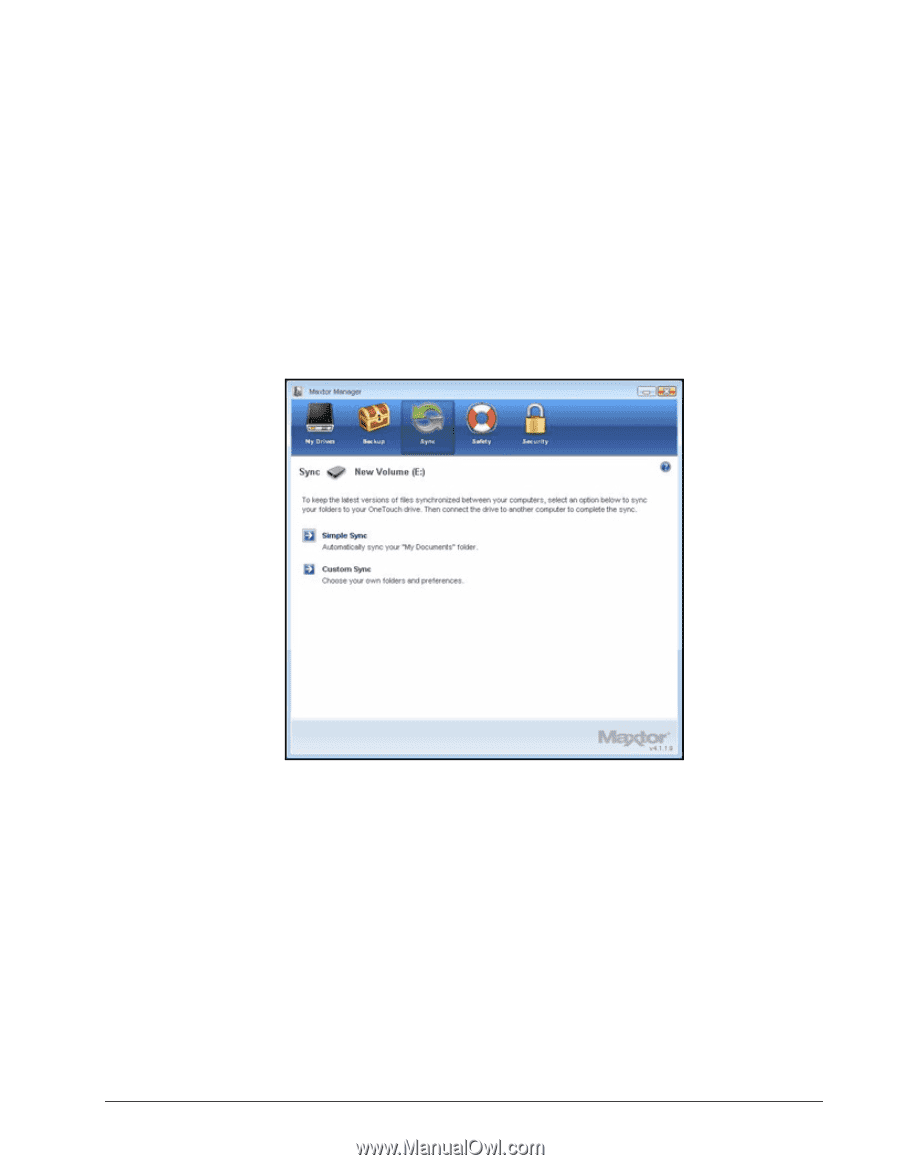
Maxtor OneTouch IV
57
Using Custom Sync
Custom Sync allows you to select specific folders and file types for synchronization and to
choose sync and encryption settings.
To configure Custom Sync,
Step 1:
Click
Sync
in the Command panel.
The
Sync
window opens:
Step 2:
Click
Custom Sync
.
The
Folder Selection
window opens:
Figure 3:
Sync