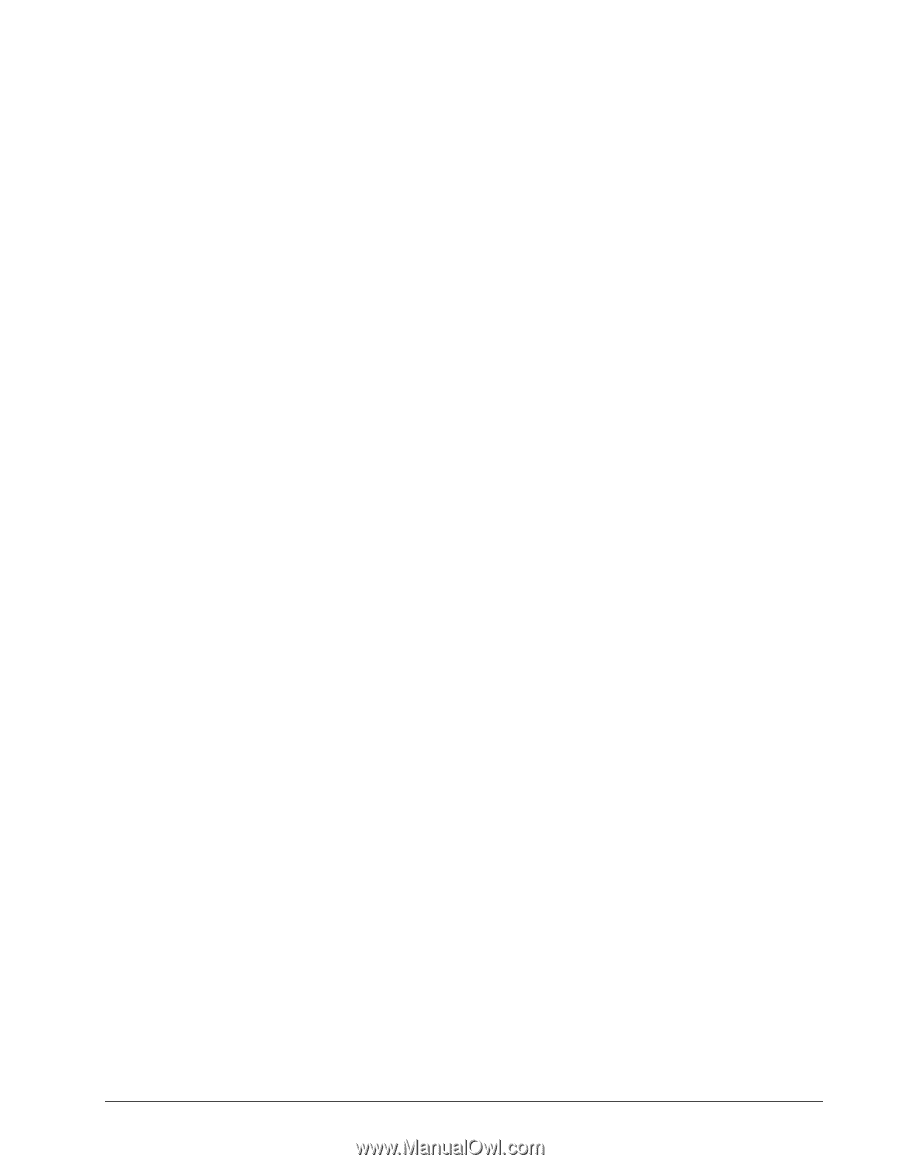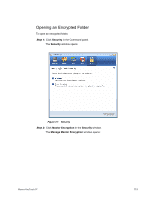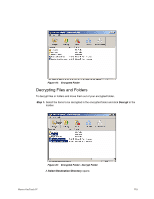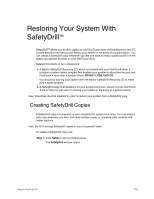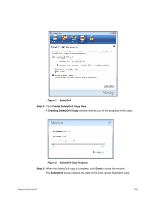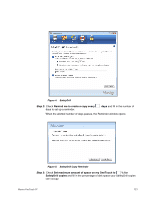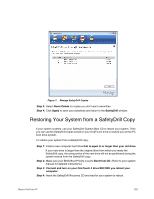Seagate Maxtor OneTouch 4 Mini User Guide for Windows - Page 121
Restoring Your System With SafetyDrill™, Creating SafetyDrill Copies, Copies
 |
View all Seagate Maxtor OneTouch 4 Mini manuals
Add to My Manuals
Save this manual to your list of manuals |
Page 121 highlights
Restoring Your System With SafetyDrill™ SafetyDrill™ allows you to save copies on your OneTouch drive of all partitions on your PC system boot drive so that you can restore your system in the event of a system failure. You can create a SafetyDrill copy whenever you like and save as many copies as will fit in the space you allocate for them on your OneTouch drive. SafetyDrill consists of two components: 1. A Maxtor SafetyDrill Recovery CD, which is included with your OneTouch drive. It contains a system reboot program that enables your system to reboot and access your OneTouch 4 drive after a system failure. DO NOT LOSE THIS CD. You should try booting your system with the Maxtor SafetyDrill Recovery CD to make sure it works properly. 2. A SafetyDrill copy of all partitions on your system boot drive, stored on your OneTouch drive so that you can use it to restore your system in the event of a system failure. Note: DrivePass must be disabled in order to restore your system from a SafetyDrill copy. Creating SafetyDrill Copies A SafetyDrill copy is a snapshot of your complete PC system boot drive. You can make a new copy whenever you wish and save multiple copies or overwrite older versions with newer versions. Note: Do NOT encrypt SafetyDrill copies in your Encrypted Folder. To create a SafetyDrill copy now, Step 1: Click Safety in the Command panel. The SafetyDrill window opens: Maxtor OneTouch IV 118